Canon S520 Support Question
Find answers below for this question about Canon S520 - S 520 Color Inkjet Printer.Need a Canon S520 manual? We have 7 online manuals for this item!
Question posted by rtcowley on August 18th, 2011
Waste Ink Tank
What does the waste ink tank look like and how do you remove it
Current Answers
There are currently no answers that have been posted for this question.
Be the first to post an answer! Remember that you can earn up to 1,100 points for every answer you submit. The better the quality of your answer, the better chance it has to be accepted.
Be the first to post an answer! Remember that you can earn up to 1,100 points for every answer you submit. The better the quality of your answer, the better chance it has to be accepted.
Related Canon S520 Manual Pages
S520 User's Guide - Page 3
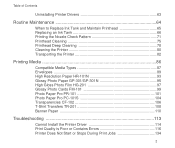
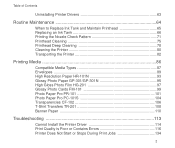
... 63
Routine Maintenance 64
When to Replace Ink Tank and Maintain Printhead 65 Replacing an Ink Tank 66 Printing the Nozzle Check Pattern 71 Printhead Cleaning 75 Printhead Deep Cleaning 78 Cleaning the Printer 80 Transporting the Printer 82
Printing Media 86
Compatible Media Types 87 Envelopes ...89 High Resolution Paper HR-101N 93 Glossy Photo...
S520 User's Guide - Page 12


... intend to use the printer for a long period of time, unplug it off. The correct power supply voltages and frequencies are as follows: USA/Canada: AC 120V, 60Hz Europe: AC 230V±10%, 50Hz Australia: AC 240V, 50Hz
■ Printheads and ink tanks
For safety reasons, store printheads and ink tanks out of the reach...
S520 User's Guide - Page 14


Paper feeds automatically, one sheet at a time.
Printer Parts and Their Functions
Front View
Operation panel For details, refer to replace the ink tanks or remove jammed paper.
13 Paper guide When loading paper, ensure that the left edge touches this guide. Paper rest
Paper output tray
Front View
Sheet feeder ...
S520 User's Guide - Page 35
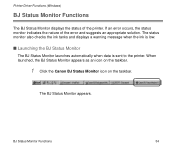
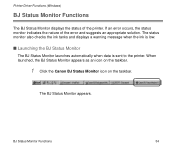
... error and suggests an appropriate solution. The status monitor also checks the ink tanks and displays a warning message when the ink is low.
■ Launching the BJ Status Monitor
The BJ Status Monitor launches automatically when data is sent to the printer. If an error occurs, the status monitor indicates the nature of the...
S520 User's Guide - Page 53


...)
(2) Print Type For printing that emphasizes the brightness of primary colors, select Graphics. For printing that emphasizes intermediate colors, select Photo. For documents that contain large amounts of a basic color, select Spot Color.
(3) Printer Profile Select optimized color characteristics (a profile) for each color to the right increases the density. Moving the slider to the...
S520 User's Guide - Page 65


Routine Maintenance
Routine Maintenance
• When to Replace Ink Tank and Maintain Printhead • Replacing an Ink Tank • Printing the Nozzle Check Pattern • Printhead Cleaning • Printhead Deep Cleaning • Cleaning the Printer • Transporting the Printer
64
S520 User's Guide - Page 66


... to print for a limited time.
Attempting to print causes the POWER lamp to Replace Ink Tank and Maintain Printhead
65 Contact a Customer Care representative.
When to flash four times.
➡ Replacing an Ink Tank
If printing becomes faint or a specific color is no longer printing, even though there is empty, the BJ Status Monitor (Windows...
S520 User's Guide - Page 67


...: BCI-3eBK
Note
➤ Damage caused by using only original Canon ink tanks to the center.
The printhead holder moves to ensure the best quality.
1 Ensure that the printer is on, then open the front cover. Routine Maintenance
Replacing an Ink Tank
When replacing an ink tank, check the model number carefully. Canon recommends using a refilled cartridge...
S520 User's Guide - Page 68


Routine Maintenance
2 Remove the empty ink tank. Important ➤
• Handle ink tanks carefully to avoid staining clothing or the surrounding area.
• Discard empty ink tanks according to the local laws and regulations regarding disposal of consumables.
remove only the ink tank.
Do not touch the lock lever;
Replacing an Ink Tank
67 Push the tab and remove the ink tank.
S520 User's Guide - Page 69


Routine Maintenance
3 Unpack the new ink tank and pull off the orange tape. Replacing an Ink Tank
68
S520 User's Guide - Page 119
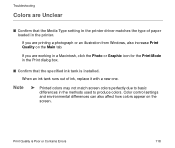
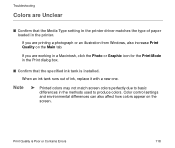
... Print dialog box.
■ Confirm that the Media Type setting in the printer driver matches the type of ink, replace it with a new one. Color control settings and environmental differences can also affect how colors appear on the Main tab. Troubleshooting
Colors are Unclear
■ Confirm that the specified ink tank is Poor or Contains Errors
118
S520 User's Guide - Page 121


... a Customer Care representative.
Replace if necessary.
■ Print the nozzle check pattern to ensure that you are Wrong
■ If a specific color does not print, check whether the corresponding ink tank is output correctly.
Note
➤ Always ensure that you dispose of the protective cap and protective tape
from a printhead.
■ Ensure that...
S520 User's Guide - Page 139


... nozzle check pattern to "Straight Lines are Misaligned." Troubleshooting
Printer Moves But Does Not Print
■ Check the ink tanks. For details on printhead alignment, refer to check that you install them .
■ Ensure that the protective tape has been removed from the printhead. Ensure that ink is being output normally.
➡ Printhead Cleaning ➡...
S520 User's Guide - Page 144


... RESUME/CANCEL button.
■ Three flashes: Paper jam If paper has jammed in the printer, clear the jam, replace the paper in the printer. Check the cause and take the appropriate action.
■ Two flashes: Out of the ink tanks is empty. Troubleshooting
The POWER Lamp Flashes Orange
An error has occurred in the...
S520 User's Guide - Page 145


... so you call the Customer Care Center for the ink used during printhead cleaning.
Troubleshooting
■ Six flashes: No printhead installed Install a printhead.
■ Seven flashes: Defective printhead Contact the Customer Care Center.
■ Eight flashes: Waste ink tank almost full
The printer has a built-in waste ink tank for service as
soon as this error occurs. Note...
S520 User's Guide - Page 175


...
Resolution:
Canon extended mode: 300, 600, 1200, 2400 dpi
Specifications
■ Printhead:
Black:
320 nozzles (600 dpi)
Cyan, Magenta, Yellow: 256 nozzles (1200 dpi)
■ Ink Tanks:
Capacity (pages):
Black (BCI-3eBK) Cyan (BCI-3eC) Magenta (BCI-3eM) Yellow (BCI-3eY)
approx. 6951, approx. 12502 approx. 4602 approx. 3952 approx. 3002
1 1500...
S520 User's Guide - Page 15


Front View
Operation Panel For details, refer to replace the ink tanks or remove jammed paper.
Front View
15
Paper Output Tray
Printer Parts and Their Functions
Paper Guide When loading paper, ensure the left edge just touches this guide. Paper feeds automatically, one sheet at a time. To ...
S520 User's Guide - Page 145


... RESUME/CANCEL button to have the waste ink tank replaced. Once
the waste ink tank becomes completely full, printing will be no longer possible. s Eight flashes: Waste ink tank almost full
The printer has a built-in waste ink tank for service as soon as this error occurs. Eight flashes indicates that the protective tape has been removed.
The POWER Lamp Flashes Orange...
S520 Quick Start Guide - Page 24
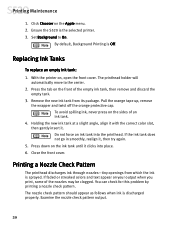
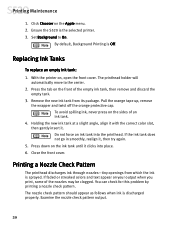
..., realign it . Close the front cover. The nozzle check pattern should appear as follows when ink is Off. Remove the new ink tank from which the ink is the selected printer. 3. Holding the new ink tank at a slight angle, align it with the correct color slot,
then gently insert it , then try again.
5. You can check for this problem...
S520 Quick Start Guide - Page 43


...waste ink tank replaced immediately.
39 Press the RESUME/CANCEL button to restart printing, then contact the Customer Care Center to realign it with a new one.
8 orange flashes (waste tank almost full)
The printer... printhead)
Remove and reinstall the printhead. Ensure that the protective tape has been removed. See the S520 User's Guide on page 4 for how to hold the ink consumed during...
Similar Questions
How Can I Operate A Canon Printer S520
how can I operate a canon printer S520
how can I operate a canon printer S520
(Posted by Saudahnamubiru59 3 years ago)
How To Clean The Waste Ink Tank Of Canon Ip6000d Printer
(Posted by jeIamX 9 years ago)
Error E161-403e Call For Service Canon Ipf710 - Imageprograf Color Inkjet
(Posted by josesuarez88 10 years ago)
How To Remove The Waste Ink Tank From An I9100 Printer
(Posted by firesund 10 years ago)
Waste Ink Tank Full
Displays waste ink tank full and will not print.
Displays waste ink tank full and will not print.
(Posted by stuartee 14 years ago)

