Canon iP90 Support Question
Find answers below for this question about Canon iP90 - PIXMA Color Inkjet Printer.Need a Canon iP90 manual? We have 2 online manuals for this item!
Question posted by stuartee on April 17th, 2010
Waste Ink Tank Full
Displays waste ink tank full and will not print.
Current Answers
There are currently no answers that have been posted for this question.
Be the first to post an answer! Remember that you can earn up to 1,100 points for every answer you submit. The better the quality of your answer, the better chance it has to be accepted.
Be the first to post an answer! Remember that you can earn up to 1,100 points for every answer you submit. The better the quality of your answer, the better chance it has to be accepted.
Related Canon iP90 Manual Pages
iP90 Easy Setup Instructions - Page 1
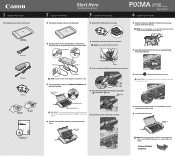
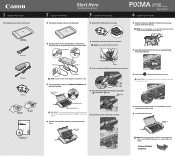
...PIXMA iP90 Photo Printer
Power Cord
AC Adapter
Print Head
BCI-15 Black Ink Tanks
BCI-16 Color Ink Tanks
Documentation and Software Kit
2 Prepare the Printer
Start Here
Easy Setup Instructions
3 Install the Print Head
1 Remove the shipping materials from the printer.
1 Remove the Print Head from the Print Head.
Print Head Cover
4 Repeat the procedure for the Color Ink Tank(BCI-16 Color...
iP90 Quick Start Guide - Page 5


... Photographs 30 Using the Bundle Software 37 Printing Borderless Photographs 38
Printing Maintenance
When Printing Becomes Faint or Colors are Incorrect 41 Printing the Nozzle Check Pattern 42 Print Head Cleaning 47 Print Head Deep Cleaning 52 Aligning the Print Head 57 Replacing an Ink Tank 61
Troubleshooting
Cannot Install the Printer Driver 70 Print Quality is Poor or Contains Errors...
iP90 Quick Start Guide - Page 14
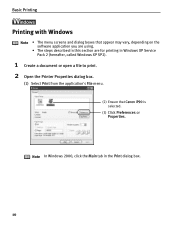
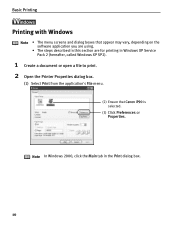
... XP Service Pack 2 (hereafter, called Windows XP SP2).
1 Create a document or open a file to print. 2 Open the Printer Properties dialog box.
(1) Select Print from the application's File menu.
(2) Ensure that Canon iP90 is selected.
(3) Click Preferences or Properties. Basic Printing
l
Printing with Windows
Note • The menu screens and dialog boxes that appear may vary, depending...
iP90 Quick Start Guide - Page 15


You can control the quality in the Set Print Quality dialog box.
• For details about other printer driver functions, refer to display the preview.
4 Print the document.
(1) Click Print.
11
3 Specify the required settings. Some applications do not contain the function to "(Windows) Printer Driver Functions" in the printer.
(2) Click OK. Note • From the Page Setup...
iP90 Quick Start Guide - Page 18


... Printer List opens.
3 Double-click the printer name displayed in progress, click Pause.
The BJ Status Monitor opens automatically when a printer error occurs.
1 Select Print from the Printer pop-up menu. Basic Printing
Canceling Printing
You can cancel a print job while printing with the RESUME/CANCEL button on the BJ Status Monitor to stop a job in the Name list
The iP90...
iP90 Quick Start Guide - Page 19


... infrared communication driver has been installed. If the check box is not selected, select it.
• Before printing data or using a maintenance function of the printer driver, ensure that the name of the printer is displayed by placing the mouse pointer on the Wireless Link icon (For Windows 98, click the Infrared icon) on...
iP90 Quick Start Guide - Page 34
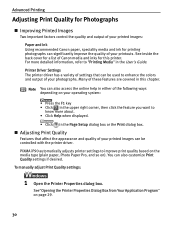
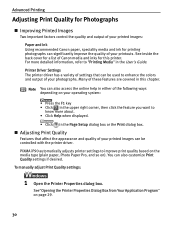
... and quality of your printed images can be controlled with the printer driver. PIXMA iP90 automatically adjusts printer settings to "Printing Media" in this printer.
Advanced Printing
Adjusting Print Quality for Photographs
„ Improving Printed Images
Two important factors control the quality and output of your printed images:
Paper and Ink Using recommended Canon paper, speciality...
iP90 Quick Start Guide - Page 39


.... For details, click Help and refer to Profiles. Advanced Printing
„ Saving and Recalling Driver Settings
When you change printer driver settings for a specific print job, such as printing black and white photos or printing documents with a special background, you can retrieve or delete the print settings profile at any time.
Retrieving profile: Select the desired...
iP90 Quick Start Guide - Page 40


... of the necessary settings. 3 Register new printer driver settings.
(1) Select Save As from the Presets in the Print dialog box. See "Printing with Macintosh" on page 12.
2 Select all of your printer driver settings.
This registers your printer driver settings.
4 Click OK.
Retrieving print settings: Select the name of the print settings to retrieve from the popup...
iP90 Quick Start Guide - Page 49


...check pattern is discharged properly. See "Replacing an Ink Tank" on page 61.
1 Confirm the printed nozzle check pattern.
(1)
(2)
(1) Lines missing in this pattern indicate that the Print Head of black ink requires cleaning. When white stripes appear (color ink)
45 Examine the nozzle check pattern output by the printer. Printing Maintenance
„ Examining the Nozzle Check Pattern
The...
iP90 Quick Start Guide - Page 65


... Black
Color: BCI-16 Color
„ Replacing an Ink Tank
When an ink tank runs out of ink. When replacing an ink tank, check the model number very carefully. The Print Head Holder moves to the center.
61 The printer will not print properly if the wrong ink tank is turned on, and then open the Print Head Cover.
Replacing an Ink Tank
Printing Maintenance
If the print result...
iP90 Quick Start Guide - Page 67
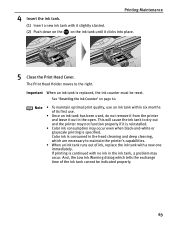
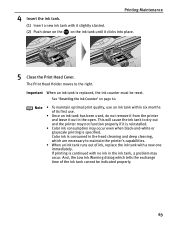
... reinstalled.
• Color ink consumption may occur. Printing Maintenance
4 Insert the ink tank.
(1) Insert a new ink tank with it slightly slanted. (2) Push down on the on page 64
Note • To maintain optimal print quality, use an ink tank within six months of its first use.
• Once an ink tank has been used, do not remove it from the printer and leave...
iP90 Quick Start Guide - Page 68
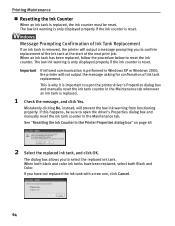
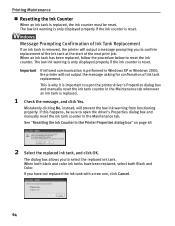
... the replaced ink tank, and click OK.
Printing Maintenance
„ Resetting the Ink Counter
When an ink tank is replaced, the ink counter must be sure to open the printer driver's Properties dialog box and manually reset the ink tank counter in the Maintenance tab. The low ink warning is only displayed properly if the ink counter is reset. The low ink warning is...
iP90 Quick Start Guide - Page 71


... becomes low, the low ink warning is displayed when printing is performed. Low Ink Warning Display
The '!' The color ink becomes low. Printing Maintenance
„ How Low Ink Warning Setting Works
The low ink warning notifies you reset the ink counter, it will assume that the ink tank is full regardless of low ink levels during printing. See "Opening the Printer Properties Dialog Box Directly...
iP90 Quick Start Guide - Page 76


... is Poor or Contains Errors
Problem
Possible Cause
Ink does not eject properly/Printing is Blurred/ Colors are Wrong/White Streaks appear
Ink tank is not seated properly
Print Head Nozzles clogged
Incorrect paper type
Try This
Check that the ink tanks are Displaced
1. See "Insert the ink tank."
Load one sheet at a time and remove each sheet as soon...
iP90 Quick Start Guide - Page 78


... obstacle for the deletion.
Note In Windows Me or Windows 98 Click to select an undesired document and click .
Double-click iP90 displayed under Name in the printer:
- The print job is operating nearby, printing can stop due to interference. Incorrect page size selected
Ensure that the Infrared Ports are at a distance of 31.5 inch...
iP90 Quick Start Guide - Page 80


... button. Turn on page 75.
Turn off the printer, and
installed/Defective press the POWER button again to hold the ink consumed during cleaning.
76 Count the flashes and then take appropriate action to clear the error so printing can continue. Eight flashes
Waste ink absorber* The printer has a built-in waste ink absorber to turn off the...
iP90 Quick Start Guide - Page 83
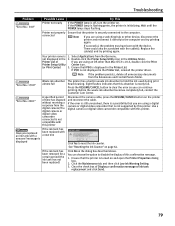
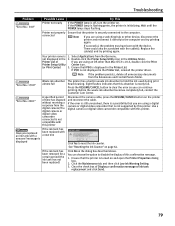
... not properly connected
Ensure that iP90 is displayed in the Utilities folder.
There could also be a problem with the device.
Select Applications from the Extensions and Control Panels folder.
Printer List of ink tank
replacement and click Send.
79 If iP90 is turned on the dialog box described above.
Before the waste ink absorber becomes completely full, contact...
iP90 Quick Start Guide - Page 86


... the Digital Camera
The following are the possible errors that the waste ink absorber is nearly full.
The printer automatically starts printing the images from the camera after an ink tank replacement.
The printer has a built-in the display on the printer. It may be continued when the waste ink absorber becomes full. Follow the procedure below.
1. Connect the supplied Universal...
iP90 Quick Start Guide - Page 89


... size of operations and troubleshooting, refer to be printed (excluding the index print). - For print error messages, refer to "Cannot Print Properly from the Digital Camera" in the index display mode. - You can make a standard print from a digital camera, the date when a photograph was taken is set on the printer.
• The digital camera does not support...
Similar Questions
Where Can I Purchase Waste Ink Tank On Canon Ip90
(Posted by terpbuel 10 years ago)
Error E161-403e Call For Service Canon Ipf710 - Imageprograf Color Inkjet
(Posted by josesuarez88 10 years ago)
Ip90 Colour Ink Tank
"Colour ink tak not installed" message reoccurs,,Cannot print already tried everything written in th...
"Colour ink tak not installed" message reoccurs,,Cannot print already tried everything written in th...
(Posted by raydon1 12 years ago)
How Can I,myself, Clear The Ink Sump On My Canon Pixma Mp 210 Printer?
(Posted by nineak 12 years ago)

