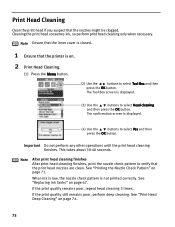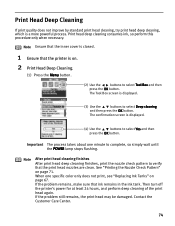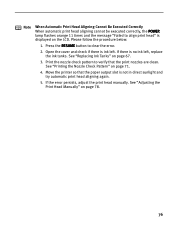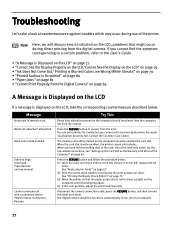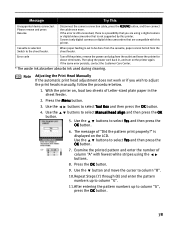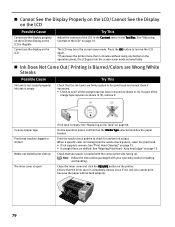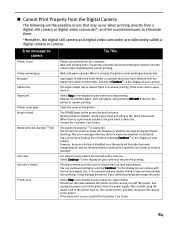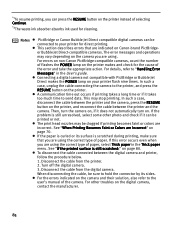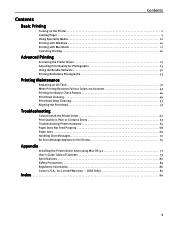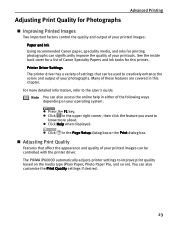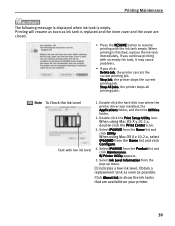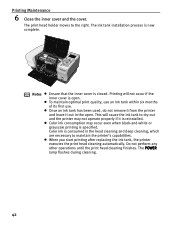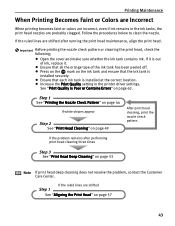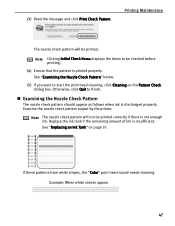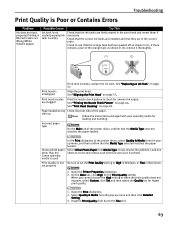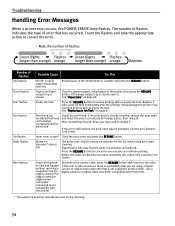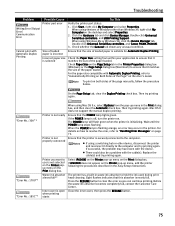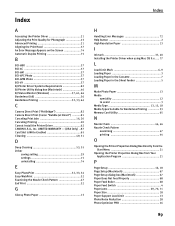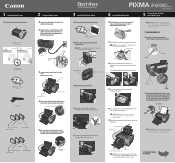Canon iP6000D Support Question
Find answers below for this question about Canon iP6000D - PIXMA Color Inkjet Printer.Need a Canon iP6000D manual? We have 3 online manuals for this item!
Question posted by jeIamX on July 24th, 2014
How To Clean The Waste Ink Tank Of Canon Ip6000d Printer
The person who posted this question about this Canon product did not include a detailed explanation. Please use the "Request More Information" button to the right if more details would help you to answer this question.
Current Answers
Related Canon iP6000D Manual Pages
Similar Questions
What Is A Canon Pixma Ip6000d Waste Ink Absorber
(Posted by lilpodi 9 years ago)
How To Replace Waste Ink Absorber In Canon Pixma Ip6000d
(Posted by ricjot 10 years ago)
How To Clean The Pixma Ip6000d Waste Absorber Tanks
(Posted by jamejcfris 10 years ago)
Waste Ink Tank
What does the waste ink tank look like and how do you remove it
What does the waste ink tank look like and how do you remove it
(Posted by rtcowley 12 years ago)
Waste Ink Tank Full
Displays waste ink tank full and will not print.
Displays waste ink tank full and will not print.
(Posted by stuartee 14 years ago)