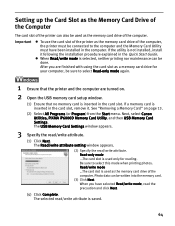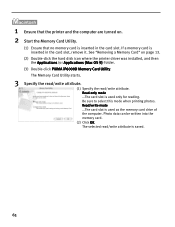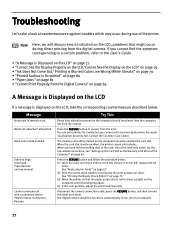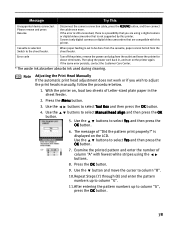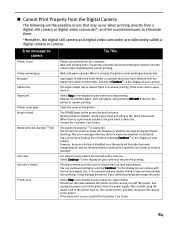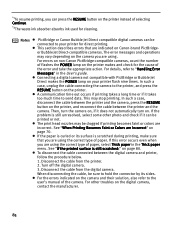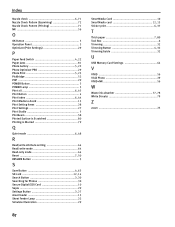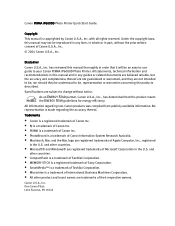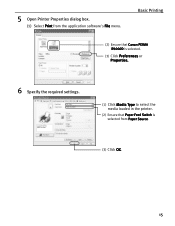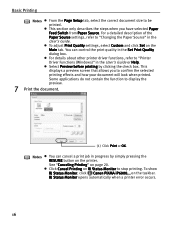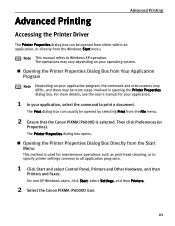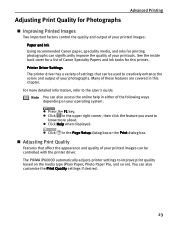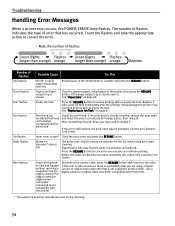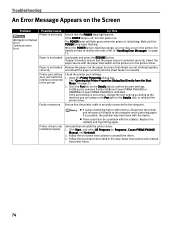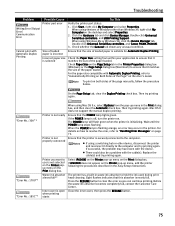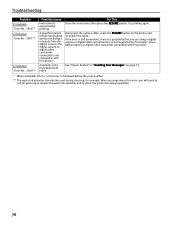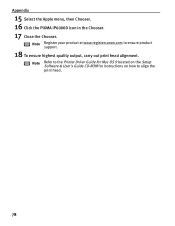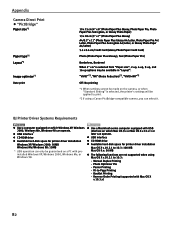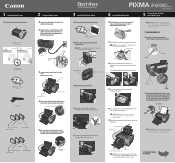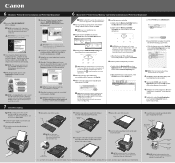Canon iP6000D Support Question
Find answers below for this question about Canon iP6000D - PIXMA Color Inkjet Printer.Need a Canon iP6000D manual? We have 3 online manuals for this item!
Question posted by lilpodi on June 18th, 2014
What Is A Canon Pixma Ip6000d Waste Ink Absorber
The person who posted this question about this Canon product did not include a detailed explanation. Please use the "Request More Information" button to the right if more details would help you to answer this question.
Current Answers
Related Canon iP6000D Manual Pages
Similar Questions
How To Clean The Waste Ink Tank Of Canon Ip6000d Printer
(Posted by jeIamX 9 years ago)
How To Replace Waste Ink Absorber In Canon Pixma Ip6000d
(Posted by ricjot 10 years ago)
How To Clean The Pixma Ip6000d Waste Absorber Tanks
(Posted by jamejcfris 10 years ago)
I Cleaned The Waste Ink Absorber And Cannot Get My Printer To Start Printing. I
I cleaned the waste ink absorber and cannot get my printer to start printing. I don't think I am "co...
I cleaned the waste ink absorber and cannot get my printer to start printing. I don't think I am "co...
(Posted by gigidregs 11 years ago)
Canon Ip4000 Waste Ink Absorber.
How to clean the Canon iP4000 waste ink absorber.
How to clean the Canon iP4000 waste ink absorber.
(Posted by cjbavaro 11 years ago)