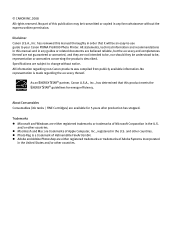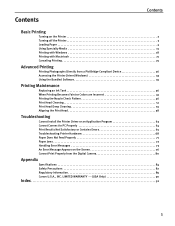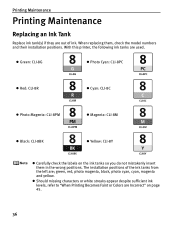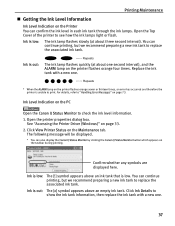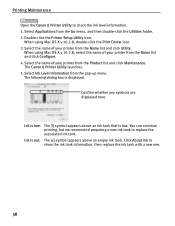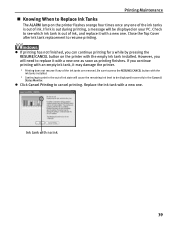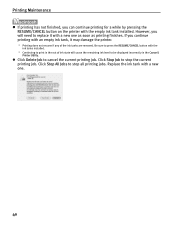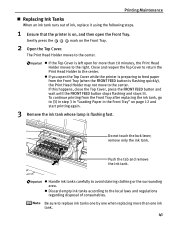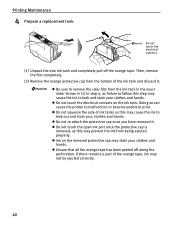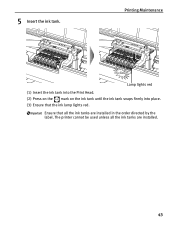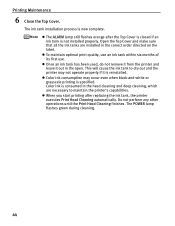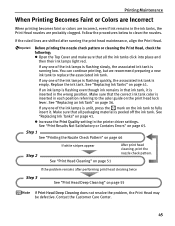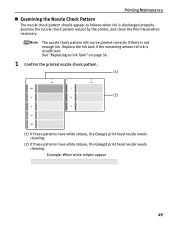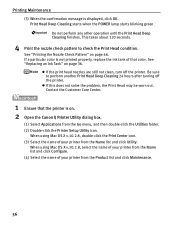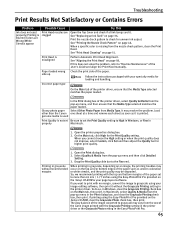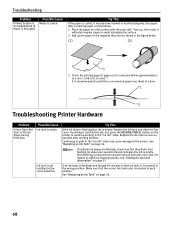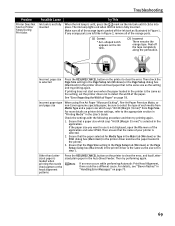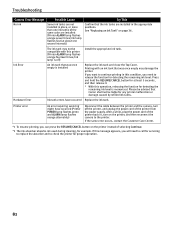Canon Pro9000 Support Question
Find answers below for this question about Canon Pro9000 - PIXMA Mark II Color Inkjet Printer.Need a Canon Pro9000 manual? We have 2 online manuals for this item!
Question posted by justindoolittle28 on August 6th, 2012
Printer Does Not Recognize Ink Tank Refill
printer does not recognize ink refilled cartrage
Current Answers
Related Canon Pro9000 Manual Pages
Similar Questions
Canon Pro9000 Mark Ii Will Not Print After Installing Remanufactured Ink
cartridges
cartridges
(Posted by ilovmin 9 years ago)
Does Canon Pixma Ip100 Require Color Ink Cartridge
(Posted by jdvc 10 years ago)
Canon Pixma Pro 9000 Mark Ii- How Do Iprint Custom Sizes, Such As 11 X 14?
I only see standard sizes available, without anywhere to input custom sizes.
I only see standard sizes available, without anywhere to input custom sizes.
(Posted by joys94446 10 years ago)
My Canon Ip3600 Series Printer Does Not Recognize Ink Tank Black : Pgi-220bk.
(Posted by carriasl 10 years ago)
Dealers Of Master Tank For Canon Pro 9000 Mark Ii
(Posted by tomtobesto 11 years ago)