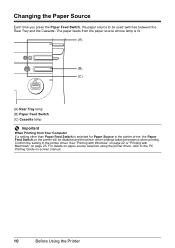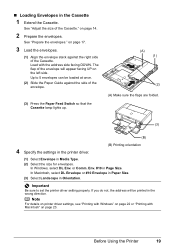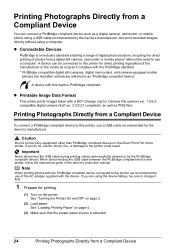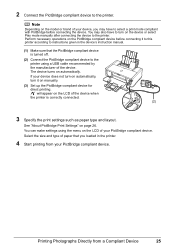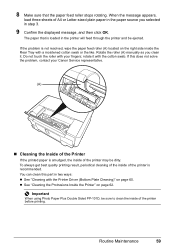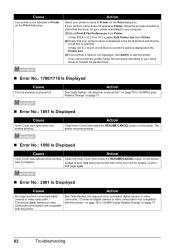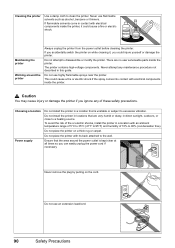Canon iP4500 Support Question
Find answers below for this question about Canon iP4500 - PIXMA Color Inkjet Printer.Need a Canon iP4500 manual? We have 2 online manuals for this item!
Question posted by typist1968 on September 10th, 2014
Y Printer Has Not Worked Since January Of This Year (2014. I Have A Pixma All In
I have a cits anon all in one printer, it scans and faxes and prints. Well it stopped printing the first of this year. It comes on but my computer does not recognize it anymore. Can you please help me?
Current Answers
Answer #1: Posted by Odin on September 10th, 2014 4:35 PM
Download the current driver, from this Canon page.
Hope this is useful. Please don't forget to click the Accept This Answer button if you do accept it. My aim is to provide reliable helpful answers, not just a lot of them. See https://www.helpowl.com/profile/Odin.
Related Canon iP4500 Manual Pages
Similar Questions
When I Try To Print With My Canon Pixma Ip4500, It Says The Printer Is Offline.
It is on and plugged in. What do I need to do?
It is on and plugged in. What do I need to do?
(Posted by smayhugh885 10 years ago)
Which Bluetooth Adapter Works With Canon Pixma Ip100
(Posted by missto 10 years ago)
How Do You Print In Black Only
(Posted by marilyndunn 11 years ago)
I Wont To Find The Set Up For Scaner And Printer Pixma Mp 150 Suitable 64bit
I have the scaner and printer Canon Pixma MP 150. I can't install the cd in my compjuter with Windws...
I have the scaner and printer Canon Pixma MP 150. I can't install the cd in my compjuter with Windws...
(Posted by lindita 11 years ago)