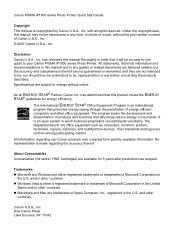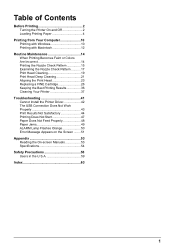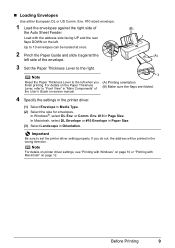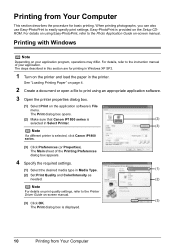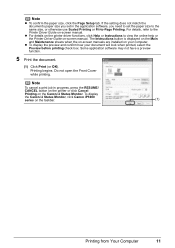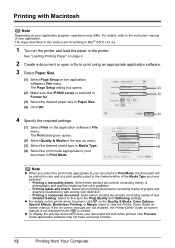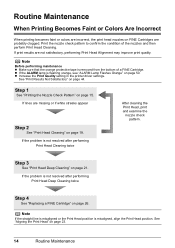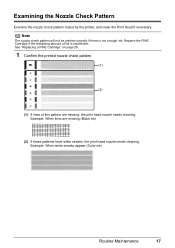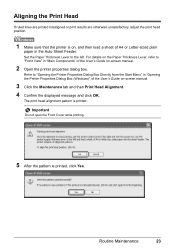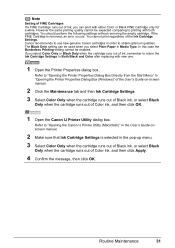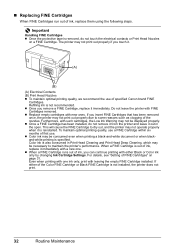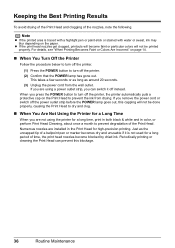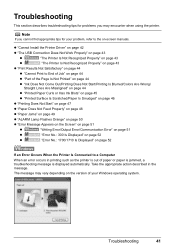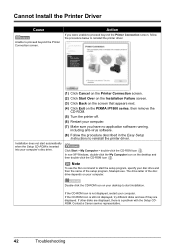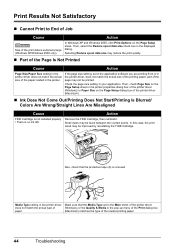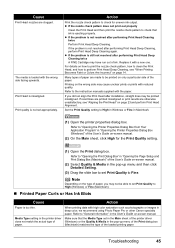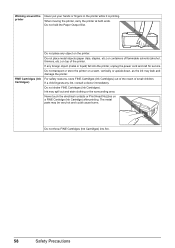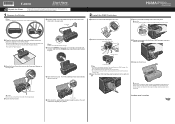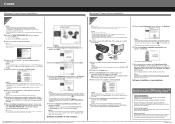Canon iP1800 Support Question
Find answers below for this question about Canon iP1800 - PIXMA Color Inkjet Printer.Need a Canon iP1800 manual? We have 2 online manuals for this item!
Question posted by ccbrown69453 on September 18th, 2012
Color
How can I adjust the color of my prints?
Current Answers
Related Canon iP1800 Manual Pages
Similar Questions
My Printer Does Not Exist In My Computer, & Yet I Have Been Printing Up Until Th
How Do I Fix This??? Where Do I Go To Re Connect It To My Computer?the Printer Is A Ip1800 Inkjet Pi...
How Do I Fix This??? Where Do I Go To Re Connect It To My Computer?the Printer Is A Ip1800 Inkjet Pi...
(Posted by 55jillann 8 years ago)
The Following Ink Cartridge Cannot Be Recognized. Color Ip1800
(Posted by EStaalbukh 9 years ago)
Canon Ip1800 Does Not Print
(Posted by kbranchamda 10 years ago)
Color Printing
how do i turn off color printing? i just want to use black ink
how do i turn off color printing? i just want to use black ink
(Posted by andrewhallworth 11 years ago)
Blurry Color Print On Canon Ip4200 Pixma
Cannot get a good quality color print - it comes out blurry - lalso - printer does not hold a greysc...
Cannot get a good quality color print - it comes out blurry - lalso - printer does not hold a greysc...
(Posted by janetyler 12 years ago)