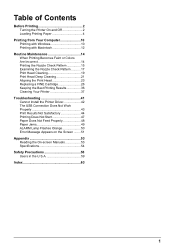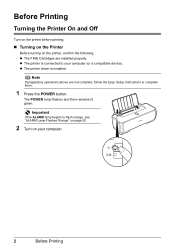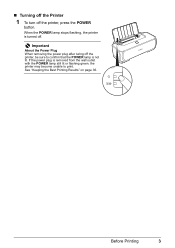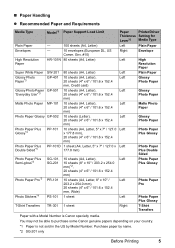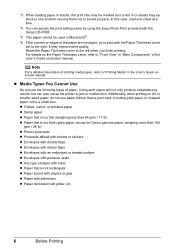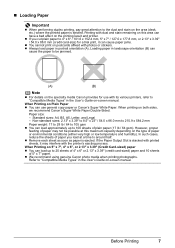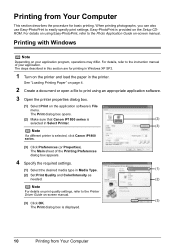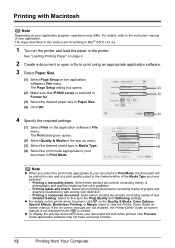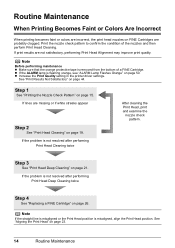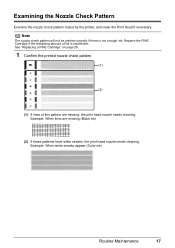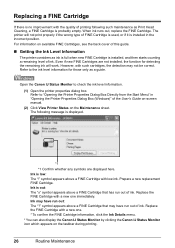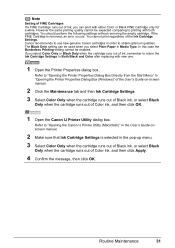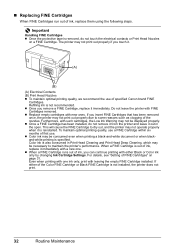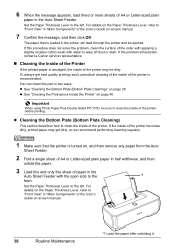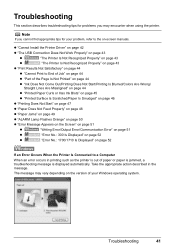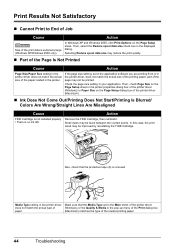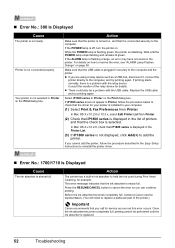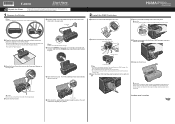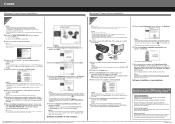Canon iP1800 Support Question
Find answers below for this question about Canon iP1800 - PIXMA Color Inkjet Printer.Need a Canon iP1800 manual? We have 2 online manuals for this item!
Question posted by 55jillann on July 16th, 2015
My Printer Does Not Exist In My Computer, & Yet I Have Been Printing Up Until Th
Current Answers
Answer #1: Posted by TommyKervz on July 16th, 2015 7:47 AM
Download the correct driver for operating system here.
If you don't want to download drivers' you should uninstall and reinstalled currently installed drivers. if still unresolved please try a USB cable. contact Canon help center for further assistance.
Related Canon iP1800 Manual Pages
Similar Questions
My IP 3300, i try to replace the black&white ink(original, and twice) , but can not print black ...
Printer claims "Paper is jammed" when no paper is in the printer