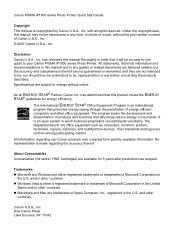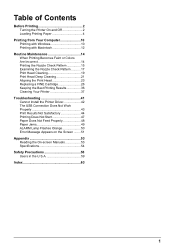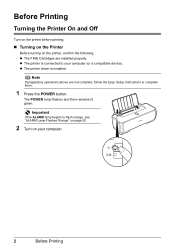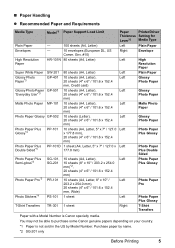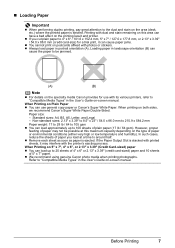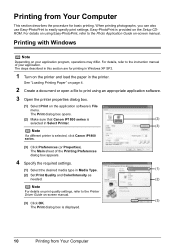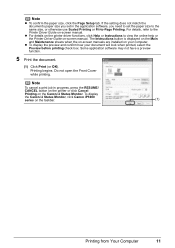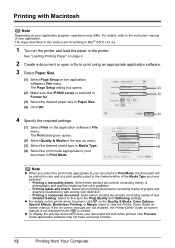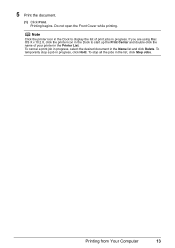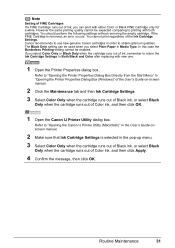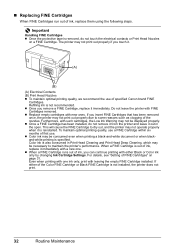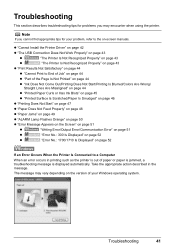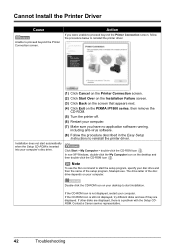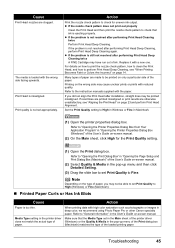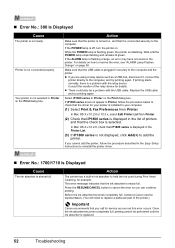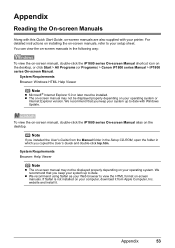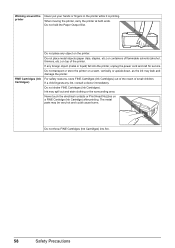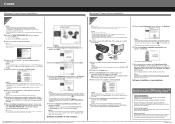Canon iP1800 Support Question
Find answers below for this question about Canon iP1800 - PIXMA Color Inkjet Printer.Need a Canon iP1800 manual? We have 2 online manuals for this item!
Question posted by kbranchamda on February 10th, 2014
Canon Ip1800 Does Not Print
The person who posted this question about this Canon product did not include a detailed explanation. Please use the "Request More Information" button to the right if more details would help you to answer this question.
Current Answers
Related Canon iP1800 Manual Pages
Similar Questions
My Printer Does Not Exist In My Computer, & Yet I Have Been Printing Up Until Th
How Do I Fix This??? Where Do I Go To Re Connect It To My Computer?the Printer Is A Ip1800 Inkjet Pi...
How Do I Fix This??? Where Do I Go To Re Connect It To My Computer?the Printer Is A Ip1800 Inkjet Pi...
(Posted by 55jillann 8 years ago)
The Following Ink Cartridge Cannot Be Recognized. Color Ip1800
(Posted by EStaalbukh 9 years ago)
Printer Won't Print Any Color
I have a canon pixma ip3500 and it won't print any color. I've changed the ink, print head, done cle...
I have a canon pixma ip3500 and it won't print any color. I've changed the ink, print head, done cle...
(Posted by todd280 10 years ago)
Why Message Ink Jet Cartridgr Not Properly Installed On Canon Pixma Ip1800
printer
printer
(Posted by itn7gx 10 years ago)
Canon Ipf9000 Printer - Cannot Print Black Color
hello i have a canon ipf9000 printer . my problem is with the black matt color. it doesnt print blac...
hello i have a canon ipf9000 printer . my problem is with the black matt color. it doesnt print blac...
(Posted by fotomaniaserres 12 years ago)