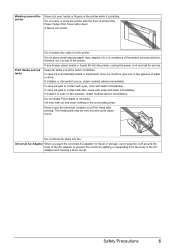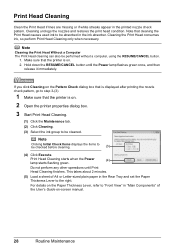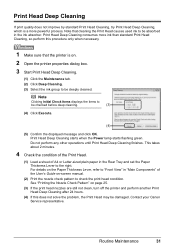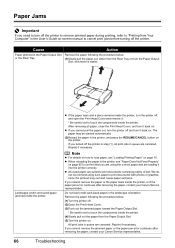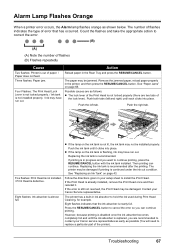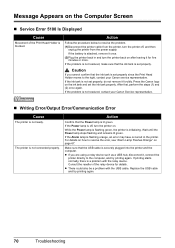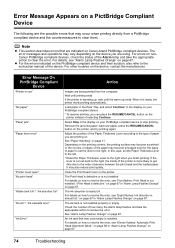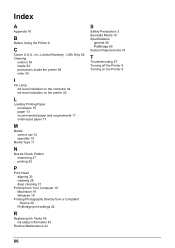Canon iP100 Support Question
Find answers below for this question about Canon iP100 - PIXMA Color Inkjet Printer.Need a Canon iP100 manual? We have 2 online manuals for this item!
Question posted by andrewhallworth on September 12th, 2012
Color Printing
how do i turn off color printing? i just want to use black ink
Current Answers
Related Canon iP100 Manual Pages
Similar Questions
Canon Ip100 Printer Says Offline Will Not Print
(Posted by gsSarahR 9 years ago)
How To Turn Off Color Print On Canon Ip100
(Posted by bi5pas 10 years ago)
Want To Use Only Black Ink On My Canon Ip 0066d Printer.
My ink cartridges are empty for my Canon IP 6600D Printer. I bought only the black ink, because...
My ink cartridges are empty for my Canon IP 6600D Printer. I bought only the black ink, because...
(Posted by kdenmarkwalks 11 years ago)
How Do I Print Just With The Black Cartridge?
In grayscale it still uses the color cartrdges and it pisses me off
In grayscale it still uses the color cartrdges and it pisses me off
(Posted by lancebwine 12 years ago)
Printer Has Stopped Working!
I have a PIXMA ip1800 Canon Printer. I must have done something that caused The Print Spooler Servic...
I have a PIXMA ip1800 Canon Printer. I must have done something that caused The Print Spooler Servic...
(Posted by miltonandwanda 12 years ago)