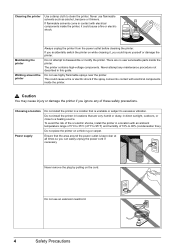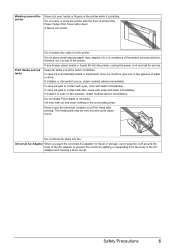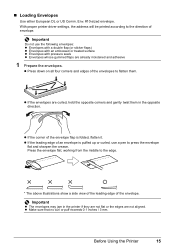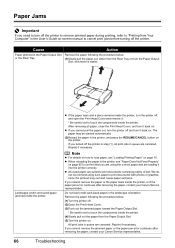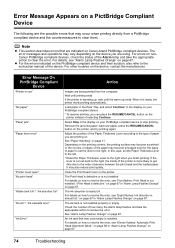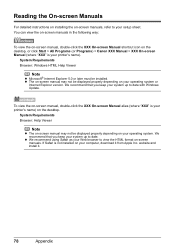Canon iP100 Support Question
Find answers below for this question about Canon iP100 - PIXMA Color Inkjet Printer.Need a Canon iP100 manual? We have 2 online manuals for this item!
Question posted by miltonandwanda on July 26th, 2011
Printer Has Stopped Working!
I have a PIXMA ip1800 Canon Printer. I must have done something that caused The Print Spooler Service to stop wroking. Is there anybody who can help me fix this problem without having to sign on and pay somebody a fee for Pete's Sake! I have accessed over 50 different sites who say they can fix my problem but all of them want to charge me a substantical fee.
Current Answers
Related Canon iP100 Manual Pages
Similar Questions
Will Any Universal Bluetooth Device Work With Canon Ip100 Printer
(Posted by gsmspat 9 years ago)
Canon Ip100 Will Not Feed Paper
(Posted by Thenvd 9 years ago)
Error E161-403e Call For Service Canon Ipf710 - Imageprograf Color Inkjet
(Posted by josesuarez88 10 years ago)
How To Make Generic Bluetooth Dongle Work On Canon Ip100 Printer
(Posted by ethanni 10 years ago)
Canon Ipf9000 Printer - Cannot Print Black Color
hello i have a canon ipf9000 printer . my problem is with the black matt color. it doesnt print blac...
hello i have a canon ipf9000 printer . my problem is with the black matt color. it doesnt print blac...
(Posted by fotomaniaserres 11 years ago)