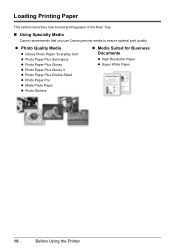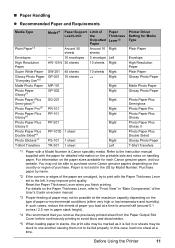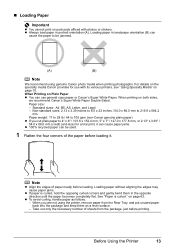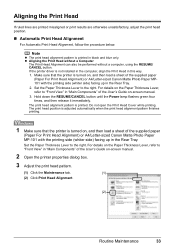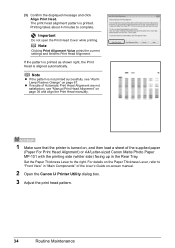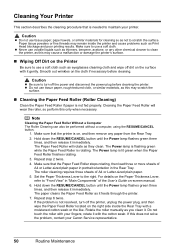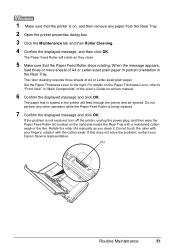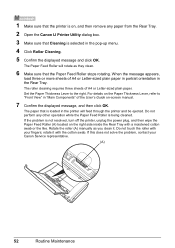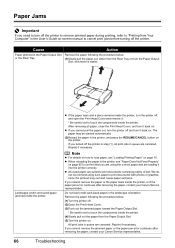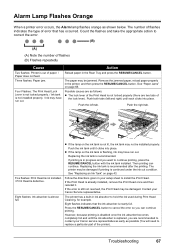Canon iP100 Support Question
Find answers below for this question about Canon iP100 - PIXMA Color Inkjet Printer.Need a Canon iP100 manual? We have 2 online manuals for this item!
Question posted by Thenvd on May 12th, 2014
Canon Ip100 Will Not Feed Paper
Current Answers
Answer #1: Posted by online24h on May 12th, 2014 3:01 AM
Unplug the power cable and press the power button for 30 seconds and release the power button. Plug the power cable back into the printer and let the printer start up normally. Once the printer is initialized press and hold the print button for a few seconds to see if it will print anything
Source: http://www.justanswer.com/computer/3qbdd-canon-ip100-will-not-feed-paper-print.html
Hope this will be helpful "PLEASE ACCEPT"
Related Canon iP100 Manual Pages
Similar Questions
apparently this means paper or other blockage, but check reveals no problem. replacing printhead &am...
A sprinter indicates paper jam but no paper. Also, the ink cartridge sets to the left and will not g...
this machine will copy fine but will not print from computer email .new ink cartridges have been in...
I have a PIXMA ip1800 Canon Printer. I must have done something that caused The Print Spooler Servic...