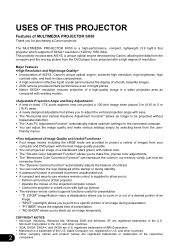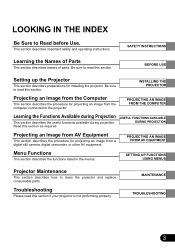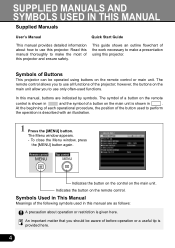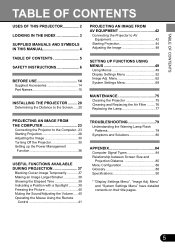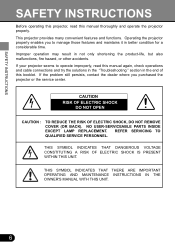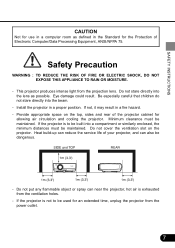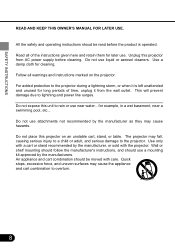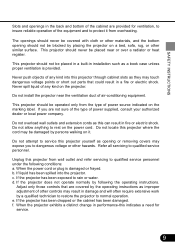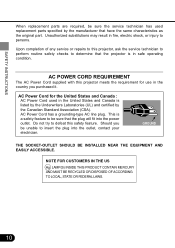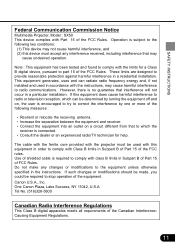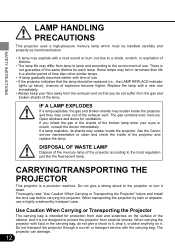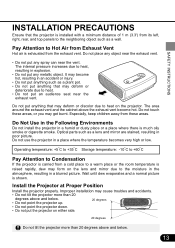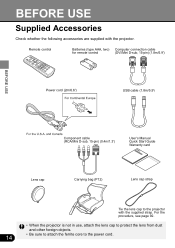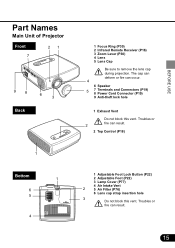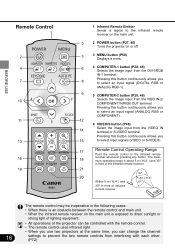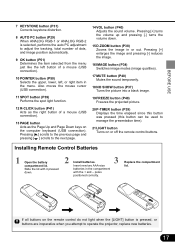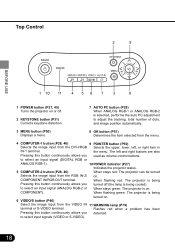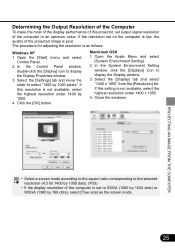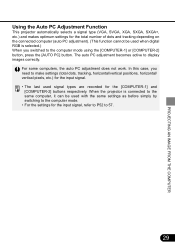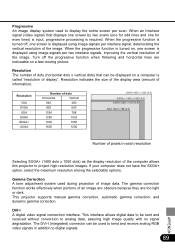Canon SX50 Support Question
Find answers below for this question about Canon SX50 - REALiS SXGA+ LCOS Projector.Need a Canon SX50 manual? We have 2 online manuals for this item!
Question posted by rsuter on April 20th, 2014
Printer Says It Is Jammed
Current Answers
Answer #1: Posted by stephanie0001 on April 20th, 2014 1:34 AM
If the message about paper jam is displayed when you resume printing after removing all the jammed paper, a piece of paper may remain inside the machine. In this case, confirm that no piece of paper remains inside the machine.
If you cannot remove the paper or the paper tears inside the machine, or if the paper jam error continues after removing the paper, contact the service center.
If my answer has helped you, you can help me a lot by selecting the "Acceptable Solution" button.
Related Canon SX50 Manual Pages
Similar Questions
would just like to know how to find out an exact hrs of screen time for this model not just the powe...
I will be using my camera with no problem and all of a sudden it will shut down and say to charge th...
the colors in my printing are barely showing. All of my cartidges have ink in them. I know from prev...
I Need A Replacement Remote Control For The Lv-7545 Multimedia Projector I Have No Information As To...