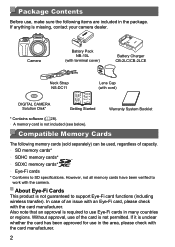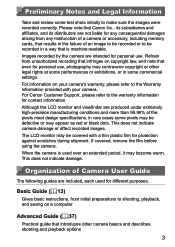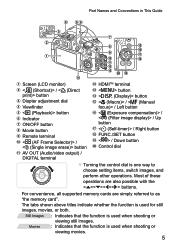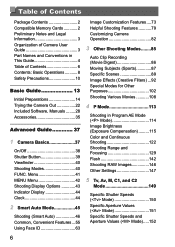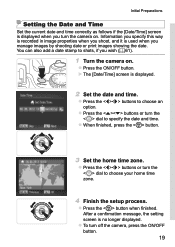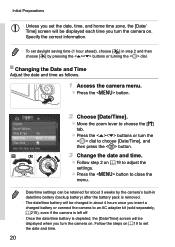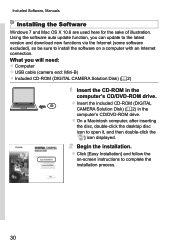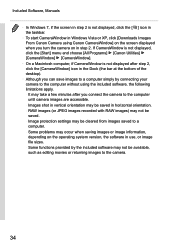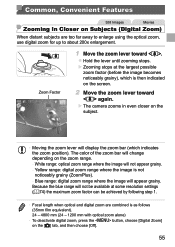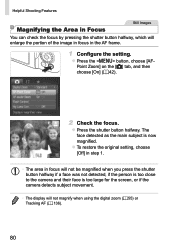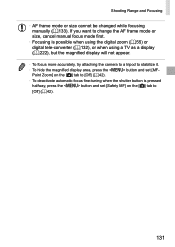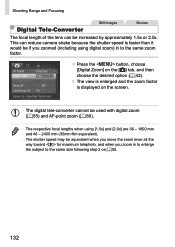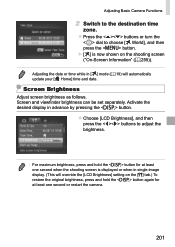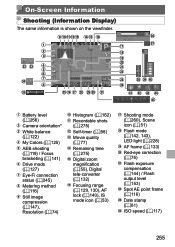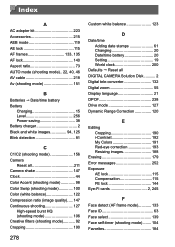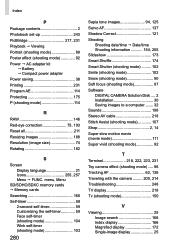Canon PowerShot SX50 HS Support Question
Find answers below for this question about Canon PowerShot SX50 HS.Need a Canon PowerShot SX50 HS manual? We have 1 online manual for this item!
Question posted by tippy194660 on September 1st, 2014
Lcd Display Gone Black On My Canonsx50hs.
What is the problem. Is the camera still under warranty?
Current Answers
Answer #2: Posted by TommyKervz on September 1st, 2014 7:31 AM
The warranty last for 12 months from the date of pachurse
Related Canon PowerShot SX50 HS Manual Pages
Similar Questions
Guide To Canon Powershot Sx50 Hs Hebrew
Guide to Canon PowerShot SX50 HS Hebrew
Guide to Canon PowerShot SX50 HS Hebrew
(Posted by bm66998 8 years ago)
What Is The Use Of 'filter Image Display' At The Back Of The Camera Canon Sx50hs
It is found at the upper of the small wheel at the back of the camera. I try to get some information...
It is found at the upper of the small wheel at the back of the camera. I try to get some information...
(Posted by santynar 9 years ago)
Is There An Update To Download To The Sx50 Camera? I Purchased This Camera 1/13.
(Posted by dsmith7252 10 years ago)
Canon Powershot A410 Digital Camera
how can I tell if the cf card logic circuits are bad in a canon powershot a410 digital camera
how can I tell if the cf card logic circuits are bad in a canon powershot a410 digital camera
(Posted by eddieslilmama 11 years ago)
Is There A Touchscreen Avalable On The Canon Powershot A4000 Is Digital Camera?
On the Canon PowerShot A4000 IS Digital Camera - Red (16.0 MP, 8x Optical Zoom) 3.0 inch LCD? Curry...
On the Canon PowerShot A4000 IS Digital Camera - Red (16.0 MP, 8x Optical Zoom) 3.0 inch LCD? Curry...
(Posted by masterwolf 11 years ago)