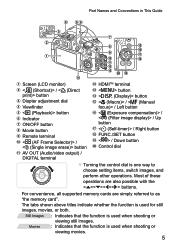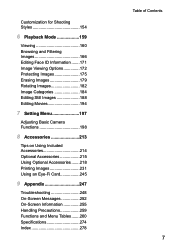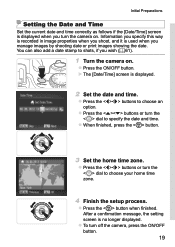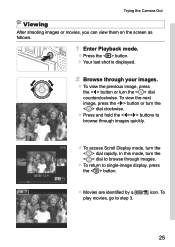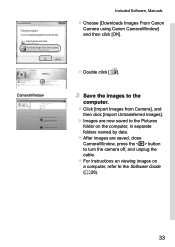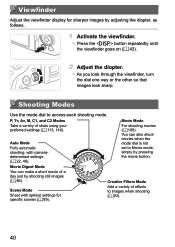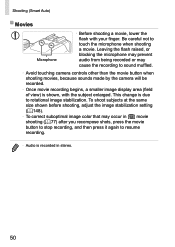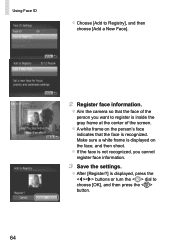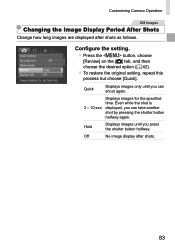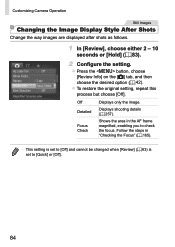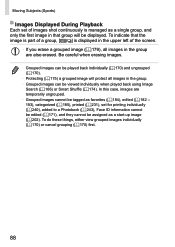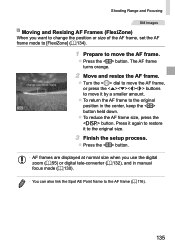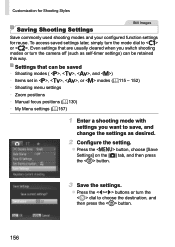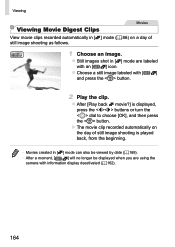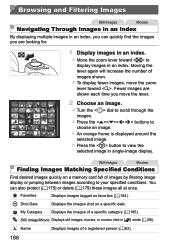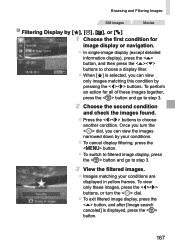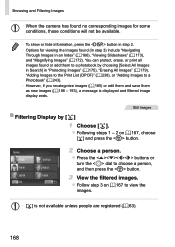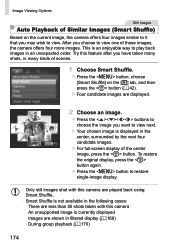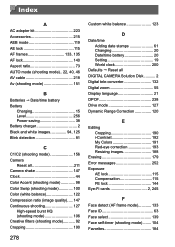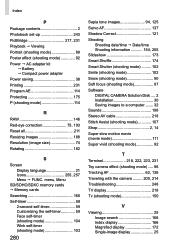Canon PowerShot SX50 HS Support Question
Find answers below for this question about Canon PowerShot SX50 HS.Need a Canon PowerShot SX50 HS manual? We have 1 online manual for this item!
Question posted by santynar on May 2nd, 2014
What Is The Use Of 'filter Image Display' At The Back Of The Camera Canon Sx50hs
Current Answers
Answer #1: Posted by stephanie0001 on May 2nd, 2014 1:09 AM
To find images on a memory card full of images, you can filter image display, restricting display to images matching a specific filter.
If my answer has helped you, you can help me a lot by selecting the "Acceptable Solution" button.
Related Canon PowerShot SX50 HS Manual Pages
Similar Questions
What is the problem. Is the camera still under warranty?
My Canon PowerShot has No Images and says Insufficient Memory on Card --- I transfered pictures to t...
I am wondering why I can no longer get the image on the back of the camera. I can't see to take a pi...