Canon PowerShot ELPH 110 HS Support Question
Find answers below for this question about Canon PowerShot ELPH 110 HS.Need a Canon PowerShot ELPH 110 HS manual? We have 1 online manual for this item!
Question posted by ramonMLB on February 27th, 2014
How To Restart Powershot Elph 110 Hs
The person who posted this question about this Canon product did not include a detailed explanation. Please use the "Request More Information" button to the right if more details would help you to answer this question.
Current Answers
There are currently no answers that have been posted for this question.
Be the first to post an answer! Remember that you can earn up to 1,100 points for every answer you submit. The better the quality of your answer, the better chance it has to be accepted.
Be the first to post an answer! Remember that you can earn up to 1,100 points for every answer you submit. The better the quality of your answer, the better chance it has to be accepted.
Related Canon PowerShot ELPH 110 HS Manual Pages
User Guide - Page 2
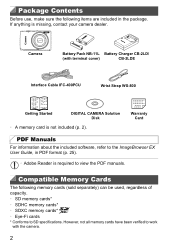
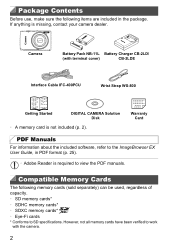
... with terminal cover)
CB-2LDE
Interface Cable IFC-400PCU
Wrist Strap WS-800
Getting Started
DIGITAL CAMERA Solution Disk
• A memory card is missing, contact your camera dealer.
Camera
Battery Pack NB-11L Battery Charger CB-2LD/
(with the camera.
2 Package Contents
Before use, make sure the following memory cards (sold separately) can be used...
User Guide - Page 5
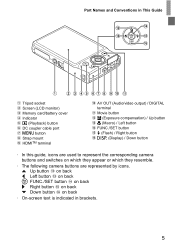
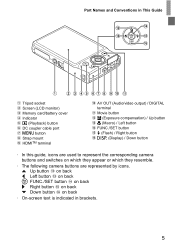
...button DC coupler cable port n button Strap mount HDMITM terminal
AV OUT (Audio/video output) / DIGITAL
terminal
Movie button b (Exposure compensation) / Up button e (Macro) / Left button FUNC./SET..., icons are used to represent the corresponding camera buttons and switches on which they appear or which they resemble.
• The following camera buttons are represented by icons. Part Names and...
User Guide - Page 6
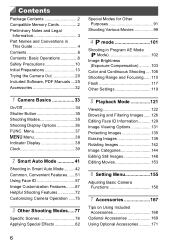
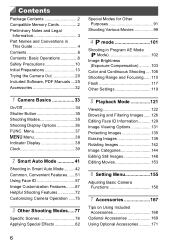
...Brightness (Exposure Compensation 103
Color and Continuous Shooting .... 106 Shooting Range and Focusing...... 110 Flash 117 Other Settings 119
5 Playback Mode 121
Viewing 122 Browsing and Filtering ... 144 Editing Still Images 148 Editing Movies 153
6 Setting Menu 155
Adjusting Basic Camera Functions 156
7 Accessories 167
Tips on Using Included Accessories 168
Optional Accessories 169 ...
User Guide - Page 27
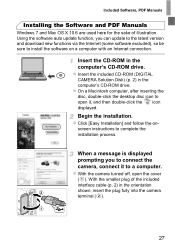
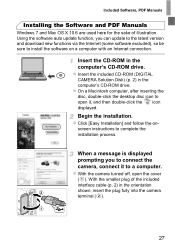
...Installation] and follow the on a computer with an Internet connection.
z Insert the included CD-ROM (DIGITAL
CAMERA Solution Disk) (p. 2) in the computer's CD-ROM drive. z On a Macintosh computer, after ... so be sure to a computer. With the smaller plug of illustration.
z With the camera turned off, open it to install the software on - Included Software, PDF Manuals
Installing ...
User Guide - Page 28
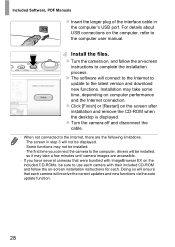
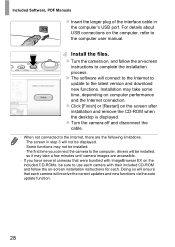
...screen
instructions to the Internet, there are accessible.
• If you connect the camera to the computer, drivers will be installed, so it may take some time, ...camera will connect to the Internet to update to the latest version and download new functions. X The software will receive the correct updates and new functions via the auto update function.
28 z Click [Finish] or [Restart...
User Guide - Page 32
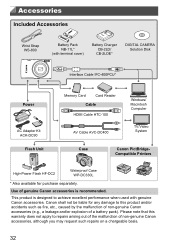
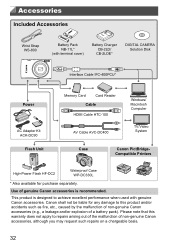
... out of the malfunction of genuine Canon accessories is designed to achieve excellent performance when used with terminal cover)
Battery Charger CB-2LD/ CB-2LDE*
DIGITAL CAMERA Solution Disk
Interface Cable IFC-400PCU*
Power
AC Adapter Kit ACK-DC90 Flash Unit
Memory Card
Card Reader
Cable
HDMI Cable HTC-100
AV Cable...
User Guide - Page 51
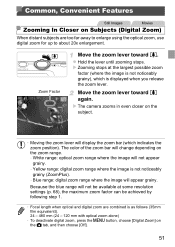
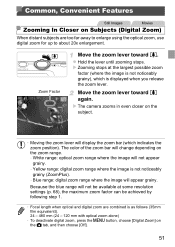
...• Focal length when optical and digital zoom are too far away to enlarge using the optical zoom, use digital zoom for up to about 20x enlargement.
X The camera zooms in even closer on the 4 ...you release the zoom lever. The color of the zoom bar will change depending on Subjects (Digital Zoom)
When distant subjects are combined is not noticeably grainy (ZoomPlus). - Move the zoom ...
User Guide - Page 67
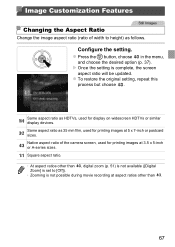
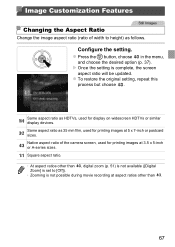
...other than .
67 Same aspect ratio as follows. Square aspect ratio. • At aspect ratios other than , digital zoom (p. 51) is not available ([Digital
Zoom] is set to height) as 35 mm film, used for printing images at 3.5 x 5-inch or ...
Changing the Aspect Ratio
Change the image aspect ratio (ratio of the camera screen, used for display on widescreen HDTVs or similar display devices.
User Guide - Page 73
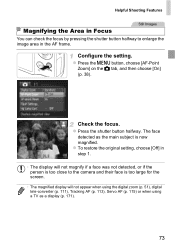
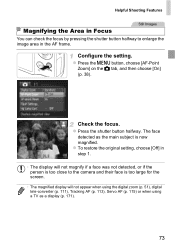
z To restore the original setting, choose [Off] in step 1.
• The display will not appear when using the digital zoom (p. 51), digital tele-converter (p. 111), Tracking AF (p. 113), Servo AF (p. 115) or when using a TV as the main subject is too ...
Magnifying the Area in Focus
You can check the focus by pressing the shutter button halfway to the camera and their face is now magnified.
User Guide - Page 110
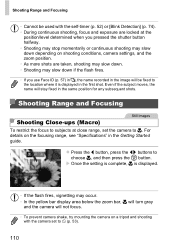
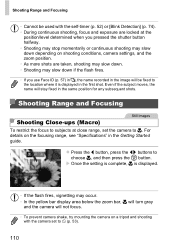
z Press the q button, press the qr buttons to [ (p. 53).
110 X Once the setting is complete, e is displayed in the first shot.
For details on a tripod and ...to choose e, and then press the m button. Even if the subject moves, the name will be used with the camera set the camera to e.
Shooting Range and Focusing
• Cannot be fixed to the location where it is displayed.
• If...
User Guide - Page 111
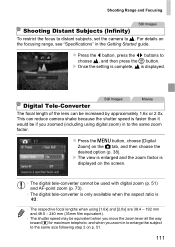
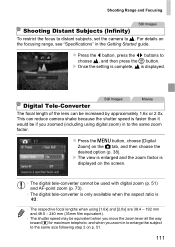
...the lens can reduce camera shake because the shutter speed is faster than it would be used with digital zoom (p. 51) and AF-point zoom (p. 73).
• The digital tele-converter is only...zoom lever all the way toward i for maximum telephoto, and when you zoomed (including using digital zoom) in the Getting Started guide. Shooting Range and Focusing
Still Images
Shooting Distant Subjects (...
User Guide - Page 114
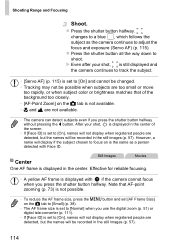
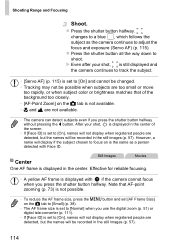
...images (p. 57).
114 z Press the shutter button halfway. After your shot, is still displayed and
the camera continues to track the subject.
• [Servo AF] (p. 115) is set to focus on the... [Small] (p. 38).
• The AF frame size is set to [Normal] when you use the digital zoom (p. 51) or digital tele-converter (p. 111).
• If [Face ID] is set to adjust the
focus and exposure (Servo...
User Guide - Page 158
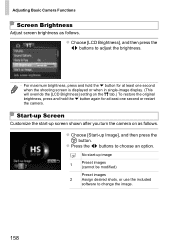
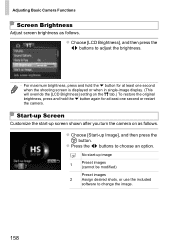
z Press the qr buttons to adjust the brightness.
• For maximum brightness, press and hold the p button again for at least one second or restart the camera. Start-up Screen
Customize the start -up image
1
Preset images (cannot be modified)
Preset images 2 Assign desired shots, or use the included
software to change ...
User Guide - Page 184
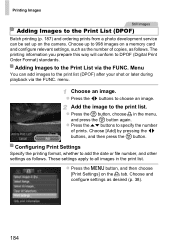
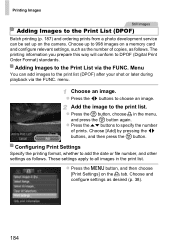
... the qr buttons, and then press the m button.
z Press the n button, and then choose [Print Settings] on the camera.
Menu
You can be set up to 998 images on a memory card and configure relevant settings, such as the number of prints... button, choose c in the print list. Configuring Print Settings
Specify the printing format, whether to DPOF (Digital Print Order Format) standards.
User Guide - Page 190
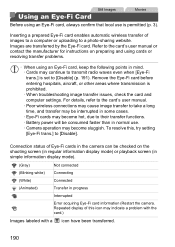
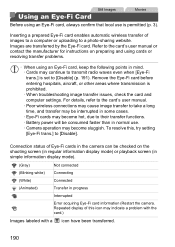
...time, and transfer may be interrupted in progress
Interrupted
Error acquiring Eye-Fi card information (Restart the camera. To resolve this icon may become sluggish. Repeated display of this , try setting [Eye... Inserting a prepared Eye-Fi card enables automatic wireless transfer of Eye-Fi cards in the camera can be consumed faster than in mind. • Cards may become hot, due to ...
User Guide - Page 199
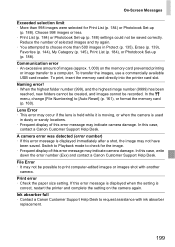
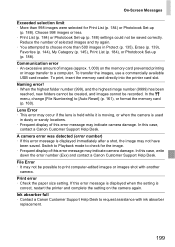
... images were selected for the image. • Frequent display of this error message is
correct, restart the printer and complete the setting on the memory card prevented printing
or image transfer to request assistance with another
camera. In this case, write down the error number (Exx) and contact a Canon Customer Support Help...
User Guide - Page 200
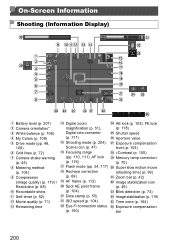
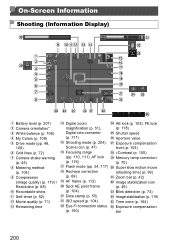
...Camera shake warning (p. 45) Metering method (p. 104) Compression (image quality) (p. 119) / Resolution (p. 68) Recordable shots Self-timer (p. 52) Movie quality (p. 71) Remaining time
Digital zoom magnification (p. 51), Digital... tele-converter (p. 111) Shooting mode (p. 204), Scene icon (p. 47) Focusing range (pp. 110, 111), AF lock...
User Guide - Page 212
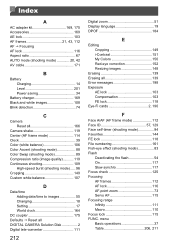
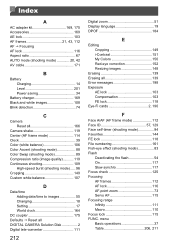
...to images 55 Changing 18 Setting 17 World clock 164
DC coupler 175 Defaults J Reset all DIGITAL CAMERA Solution Disk 2 Digital tele-converter 111
212
Digital zoom 51 Display language 19 DPOF 184
E
Editing Cropping 149 i-Contrast 151 My Colors 150 Red...-point zoom 73 Servo AF 115 Focusing range Infinity 111 Macro 110 Focus lock 115 FUNC. menu Basic operations 37 Table 206, 211
User Guide - Page 214
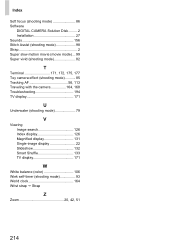
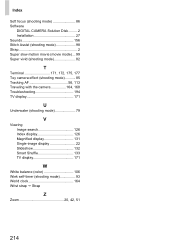
... focus (shooting mode 86 Software
DIGITAL CAMERA Solution Disk ......... 2 Installation 27 Sounds 156 Stitch Assist (shooting mode 98 Strap 2 Super slow motion movie (movie mode) ... 99 Super vivid (shooting mode 82
T
Terminal 171, 172, 175, 177 Toy camera effect (shooting mode 85 Tracking AF 56, 113 Traveling with the camera 164, 168 Troubleshooting 194...
User Guide - Page 217
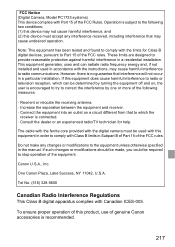
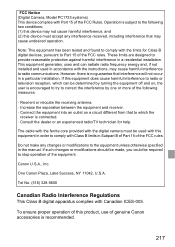
...and (2) this product, use of the equipment. The cable with the ferrite core provided with the digital camera must be required to stop operation of genuine Canon accessories is subject to comply with Class B ... to correct the interference by one or more of the FCC rules. FCC Notice (Digital Camera, Model PC1733 systems) This device complies with Part 15 of the FCC rules.
These...
Similar Questions
Canon Powershot Elph 110 Hs Disc Wont Download To Mac
(Posted by yamrat 9 years ago)
How To Importing Images To Mac From Canon Powershot Elph 110 Hs
(Posted by waynMe 10 years ago)
Canon Powershot Elph 110 Hs Cannot Detect Camera Message
(Posted by Sttre 10 years ago)
How To Restart Canon Powershot Elph 110 Hs Lens Error
(Posted by Fispu 10 years ago)
Canon Powershot Elph 110 Hs
I've charged the battery on my Canon Powershot Elph 110 HS but now it won't turn on.
I've charged the battery on my Canon Powershot Elph 110 HS but now it won't turn on.
(Posted by pilmar 10 years ago)

