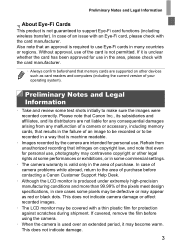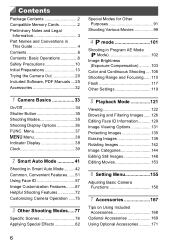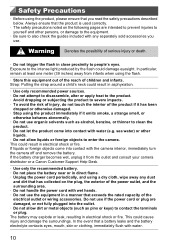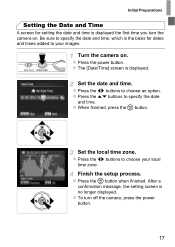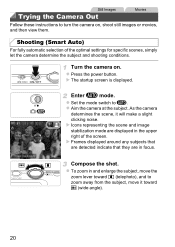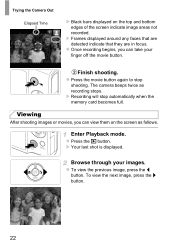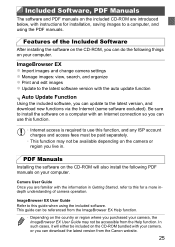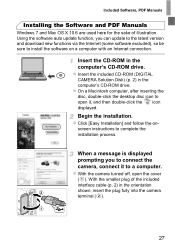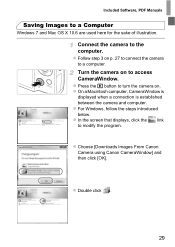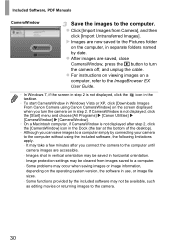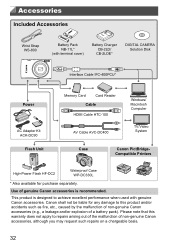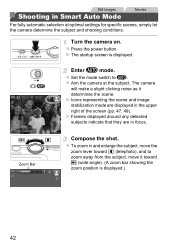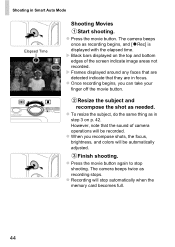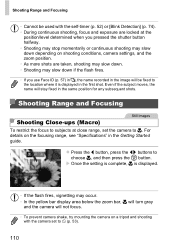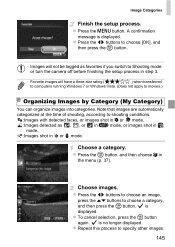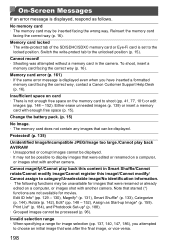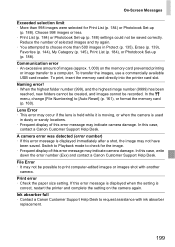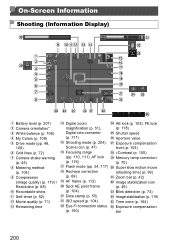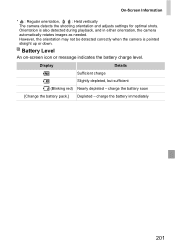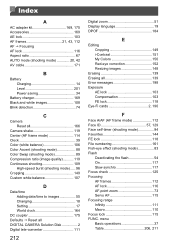Canon PowerShot ELPH 110 HS Support Question
Find answers below for this question about Canon PowerShot ELPH 110 HS.Need a Canon PowerShot ELPH 110 HS manual? We have 1 online manual for this item!
Question posted by Sttre on November 17th, 2013
Canon Powershot Elph 110 Hs Cannot Detect Camera Message
The person who posted this question about this Canon product did not include a detailed explanation. Please use the "Request More Information" button to the right if more details would help you to answer this question.
Current Answers
Related Canon PowerShot ELPH 110 HS Manual Pages
Similar Questions
Canon Powershot Elph 110 Hs How Do I Look At Pictures From The Memory Card On
my mac?
my mac?
(Posted by badjoep 9 years ago)
How To Bulk Delete Images Powershot Elph 110 Hs
(Posted by kb9xir 10 years ago)
How To Importing Images To Mac From Canon Powershot Elph 110 Hs
(Posted by waynMe 10 years ago)
Communication Error Message From The Canon Powershot Elph 300 Hs Black Camera
Hello, I am getting a communication error on my Canon Powershot ELPH 300HS when trying to transfer p...
Hello, I am getting a communication error on my Canon Powershot ELPH 300HS when trying to transfer p...
(Posted by yolandafont 10 years ago)
Canon Powershot Elph 110 Hs
I've charged the battery on my Canon Powershot Elph 110 HS but now it won't turn on.
I've charged the battery on my Canon Powershot Elph 110 HS but now it won't turn on.
(Posted by pilmar 10 years ago)