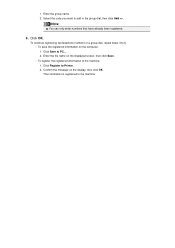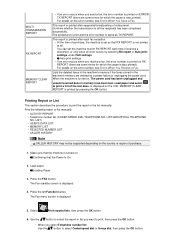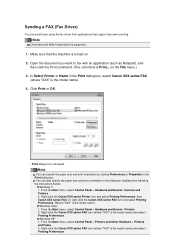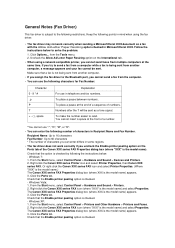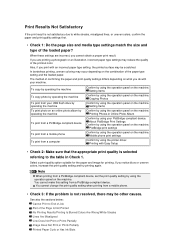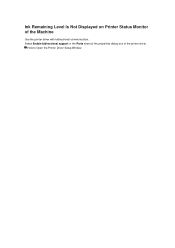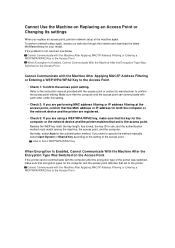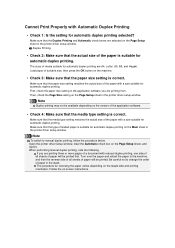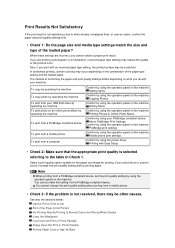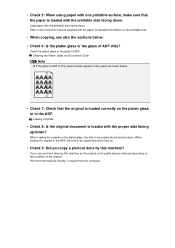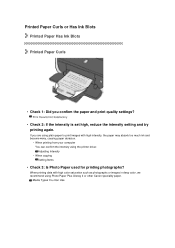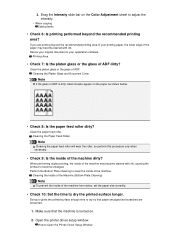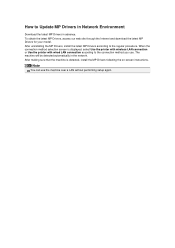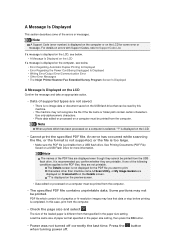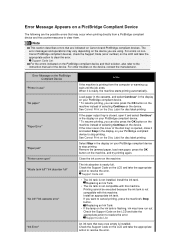Canon PIXMA MX922 Support Question
Find answers below for this question about Canon PIXMA MX922.Need a Canon PIXMA MX922 manual? We have 3 online manuals for this item!
Question posted by Judful124 on July 5th, 2016
Copy Paper
I want to use copy paper when printing from pictures. It wants me to use picture paper. Picture is from my I-pad that I want too print
Current Answers
Answer #1: Posted by Odin on July 5th, 2016 12:58 PM
You can use any paper you like. Use copy paper if the inferior quality of the product is okay with you.
Hope this is useful. Please don't forget to click the Accept This Answer button if you do accept it. My aim is to provide reliable helpful answers, not just a lot of them. See https://www.helpowl.com/profile/Odin.
Related Canon PIXMA MX922 Manual Pages
Similar Questions
Troubleshoot Canon Mx922 When I Try To Print From My Laptop My Iphone Or My Ipa
I get an error message that my printer is in error mode and cannot printHow can I get out of error m...
I get an error message that my printer is in error mode and cannot printHow can I get out of error m...
(Posted by Adrezin 6 years ago)
Canon Mx922 Printer Not Printing
printer seems to be working but prints blank page. no ink. Ink levels are ok was working fine
printer seems to be working but prints blank page. no ink. Ink levels are ok was working fine
(Posted by mikecasbeer 7 years ago)
Canon Pixma Mx922 User Manual Troubleshooting The Screen Says 2700 Time Out Er
the screen says 2700 time out error has occurred support code 2700
the screen says 2700 time out error has occurred support code 2700
(Posted by oledee1965 7 years ago)
Canon Printer Pixma 432 Says Offline Will Not Print
(Posted by djchmark 10 years ago)
How To Reset My Canon Printer Pixma Mx340 To Use The Scanner
(Posted by sagreMortBl 10 years ago)