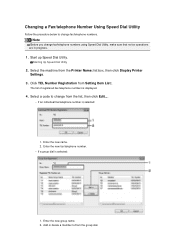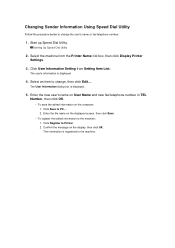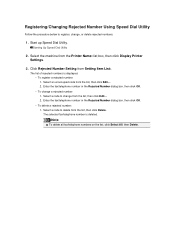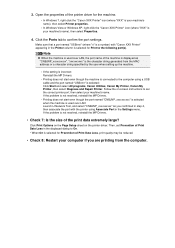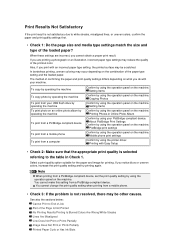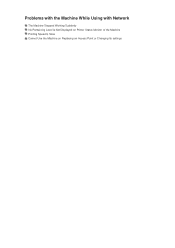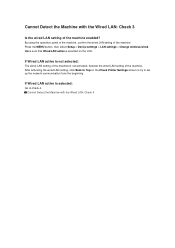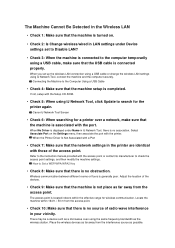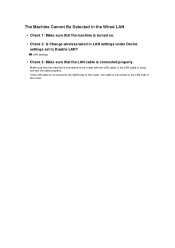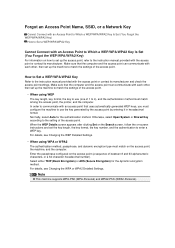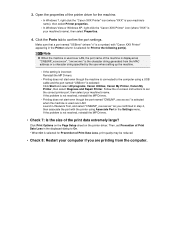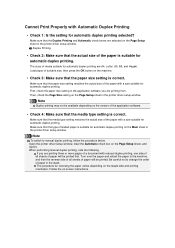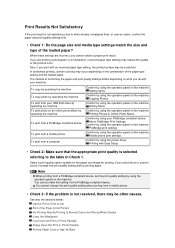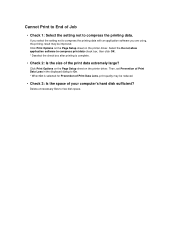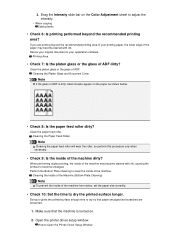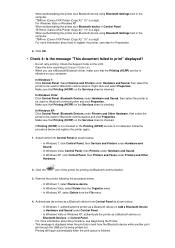Canon PIXMA MX922 Support Question
Find answers below for this question about Canon PIXMA MX922.Need a Canon PIXMA MX922 manual? We have 3 online manuals for this item!
Question posted by Anonymous-114121 on June 17th, 2013
How To Change The Size Of Photocopies. Do I Have To Use One Of The Pre-sets?
When I want to change the size of a photocopy, do I have to sue one of the presets? Is there a way I can customize the size?
Current Answers
Related Canon PIXMA MX922 Manual Pages
Similar Questions
Started Intial Setup With Brand New Mx922. It Is Now Frozen With Error Code 5012
How do I clear the printer of the error code and return to initial setup. Any way to clear the print...
How do I clear the printer of the error code and return to initial setup. Any way to clear the print...
(Posted by lowmarcia 5 years ago)
Copy Paper
I want to use copy paper when printing from pictures. It wants me to use picture paper. Picture is f...
I want to use copy paper when printing from pictures. It wants me to use picture paper. Picture is f...
(Posted by Judful124 7 years ago)
Canon Pixma Mx922 User Manual Troubleshooting The Screen Says 2700 Time Out Er
the screen says 2700 time out error has occurred support code 2700
the screen says 2700 time out error has occurred support code 2700
(Posted by oledee1965 7 years ago)
Can One Use A Cd Printer Pixma Mg3100 With A Printer Pixma Mg3122
(Posted by hsbonbh 10 years ago)
How To Use A Canon Printer Pixma Mg2120 From A Android Phone
(Posted by tarabigro 10 years ago)