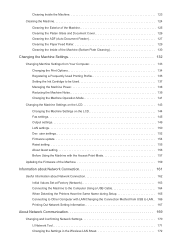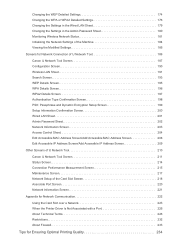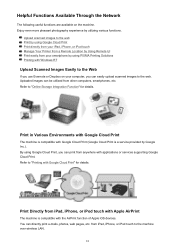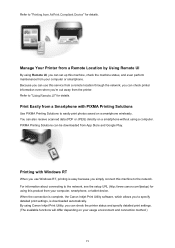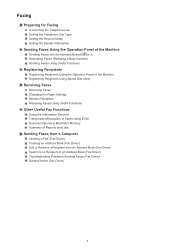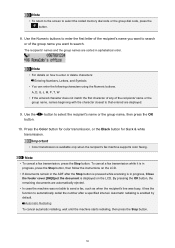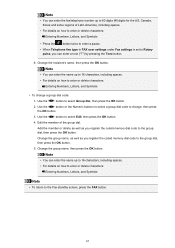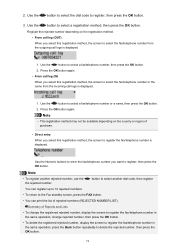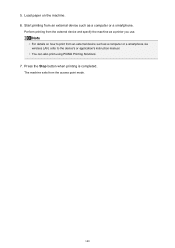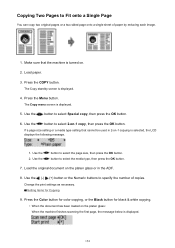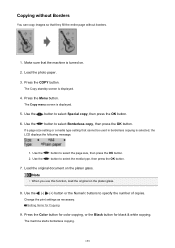Canon PIXMA MX472 Support Question
Find answers below for this question about Canon PIXMA MX472.Need a Canon PIXMA MX472 manual? We have 4 online manuals for this item!
Question posted by Janicehyshka on January 27th, 2019
How Do I Change From Alphabetic To Numeric On The Keyboard?
Current Answers
Answer #1: Posted by BusterDoogen on January 27th, 2019 11:23 AM
I hope this is helpful to you!
Please respond to my effort to provide you with the best possible solution by using the "Acceptable Solution" and/or the "Helpful" buttons when the answer has proven to be helpful. Please feel free to submit further info for your question, if a solution was not provided. I appreciate the opportunity to serve you!
Related Canon PIXMA MX472 Manual Pages
Similar Questions
I have replaced the ink cartridge on my printer, but it still says it's empty. How do I reset this?
While installing my new mx472 printer, I somehow ended up with the display in French. How do I chang...
purchased canon printer pixma 2120 last night at walmarts. i toldkid working there my laptop didn't ...