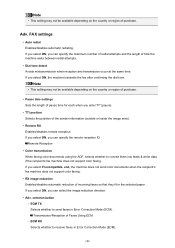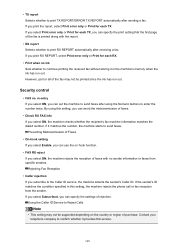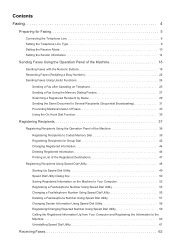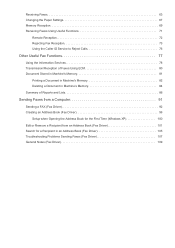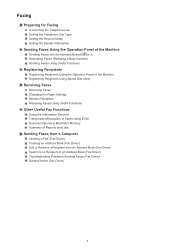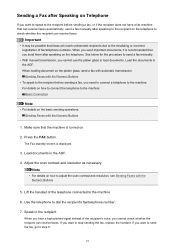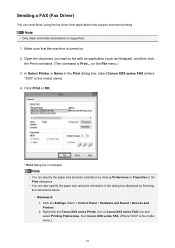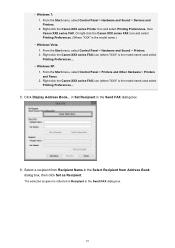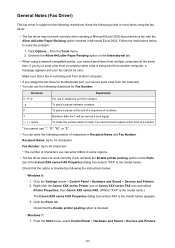Canon PIXMA MX472 Support Question
Find answers below for this question about Canon PIXMA MX472.Need a Canon PIXMA MX472 manual? We have 4 online manuals for this item!
Question posted by Alexburton134 on August 17th, 2014
Canon Pixma Mx472 When I Try To Send A Fax It Says Close Feeder Door
Current Answers
Answer #1: Posted by Odin on August 17th, 2014 4:57 PM
Close the document feeder cover and then press the [OK] button. If the above solution has not resolved your error, please contact your nearest Canon authorised service facility.
Hope this is useful. Please don't forget to click the Accept This Answer button if you do accept it. My aim is to provide reliable helpful answers, not just a lot of them. See https://www.helpowl.com/profile/Odin.
Related Canon PIXMA MX472 Manual Pages
Similar Questions
I can't receive a fax it's also saying close feeder in the display while trying to receive on
Where is the feeder door on the MX472 printer?
How do I set up mx722 printer to fax a document?
Where is the serial number located on the canon pixma MX472 printer