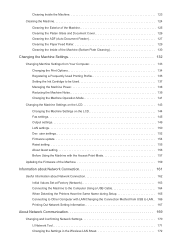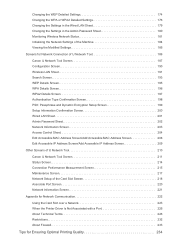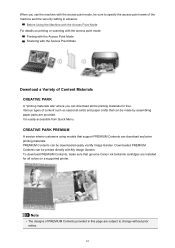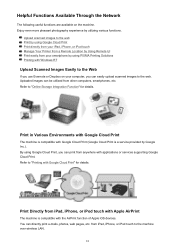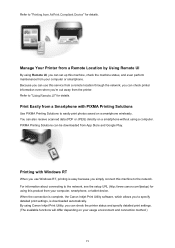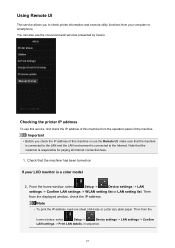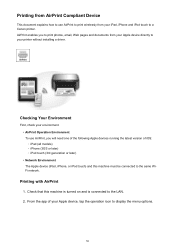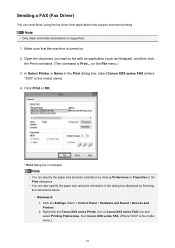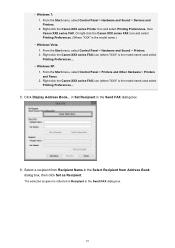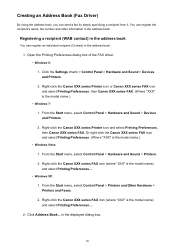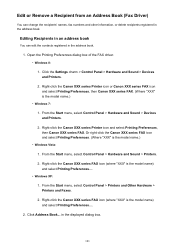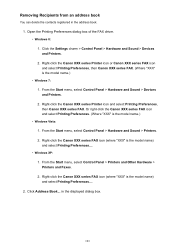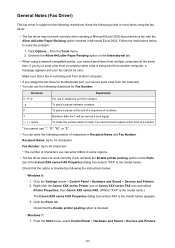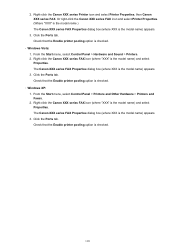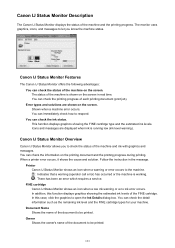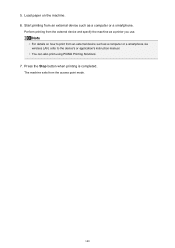Canon PIXMA MX472 Support Question
Find answers below for this question about Canon PIXMA MX472.Need a Canon PIXMA MX472 manual? We have 4 online manuals for this item!
Question posted by sxc493 on September 5th, 2016
Canon Pixma Mx472 Printer
I have replaced the ink cartridge on my printer, but it still says it's empty. How do I reset this?
Current Answers
Answer #1: Posted by Odin on September 5th, 2016 9:37 AM
Hope this is useful. Please don't forget to click the Accept This Answer button if you do accept it. My aim is to provide reliable helpful answers, not just a lot of them. See https://www.helpowl.com/profile/Odin.
Related Canon PIXMA MX472 Manual Pages
Similar Questions
Canon Mx472 Will Not Scan. It Says 'wait Awhile' But Nothing Happens. Pls Help!
My Canon MX472 all in one stopped scanning. I know it's connected to my PC because I can print but c...
My Canon MX472 all in one stopped scanning. I know it's connected to my PC because I can print but c...
(Posted by zhannashearwood 7 years ago)
Canon Mx472 Black Ink Intensity Adjustment
How do I adjust the intensity of black ink on the printed page on the Canon PIXMA MX472? I just boug...
How do I adjust the intensity of black ink on the printed page on the Canon PIXMA MX472? I just boug...
(Posted by donandrews323 8 years ago)
My Pixma Mg5420 Lack Ink Cartridges.
My Pixma MG5420 printer has 2 black ink cartridges and the smaller black ink (H251) is out. I went t...
My Pixma MG5420 printer has 2 black ink cartridges and the smaller black ink (H251) is out. I went t...
(Posted by lisaannbauman 8 years ago)
We Canno Find The Ink Cartridge Lock On My Mx472
We Just Recieved My Canon Printer Mx472 Series And There Is No Cartridge Lock..where Is It?
We Just Recieved My Canon Printer Mx472 Series And There Is No Cartridge Lock..where Is It?
(Posted by lkusek2 9 years ago)