Canon PIXMA MX420 Support Question
Find answers below for this question about Canon PIXMA MX420.Need a Canon PIXMA MX420 manual? We have 3 online manuals for this item!
Question posted by Abrsteve on February 7th, 2014
How To Set Print Settings To Black On Pixma Mx420
The person who posted this question about this Canon product did not include a detailed explanation. Please use the "Request More Information" button to the right if more details would help you to answer this question.
Current Answers
There are currently no answers that have been posted for this question.
Be the first to post an answer! Remember that you can earn up to 1,100 points for every answer you submit. The better the quality of your answer, the better chance it has to be accepted.
Be the first to post an answer! Remember that you can earn up to 1,100 points for every answer you submit. The better the quality of your answer, the better chance it has to be accepted.
Related Canon PIXMA MX420 Manual Pages
Network Setup Troubleshooting - Page 2


...etc.) or application software.
is Displayed The device may not be encountered when setting up a network and their possible causes and solutions.
is Displayed
P.5
The .... P.6
Description for Macintosh users. P.7
The Machine is Not Displayed (Detected)
P.7
Check Printer Settings dialog box is Not Displayed (Detected) Access point was not detected. For problems not described...
Network Setup Troubleshooting - Page 3


...and 4 of the machine, refer to "Wireless Setup Using Easy Setup" in the printed manual: Getting Started. Change the security protocol (encryption standard) for the access point again.
To establish ... point
again. Glossary • SSID
An identifier to "Entering the Access Point's Wireless LAN Settings Directly on the Machine" on other wireless devices. Also called an access point name or a...
Network Setup Troubleshooting - Page 4


... number 1 of the access point, or select a WEP key number by entering wireless connection settings of the access point, refer to the manual supplied with the access point or contact its .... Check 3 Are you using the { } [ ] and OK buttons, select Device settings > LAN settings > Confirm LAN settings > WLAN setting list to use ? • For details on page 2. is Displayed
Check
The message ...
Network Setup Troubleshooting - Page 5


Glossary • DHCP function
A function to automatically assign required information (IP address, etc.) to computers, printers or other than IEEE802.11n, then configure wireless LAN settings again.
• For details on page 11.
Multiple access points with the access point or contact its manufacturer.
If the encryption standard of the access ...
Network Setup Troubleshooting - Page 6


... that you follow Check 1, 2, 3 and 4 of the access point, refer to change the settings of "Connection Checklist" on page 11.
Change the security protocol (encryption standard) for the access ..., refer to change the security protocol (encryption standard) for the access point, then configure settings again. • After that the entered access point name/network name (SSID) is found...
Network Setup Troubleshooting - Page 7


... key. is active. • For details on how to check the settings of specific wireless devices (computers, printers, etc.) to the access point beforehand.
• DHCP function A function... A function to block access from unauthorized wireless devices by following the procedures in the printed manual: Getting Started. is Displayed
Cannot connect. Also called an access point name or...
Network Setup Troubleshooting - Page 8


... displayed. (* Wireless connection only)
For the procedure to configure settings of the machine manually, refer to "Wireless Setup Using Easy Setup" in the printed manual: Getting Started.
• Check Check the printer settings (B), click Next (C), then click Wireless LAN Setup Information on the Check Printer Settings dialog box to Active. For a wired connection, make sure that...
Network Setup Troubleshooting - Page 9


... manual supplied with the network device or contact its manufacturer. Check Printer Settings dialog box is active.
• For details on how to change settings of the network device, refer to the manual supplied with the network device or contact its manufacturer.
Set the network device to accept the IP address of the machine...
Network Setup Troubleshooting - Page 10


... in "Wireless Setup" and onward or "Wired Setup" and onward in the printed manual: Getting Started.
• Click Wireless LAN Setup Information (B) on the Check Printer Settings dialog box to display the access point information stored on how to check settings of the network device, refer to the manual supplied with the network device...
Network Setup Troubleshooting - Page 11


... Point Name/Network Name (SSID), Security Protocol (encryption standard), and Network Key
Check
Check the access point settings. • For details on page 11.
3 Repeat and to enter more characters.
10
A
C
...For details on assigned characters, refer to "Key Assignments" on how to check the settings of the Numeric buttons to switch to the character entry mode you to enter characters ...
Network Setup Troubleshooting - Page 12


... numeric mode 123, upper case mode ABC and lower case mode abc. Entering the Access Point's Wireless LAN Settings Directly on the Machine
Action
Enter the access point name/network name (SSID) and security setting (WEP, WPA, etc.) on the right of the target position using the [ or ] button, then enter characters...
Network Setup Troubleshooting - Page 13


... Network) is selected in AirPort Utility, select WPA2-PSK (AES).
• When the access point is set as that the access point name/network name (SSID) is correct, then press the OK button.
6...use may be used. Disable
Go to something other than IEEE802.11n, then configure wireless LAN settings again.
• When the access point is established using the Numeric buttons, then press the ...
Network Setup Troubleshooting - Page 15
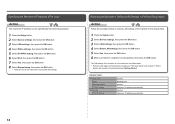
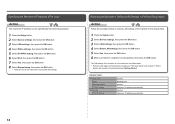
..." and onward or "Wired
Setup" and onward in the printed manual: Getting Started.
Specifying the Machine's IP Address (IPv4 only)
Action
The machine's IP Address can be specified by following procedure.
1 Press the Setup button. 2 Select Device settings, then press the OK button. 3 Select LAN settings, then press the OK button. 4 Select Other...
Network Setup Troubleshooting - Page 16


... operate in an open space with the access point or contact its radio waves will not affect those from the access point and the machine.
Set the access point to the manual supplied with the computer and network device, or contact their manufacturers.
Check 2 Are the machine and network device (router...
Network Setup Troubleshooting - Page 17


..., then using a router, are the Ethernet cables of the printer and computer connected to the LAN side of the router? ...by following the procedures in "Wireless Setup" and onward in the printed manual: Getting Started. A message may appear on how to check...When using the { } [ ] and OK buttons, select Device settings > LAN settings > Change wireless/wired > Wireless LAN active to the LAN side....
MX420 series Getting Started - Page 52
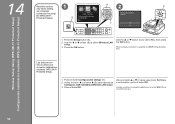
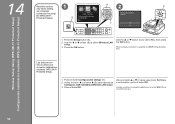
... (A). 2.
Wireless Setup Using WPS (Wi-Fi Protected Setup) Configuración inalámbrica mediante WPS (Wi-Fi Protected Setup)
14
Read this section only when setting
1
up a wireless
connection by using
B
2
D
the WPS (Wi-Fi Protected Setup). Pulse el botón Configuración (Setup) (A). 2. A
C
1. Use the { or } button (C) to select Wireless...
Quick Guide - Page 7


...pages easily by entering the function name as well. Example: When you want to learn how to print collages with My Image Garden Enter "My Image Garden collage" in the search window and perform a...• The displayed screen varies depending on a scanning procedure page Refer to "Color Settings Tab" for your model from Home of the Online Manual for reference pages described in the search window and...
Quick Guide - Page 8


...to image analysis of My Image Garden will appear in Image Display or to edit/print selected items, you agree to the license agreement by following restrictions. When Using ...to the Canon website for products supporting Quick Menu.
• Available functions and settings vary depending on your scanner or printer. Keep these points in mind.
• Refer to the following the procedure below...
Quick Guide - Page 29


... Preferences dialog may be sent to use . from the Canon Quick Menu. Select the printer you want to use . Note
The information set in
the displayed menu.
• Click (Preferences Dialog) displayed at the bottom of Quick Menu compatible printers installed on your computer. Click to display a list of the following operations.
•...
Quick Guide - Page 30


...supports network connection, the scanner may appear for Scanner. Login Information Login Settings Displays the Login Settings dialog. For USB connection: Canon XXX series For network connection: Canon... your connection method.
In that case, select one inkjet printer is selected for Printer, the same printer will be automatically selected for USB connection and network connection ...
Similar Questions
Printing In Black Only
How do I set my printer to ONLY print in black?
How do I set my printer to ONLY print in black?
(Posted by mnflower3 9 years ago)
How To Change Paper Settings On Pixma Mx420 Printer
(Posted by sgtsimawt 9 years ago)

