Canon PIXMA MX420 Support Question
Find answers below for this question about Canon PIXMA MX420.Need a Canon PIXMA MX420 manual? We have 3 online manuals for this item!
Question posted by schlelong on January 11th, 2014
How To Set Up Pixma Mx420
The person who posted this question about this Canon product did not include a detailed explanation. Please use the "Request More Information" button to the right if more details would help you to answer this question.
Current Answers
There are currently no answers that have been posted for this question.
Be the first to post an answer! Remember that you can earn up to 1,100 points for every answer you submit. The better the quality of your answer, the better chance it has to be accepted.
Be the first to post an answer! Remember that you can earn up to 1,100 points for every answer you submit. The better the quality of your answer, the better chance it has to be accepted.
Related Canon PIXMA MX420 Manual Pages
Network Setup Troubleshooting - Page 2


...for operation or additional explanations. is Displayed The device may not be encountered when setting up a network and their possible causes and solutions.
is Changed
• Names ...may differ from this manual.
P.7
The Machine is Not Displayed (Detected)
P.7
Check Printer Settings dialog box is Displayed
P.5
The following symbols are used in this manual depending on ...
Network Setup Troubleshooting - Page 3


...supplied with the access point or contact its manufacturer.
• For the procedure to configure settings of the machine, refer to "Wireless Setup Using Easy Setup" in the printed manual: Getting... Started.
Glossary • SSID
An identifier to "Entering the Access Point's Wireless LAN Settings Directly on the Machine" on other wireless devices. Also called an access point name or a ...
Network Setup Troubleshooting - Page 4


.... • For details on how to select a WEP key number by entering wireless connection settings of the
machine directly, refer to the manual supplied with the access point or contact its manufacturer... WEP key number 1 of the access point, or select a WEP key number by entering wireless connection settings of the machine directly. • For details on how to check the WEP key number of the ...
Network Setup Troubleshooting - Page 5


.... • MAC address filtering A function to block access from unauthorized wireless devices by saving the MAC addresses of specific wireless devices (computers, printers, etc.) to or
/
/
Wireless LAN Settings Directly on the Machine" on how to check the MAC address of the access point, refer to the manual supplied with the access...
Network Setup Troubleshooting - Page 6


...on how to change the security protocol (encryption standard) for the access point, then configure settings again. • After that the entered access point name/network name (SSID) is ... button, then using the { } [ ] and OK buttons, select Device settings > LAN settings > Confirm LAN settings > WLAN setting list to the manual supplied with the
access point or contact its manufacturer.
&#...
Network Setup Troubleshooting - Page 7


... point or contact its manufacturer. • For the procedure to configure WPS settings of specific wireless devices (computers, printers, etc.) to the access point beforehand.
• DHCP function A function to automatically assign required information (IP address, etc.) to computers, printers or other devices connected to identify the specific access point. Check the access...
Network Setup Troubleshooting - Page 8


... machine manually, refer to "Wireless Setup Using Easy Setup" in the printed manual: Getting Started.
• Check Check the printer settings (B), click Next (C), then click Wireless LAN Setup Information on the Check Printer Settings dialog box to a network, perform setup again by following the procedures in "Wireless Setup" and onward or "Wired Setup" and...
Network Setup Troubleshooting - Page 9


... network device, refer to check IP address.
Check Printer Settings dialog box is active.
• For details on how to change settings of the machine, press the Setup button, then using the { } [ ] and OK buttons, select Device settings > LAN settings > Confirm LAN settings > WLAN setting list or LAN setting list to the manual supplied with
the access point...
Network Setup Troubleshooting - Page 10


... in "Wireless Setup" and onward or "Wired Setup" and onward in the printed manual: Getting Started.
• Click Wireless LAN Setup Information (B) on the Check Printer Settings dialog box to display the access point information stored on your computer. Wireless LAN Setup Information may not be displayed. (* Wireless connection only)
Check 3 Is...
Network Setup Troubleshooting - Page 11


... Not Know the Access Point Name/Network Name (SSID), Security Protocol (encryption standard), and Network Key
Check
Check the access point settings. • For details on how to check the settings of the Numeric buttons to switch to the character entry mode you want to use. • Three character entry modes (numeric...
Network Setup Troubleshooting - Page 12


... insert characters, move the cursor to the character on the machine directly.
Entering the Access Point's Wireless LAN Settings Directly on the Machine
Action
Enter the access point name/network name (SSID) and security setting (WEP, WPA, etc.) on the right of the target position using the [ or ] button, then enter characters...
Network Setup Troubleshooting - Page 13


... something other than TKIP or change the standard to something other
than IEEE802.11n, then configure wireless LAN settings again.
• When the access point is set as that the access point name/network name (SSID) is correct, then press the OK button.
6...), refer to operate in AirPort Utility, select WPA2-PSK (AES).
• When the access point is set to the manual supplied with TKIP...
Network Setup Troubleshooting - Page 15
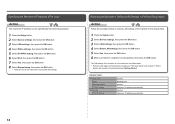
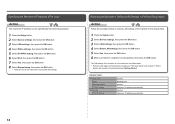
... in "Wireless Setup" and onward or "Wired
Setup" and onward in the printed manual: Getting Started. Wireless LAN
SSID Data encryption TCP/IP setting Wired LAN TCP/IP setting
Inactive BJNPSETUP Inactive Obtain an IP address automatically Inactive Obtain an IP address automatically
14
Specifying the Machine's IP Address (IPv4 only)
Action...
Network Setup Troubleshooting - Page 16


... operating mode of the access point, refer to the manual supplied with the computer and network device, or contact their manufacturers.
so that its manufacturer.
Set the access point to operate in an open space with the access point or contact its radio waves will not affect those from the access...
Network Setup Troubleshooting - Page 17


... lit, press the Setup button, then using a router, are the Ethernet cables of the printer and computer connected to the LAN side of the router? • For details on the ...and the Internet.
16
Check 6
When using the { } [ ] and OK buttons, select Device settings > LAN settings > Change wireless/wired > Wireless LAN active to the Internet and corporate networks safely. Perform setup by...
MX420 series Getting Started - Page 52
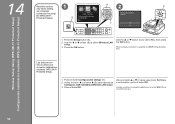
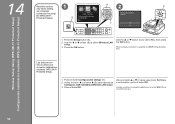
... (A). 2. Wireless Setup Using WPS (Wi-Fi Protected Setup) Configuración inalámbrica mediante WPS (Wi-Fi Protected Setup)
14
Read this section only when setting
1
up a wireless
connection by using
B
2
D
the WPS (Wi-Fi Protected Setup).
Pulse el botón OK.
LAN inalámbrica (Wireless LAN setup...
Quick Guide - Page 7


... and perform a search
7 Note
• The displayed screen varies depending on a scanning procedure page Refer to "Color Settings Tab" for your model from Home of the Online Manual for the function you want to learn about. Enter "(your...find reference pages more easily by entering your product's model name) scan Color Settings Tab" in this guide by entering the function name as well.
Quick Guide - Page 8


... fees apply.
• In this guide, descriptions are mainly based on your scanner or printer. When you agree to the license agreement by following restrictions. Read the displayed license agreement,...Image Garden. The screen for products supporting Quick Menu.
• Available functions and settings vary depending on the screens displayed when using Image Display for downloading. click OK...
Quick Guide - Page 29


Click to Canon when accessing a website, etc. via Quick Menu. Note
The information set in the Preferences dialog may be sent to display a list of the Main Menu.
• Click the printer/scanner model name displayed in the Registered Model Name area in the Shortcut Menu, then click Preference... in
the displayed menu...
Quick Guide - Page 30


... scanner may appear for update information automatically. If there is selected for Printer, the same printer will be automatically selected for Scanner. Use the Notices function Select this checkbox...case, select one inkjet printer is update information, the NEW mark
appears on
(Notices) in the Main Menu. Login Information Login Settings Displays the Login Settings dialog. You can check...
Similar Questions
How To Set Up An Pixma Mx420 Printer To A Computer Without The Disc Wireless
(Posted by bvharr 9 years ago)
How To Set Up Wireless Printer Canon Pixma Mx420
(Posted by cheekkdillo 10 years ago)
Pixma Mx420 Will Not Turn On.
My Canon Pixma MX420 will not turn on. It printed one document, then later wouldn't print due to bei...
My Canon Pixma MX420 will not turn on. It printed one document, then later wouldn't print due to bei...
(Posted by jelinnm 11 years ago)

