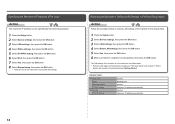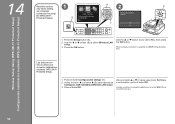Canon PIXMA MX420 Support Question
Find answers below for this question about Canon PIXMA MX420.Need a Canon PIXMA MX420 manual? We have 3 online manuals for this item!
Question posted by bvharr on August 2nd, 2014
How To Set Up An Pixma Mx420 Printer To A Computer Without The Disc Wireless
Current Answers
Answer #1: Posted by BusterDoogen on August 2nd, 2014 9:11 AM
I hope this is helpful to you!
Please respond to my effort to provide you with the best possible solution by using the "Acceptable Solution" and/or the "Helpful" buttons when the answer has proven to be helpful. Please feel free to submit further info for your question, if a solution was not provided. I appreciate the opportunity to serve you!
Related Canon PIXMA MX420 Manual Pages
Similar Questions
how do i set up the printer