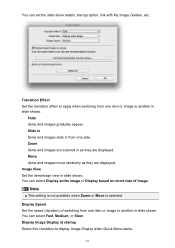Canon PIXMA MX432 Support Question
Find answers below for this question about Canon PIXMA MX432.Need a Canon PIXMA MX432 manual? We have 11 online manuals for this item!
Question posted by Anonymous-92866 on January 6th, 2013
How Do I Set Up The Printer To My Computer
Current Answers
Answer #1: Posted by tintinb on January 7th, 2013 11:09 AM
1, Connect all the required cable connectors as well as the power adapter of your printer
2. Install the driver software which comes from the installation CD of Canon PIXMA MX432. If you do not have the driver software installation CD, you can download it here:
3. Restart your computer system
4. Turn On your printer and print a test page
If you have more questions, please don't hesitate to ask here at HelpOwl. Experts here are always willing to answer your questions to the best of our knowledge and expertise.
Regards,
Tintin
Related Canon PIXMA MX432 Manual Pages
Similar Questions
just bought a new printer. after trying few times loading some document file can print and some cann...
Need help in setting the mx432 printer
need step by step directions. Prompts on printer setup screen not sufficient for me. my wep contains...