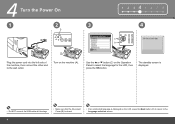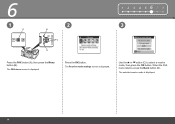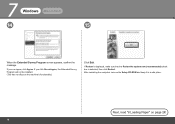Canon PIXMA MX330 Support Question
Find answers below for this question about Canon PIXMA MX330.Need a Canon PIXMA MX330 manual? We have 2 online manuals for this item!
Question posted by hectograph2002 on September 22nd, 2011
I'm Have This Message In My Cannon Mx330 'document In Adf. Redo Opperation Afte
I'm have this message in my cannon mx330 "Document in ADF. Redo opperation after checking documentin ADF and pressing OK" Still not working
Current Answers
Related Canon PIXMA MX330 Manual Pages
Similar Questions
How Change Inks Cartridge In Cannon Printer Pixma Mg 6120
(Posted by bisarusar 10 years ago)
Cannon Mx330 Printer Is Jamming Paper At The Input Slot How Can I Correct This?
(Posted by Lori4k2d 10 years ago)
How Can I Clear The Message Clear Paper Jam Then Press Ok But No Respond
(Posted by wilnap69 11 years ago)