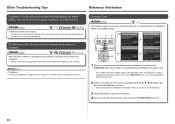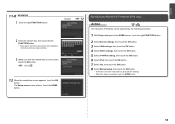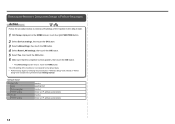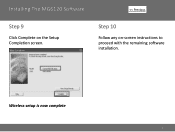Canon PIXMA MG6120 Support and Manuals
Get Help and Manuals for this Canon item

View All Support Options Below
Free Canon PIXMA MG6120 manuals!
Problems with Canon PIXMA MG6120?
Ask a Question
Free Canon PIXMA MG6120 manuals!
Problems with Canon PIXMA MG6120?
Ask a Question
Most Recent Canon PIXMA MG6120 Questions
Printing From A Copy
When trying to print from a copy I get a sheet of paper printed out with a black copy and one two in...
When trying to print from a copy I get a sheet of paper printed out with a black copy and one two in...
(Posted by Kathleenmarx22 2 years ago)
Mg 6120 Cd Print
how can i print on cd with my canon mg6120 printer? please help
how can i print on cd with my canon mg6120 printer? please help
(Posted by georgeaina7 6 years ago)
Our Printer Has Two Cables Plugged In The Back On Either Side. There Is A
third cable attached to a transformer and we can't find the place to plug it in. Our computeris tell...
third cable attached to a transformer and we can't find the place to plug it in. Our computeris tell...
(Posted by dardanbr 7 years ago)
Cause Of Error Message Turning On Printer W/flashing Caution Light.
As I turn the printer on, I receive an error message suggesting that I turn off the printer. The cau...
As I turn the printer on, I receive an error message suggesting that I turn off the printer. The cau...
(Posted by necce 7 years ago)
Pixma 6120 Lid Will Not Close, Help Please
the scanner lid will not close
the scanner lid will not close
(Posted by dpeach 8 years ago)
Canon PIXMA MG6120 Videos
Popular Canon PIXMA MG6120 Manual Pages
Canon PIXMA MG6120 Reviews
 Canon has a rating of 1.00 based upon 1 review.
Get much more information including the actual reviews and ratings that combined to make up the overall score listed above. Our reviewers
have graded the Canon PIXMA MG6120 based upon the following criteria:
Canon has a rating of 1.00 based upon 1 review.
Get much more information including the actual reviews and ratings that combined to make up the overall score listed above. Our reviewers
have graded the Canon PIXMA MG6120 based upon the following criteria:
- Durability [1 rating]
- Cost Effective [1 rating]
- Quality [1 rating]
- Operate as Advertised [1 rating]
- Customer Service [1 rating]