Canon PIXMA MG6120 Support Question
Find answers below for this question about Canon PIXMA MG6120.Need a Canon PIXMA MG6120 manual? We have 4 online manuals for this item!
Question posted by bisarusar on November 16th, 2013
How Change Inks Cartridge In Cannon Printer Pixma Mg 6120
The person who posted this question about this Canon product did not include a detailed explanation. Please use the "Request More Information" button to the right if more details would help you to answer this question.
Current Answers
There are currently no answers that have been posted for this question.
Be the first to post an answer! Remember that you can earn up to 1,100 points for every answer you submit. The better the quality of your answer, the better chance it has to be accepted.
Be the first to post an answer! Remember that you can earn up to 1,100 points for every answer you submit. The better the quality of your answer, the better chance it has to be accepted.
Related Canon PIXMA MG6120 Manual Pages
Network Setup Troubleshooting - Page 2


... as notes for Macintosh users.
P.7
The Machine is Not Displayed (Detected)
P.7
Check Printer Settings dialog box is Displayed Failed to connect to the access point. ENGLISH
Network Setup...Name/Network Name (SSID), Security Protocol (encryption standard), and Network Key
The Machine is Changed
• Names of functions, etc. P.7
Description for wired connection. Find a description...
Network Setup Troubleshooting - Page 3


....) or disable the stealth mode, then touch the left FUNCTION button (A) on how to change the security protocol (encryption standard) for the access point again. • For details on...For the procedure to configure settings of specific wireless devices (computers, printers, etc.) to the access point beforehand.
Change the security protocol (encryption standard) for the access point, then ...
Network Setup Troubleshooting - Page 4


...key number by entering wireless connection settings of the machine directly. • For details on how to change the WEP key number of the access point, refer to the manual
supplied with the access point or...on the access point, then enter it on the machine. • For details on how to change the settings of the access point, refer to the manual supplied with the access point or contact its...
Network Setup Troubleshooting - Page 5


...DHCP function
A function to automatically assign required information (IP address, etc.) to computers, printers or other than TKIP or set to TKIP, IEEE802.11n cannot be used as an ...Point's Wireless LAN Settings
Directly on the Machine" on page 11.
• For details on how to change the settings of the access point, refer to the network. Glossary
• MAC address A unique number...
Network Setup Troubleshooting - Page 6


... LAN Settings Directly on the Machine" on page 11.
• For details on how to change the security protocol (encryption standard) for the access point, then configure settings again. • ...then touch the OK button again.
ENGLISH
The directly entered access point was not detected. Change the security protocol (encryption standard) for the access point, refer to the manual supplied with...
Network Setup Troubleshooting - Page 7


...point or specify the IP address of the machine.
• For details on how to change the settings of the access point, refer to the manual supplied with the
access point or....
• DHCP function A function to automatically assign required information (IP address, etc.) to computers, printers or other devices connected to "Specifying the Machine's IP Address (IPv4 only)" on page 11. Glossary ...
Network Setup Troubleshooting - Page 9


... enabled on the network device (router, access point, etc.)?
• For details on how to change the settings of the access point, refer to the manual supplied with
the access point or contact its...access point, refer to the manual supplied with the network device or contact its manufacturer. Check Printer Settings dialog box is active.
• For details on how to check the settings of the...
Network Setup Troubleshooting - Page 10


...manual: Getting Started.
Disable the privacy separator feature. • For details on how to change settings of the network device, refer to Active. Check 4 When obtaining an IP address ... function to automatically assign required information (IP address, etc.) to computers, printers or other devices connected to the network.
• Privacy separator feature A function to prevent ...
Network Setup Troubleshooting - Page 11
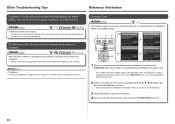
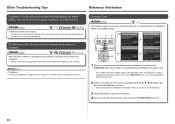
... enter more characters. 4 After you enter all characters you need to restart your computer. • Search for the machine again after the Network Environment is Changed
Check
Wait until the IP address is assigned to the computer.
Network Setup Troubleshooting - Page 13
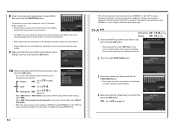
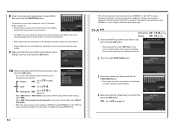
..., then touch the OK button.
• When using IEEE802.11g.
3 Enter the network key, then touch the left FUNCTION button. Change the encryption standard to something other than TKIP or change the standard to something other key numbers will disable the connection between the machine and AirPort.
2 Touch the right FUNCTION button...
Network Setup Troubleshooting - Page 16
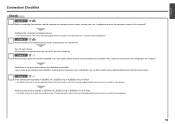
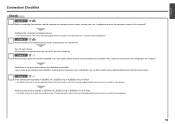
... contact its manufacturer.
15 Check 4 Is the access point operating in IEEE802.11b, IEEE802.11g or IEEE802.11n (2.4 GHz). • For details on how to change the operating mode of the access point, refer to the manuals supplied with the computer and network device, or contact their manufacturers. Set the access...
Network Setup Troubleshooting - Page 17


...Check 6 When using the { } [ ] and OK buttons, select Device settings > LAN settings > Change wireless/wired > Wireless LAN active to the manual supplied with the router or contact its manufacturer. If ...touch the right FUNCTION button, then using a router, are the Ethernet cables of the printer and computer connected to the LAN side of your security software active? If the warning message...
MG6120 series Getting Started - Page 58


... • Macintosh: After upgrading from Windows Vista to change without notice. For Windows use only. About Consumables Consumables (ink tanks / FINE Cartridges) are subject to Windows 7, then, install the bundled...or Windows XP pre-installed.
• Windows: Uninstall software bundled with the Canon inkjet printer before upgrading from Mac OS X v.10.5 or lower to install Easy-WebPrint EX. ...
Installation Guide - Page 1


>
Installing Your Multifunction to Your Network for the First Time
PIXMA MG6120 Mac OS
1
Installation Guide - Page 2


>
Installing Your Multifunction
to Your Network for the First Time
PIXMA MG6120 Mac OS
Preparing to Connect My Multifunction To My Network
3
Connecting Your MG6120 To Your Network
5
Installing The MG6120 Software
12
2
Installation Guide - Page 15


CLICK CANCEL AND START AGAIN FROM STEP 1, THEN BE SURE TO SELECT USE THE PRINTER ON NETWORK IN 5.
15
IMPORTANT
IF THE PRINTER CONNECTION SCREEN APPEARS INSTEAD OF THE SCREEN ABOVE, THE CONNECTION METHOD IS NOT CORRECTLY SELECTED IN 5. Installing The MG6120 Software
Step 5
Select Use the printer on network, then click Next.
>
Step 6
When the Printer Detection screen appears, click Next.
Installation Guide - Page 16


.... If the machine is no problem, then click Update
16 Installing The MG6120 Software
Step 7
On the Canon IJ Network Tool screen, select MG6100 series in Printers, then click Next.
>
Step 8
When the Register Printer and Scanner screen appears, click Register Printer.
Note: The alphanumeric characters after Canon MG6100 series is the machine's Bonjour...
Installation Guide - Page 17


Go to Step 11. screen appears, click Add.
17 Note: When the "You have no printers available". When the Printer List window appears, click Add.
Note: It may take a minute or two before the printer appears in the list
>
Step 10
For OS X v. 10.4.11 only
1.
Installing The MG6120 Software
Step 9
For OS X v. 10.6.x and 10.5.x only
Select Canon MG6100 series canonijnetwork and click Add.
Similar Questions
How To Change Ink Cartridge On Canon Pixma 6120 Printer
(Posted by Lbyo0lce710 9 years ago)
How To Change Ink Cartridge Canon Printer Pixma Mg5320
(Posted by buddju 10 years ago)



