Canon PIXMA MG6120 Support Question
Find answers below for this question about Canon PIXMA MG6120.Need a Canon PIXMA MG6120 manual? We have 4 online manuals for this item!
Question posted by Lbyo0lce710 on May 14th, 2014
How To Change Ink Cartridge On Canon Pixma 6120 Printer
The person who posted this question about this Canon product did not include a detailed explanation. Please use the "Request More Information" button to the right if more details would help you to answer this question.
Current Answers
There are currently no answers that have been posted for this question.
Be the first to post an answer! Remember that you can earn up to 1,100 points for every answer you submit. The better the quality of your answer, the better chance it has to be accepted.
Be the first to post an answer! Remember that you can earn up to 1,100 points for every answer you submit. The better the quality of your answer, the better chance it has to be accepted.
Related Canon PIXMA MG6120 Manual Pages
Network Setup Troubleshooting - Page 2


... Information
Problems during Software Installation
Description for your problem or if you encounter a problem after the Network Environment is Changed
• Names of functions, etc.
P.7
The Machine is Not Displayed (Detected)
P.7
Check Printer Settings dialog box is Displayed Connection failed. may differ from this manual. is Displayed
P.8
P.10
P.10
P.10
P.10
P.10...
Network Setup Troubleshooting - Page 3


....
• For the procedure to configure settings of specific wireless devices (computers, printers, etc.) to the access point beforehand. Enable SSID broadcast (connection via "ANY"...• SSID broadcast An access point's periodic transmission of a signal revealing its manufacturer.
Change the security protocol (encryption standard) for the access point, then configure settings again. &#...
Network Setup Troubleshooting - Page 4


...Is the MAC address filtering enabled on the access point? • For details on how to change the WEP key number of the access point, refer to the manual
supplied with the
access point...key number by entering wireless connection settings of the machine directly. • For details on how to change the settings of the access point, refer to check MAC address.
ENGLISH Access point was not ...
Network Setup Troubleshooting - Page 5


... found. Glossary • DHCP function
A function to automatically assign required information (IP address, etc.) to computers, printers or other than IEEE802.11n, then configure wireless LAN settings again.
• For details on how to change the settings of the access point, refer to each network device.
Glossary
• MAC address A unique number...
Network Setup Troubleshooting - Page 6


... 5 Is "WPA/WPA2 Enterprise" set as a security protocol (encryption standard) on how to change the security protocol (encryption standard) for the access point, then configure settings again. • ...Displayed
Check
The message appears when no access point is not supported on page 11.
Change the security protocol (encryption standard) for the access point, refer to the manual supplied ...
Network Setup Troubleshooting - Page 7


... or specify the IP address of the machine.
• For details on how to change the settings of the access point, refer to the manual supplied with the
access point ....
• DHCP function A function to automatically assign required information (IP address, etc.) to computers, printers or other devices connected to inactive DHCP function or incorrect network key. Check 2 If the DHCP function ...
Network Setup Troubleshooting - Page 9


... DHCP function of the network device, then click Update (A).
• For details on how to change settings of the network device, refer to the manual supplied with
the access point or contact its ...8226; For details on how to change settings of the network device, refer to the manual supplied with the network device or contact its manufacturer. Check Printer Settings dialog box is active.
•...
Network Setup Troubleshooting - Page 10


...on the network device (router, access point, etc.)?
• For details on how to change the settings of the network device, refer to the manual supplied with specified IP addresses.
&#...function A function to automatically assign required information (IP address, etc.) to computers, printers or other devices connected to the network.
• Privacy separator feature A function to prevent ...
Network Setup Troubleshooting - Page 11
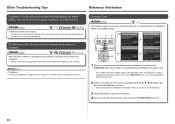
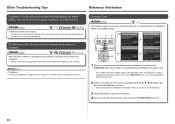
... enter more characters. 4 After you enter all characters you need to restart your computer. • Search for the machine again after the Network Environment is Changed
Check
Wait until the IP address is assigned to the computer. Each time you touch the center FUNCTION button, an on-screen keyboard is switched...
Network Setup Troubleshooting - Page 13
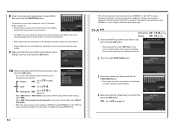
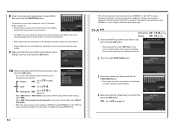
..., then touch the OK button.
• When using IEEE802.11g.
3 Enter the network key, then touch the left FUNCTION button. Change the encryption standard to something other than TKIP or change the standard to something other key numbers will disable the connection between the machine and AirPort.
2 Touch the right FUNCTION button...
Network Setup Troubleshooting - Page 17


...then using a router, are the Ethernet cables of the printer and computer connected to the LAN side of the router? • For details on the computer monitor warning that Canon software is connected to the WAN side of your security .... Check 6 When using the { } [ ] and OK buttons, select Device settings > LAN settings > Change wireless/wired > Wireless LAN active to access the network.
MG6120 series Getting Started - Page 58


...Canon Digital Photo Professional Ver. 2.1 or later, Adobe Photoshop CS4, CS3, CS2, CS and Adobe Photoshop Elements 6, 7*, and 8. * Windows only.
• Windows: Operation can only be guaranteed on the installation environment and location.
About Consumables Consumables (ink tanks / FINE Cartridges) are subject to change... bundled with the Canon inkjet printer before upgrading from Windows...
Installation Guide - Page 15


CLICK CANCEL AND START AGAIN FROM STEP 1, THEN BE SURE TO SELECT USE THE PRINTER ON NETWORK IN 5.
15 IMPORTANT
IF THE PRINTER CONNECTION SCREEN APPEARS INSTEAD OF THE SCREEN ABOVE, THE CONNECTION METHOD IS NOT CORRECTLY SELECTED IN 5. Installing The MG6120 Software
Step 5
Select Use the printer on network, then click Next.
>
Step 6
When the Printer Detection screen appears, click Next.
Installation Guide - Page 16


... to the printed manual: Network Setup Troubleshooting.
Note: The alphanumeric characters after Canon MG6100 series is the machine's Bonjour service name or MAC address. Installing The MG6120 Software
Step 7
On the Canon IJ Network Tool screen, select MG6100 series in Printers, then click Next.
>
Step 8
When the Register Printer and Scanner screen appears, click Register...
Installation Guide - Page 17


Note: It may take a minute or two before the printer appears in the list
>
Step 10
For OS X v. 10.4.11 only
1.
Installing The MG6120 Software
Step 9
For OS X v. 10.6.x and 10.5.x only
Select Canon MG6100 series canonijnetwork and click Add. When the Printer List window appears, click Add. screen appears, click Add.
17 Note: When the "You have no printers available". Go to Step 11.
Installation Guide - Page 18


Make sure that Canon MG6100 series is added to the list of printers.
18 Installing The MG6120 Software
>
Step 10 (continued)
2. Click More Printers in the Printer Browser window.
4.
Click More Printers in the Printer Browser window. Step 10 (continued)
3.
Installation Guide - Page 19


Step 12
Select MG6100 series on the Scanfrom-Operation-Panel Settings screen, then click OK.
19 Installing The MG6120 Software
>
Step 11
When the Register Printer and Scanner screen appears, click Register Scanner.
Installation Guide - Page 20


Wireless setup is now complete
20 Installing The MG6120 Software
Step 13
Click Next on the Register Printer and Scanner screen.
>
Step 14
Follow any on-screen instructions to proceed with the remaining software installation.
Network Guide - Page 15


Installing The MG6120 Software
Step 5
Select Use the printer on network, then click Next.
>
Step 6
Select Next or Skip.
An Internet connection is required to use this software. Internet Explorer 7 or later is required for installation.
15 Easy-WebPrint EX is Web print software. Selecting Next will download and install the EasyWebPrint EX software.
Network Guide - Page 16


Installing The MG6120 Software
Step 7
When the Printer Detection screen appears, click Next.
>
Step 8
When the Detected Printers List screen appears, select Canon MG6100 series, then click Next. IMPORTANT
IF THE PRINTER CONNECTION SCREEN APPEARS INSTEAD OF THE SCREEN ABOVE, THE CONNECTION METHOD IS NOT CORRECTLY SELECTED IN 5.
CLICK CANCEL AND START AGAIN FROM STEP 1, THEN...
Similar Questions
How To Change Ink Cartridge In Canon Printer Scanner Pixma 2120 Instructions
(Posted by SPOCor 9 years ago)
How Change Inks Cartridge In Cannon Printer Pixma Mg 6120
(Posted by bisarusar 10 years ago)

