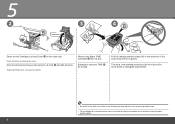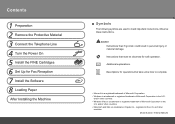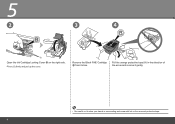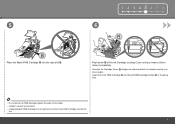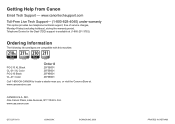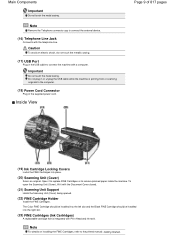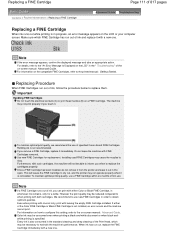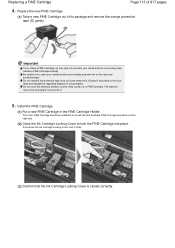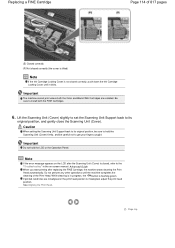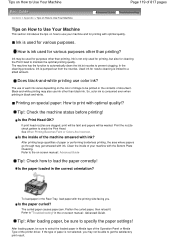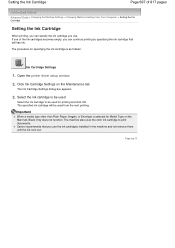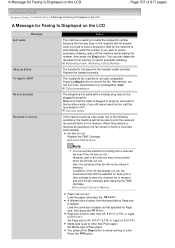Canon PIXMA MX320 Support Question
Find answers below for this question about Canon PIXMA MX320.Need a Canon PIXMA MX320 manual? We have 3 online manuals for this item!
Question posted by qadeeramalik on September 7th, 2016
Pg 210 Black Cartridge Not Recognised
Current Answers
Answer #1: Posted by BusterDoogen on September 7th, 2016 7:45 AM
I hope this is helpful to you!
Please respond to my effort to provide you with the best possible solution by using the "Acceptable Solution" and/or the "Helpful" buttons when the answer has proven to be helpful. Please feel free to submit further info for your question, if a solution was not provided. I appreciate the opportunity to serve you!
Related Canon PIXMA MX320 Manual Pages
Similar Questions
I'm trying to print some documents off of my email and requires black ink only. My color cartridge i...
The printer quit printing and will not even scan. The error says check black cartridge. The ink pict...
HI I have changed cartridges and the printer indicates full cartridge . Lamp on cartridge is with co...