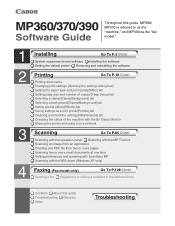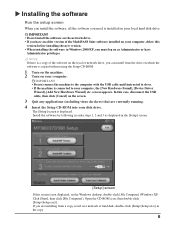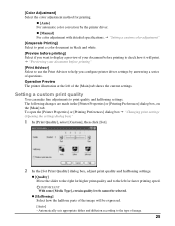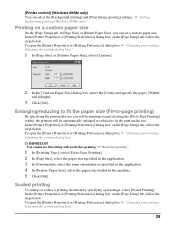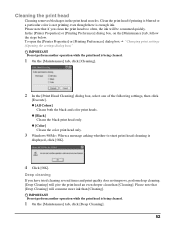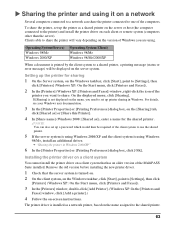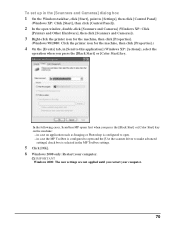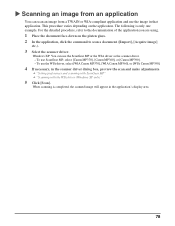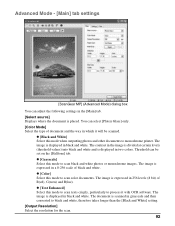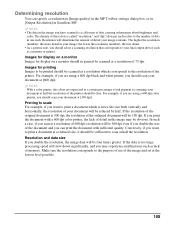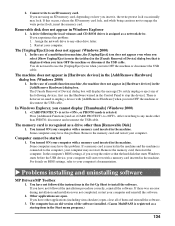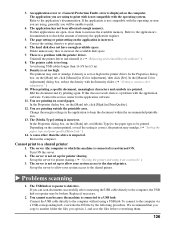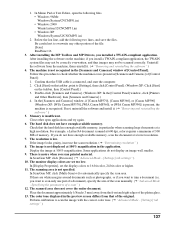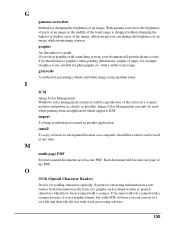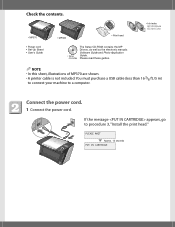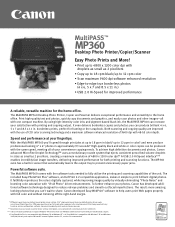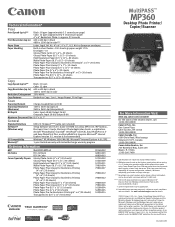Canon MultiPASS MP360 Support Question
Find answers below for this question about Canon MultiPASS MP360.Need a Canon MultiPASS MP360 manual? We have 3 online manuals for this item!
Question posted by bertilalm on March 8th, 2014
No Printout From Black Cartridges
HI I have changed cartridges and the printer indicates full cartridge . Lamp on cartridge is with constant light. No printout on either of the two black cartredges.
Current Answers
Answer #1: Posted by Odin on March 8th, 2014 8:17 AM
Your question is not altogether clear, but trying to print from two black cartridges won't work. You need to have one black and one color cartidge installed.
Hope this is useful. Please don't forget to click the Accept This Answer button if you do accept it. My aim is to provide reliable helpful answers, not just a lot of them. See https://www.helpowl.com/profile/Odin.
Related Canon MultiPASS MP360 Manual Pages
Similar Questions
Color Cartridge Empty But Still Have Full Black Cartridge, Why Won't It Print?
I'm trying to print some documents off of my email and requires black ink only. My color cartridge i...
I'm trying to print some documents off of my email and requires black ink only. My color cartridge i...
(Posted by cindylweaver 8 years ago)
Canonmp 360
I can not find my instruction Manuel for my printer, I need to set it up.HEL
I can not find my instruction Manuel for my printer, I need to set it up.HEL
(Posted by backcntryca 8 years ago)
My Printer Indicates A Paper Jam, But Not Paper Is Caught! How Do I Reset It?
(Posted by christinevanpietersom 9 years ago)
Black Cartridge Fails To Print Even When Replaced. Orange Flashing Light
Black cartridge will not print. Replacement doesn't cure. Permanent flashing light. Colour cartridge...
Black cartridge will not print. Replacement doesn't cure. Permanent flashing light. Colour cartridge...
(Posted by jimaitkenhead46 11 years ago)
I Have Just Installed The Printer And The Green And Yellow Lights Are Flash
Hi Please can you advise what I can do regarding this problem I have just installed the print...
Hi Please can you advise what I can do regarding this problem I have just installed the print...
(Posted by nadinestaples 12 years ago)