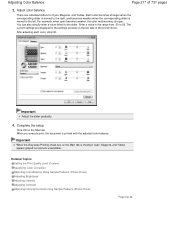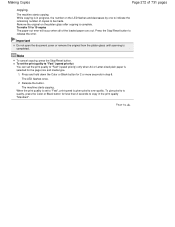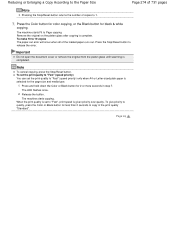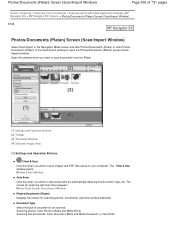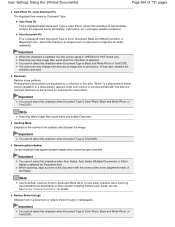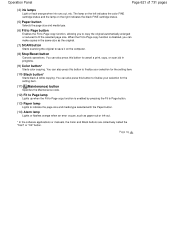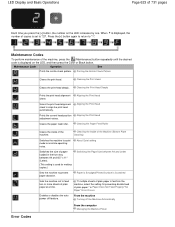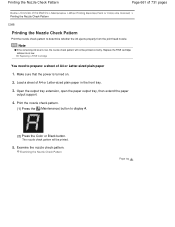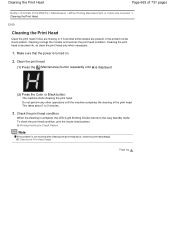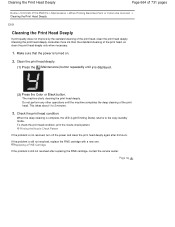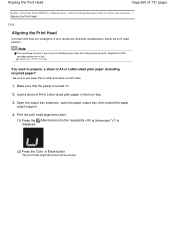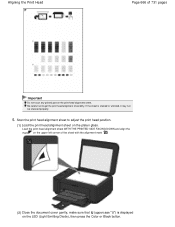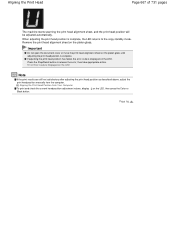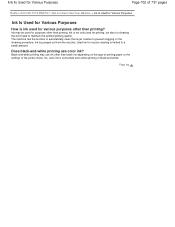Canon PIXMA MG2120 Support Question
Find answers below for this question about Canon PIXMA MG2120.Need a Canon PIXMA MG2120 manual? We have 3 online manuals for this item!
Question posted by cindylweaver on January 9th, 2016
Color Cartridge Empty But Still Have Full Black Cartridge, Why Won't It Print?
I'm trying to print some documents off of my email and requires black ink only. My color cartridge is empty but still have full black cartridge? I still have both cartridge in printer but when I try to print system says need color cartridge. Does both have to be full to print? The cartridges are so expensive and I only want to print in black. I don't have my manual so wanted to find out from someone.
Current Answers
Answer #1: Posted by TechSupport101 on January 9th, 2016 8:43 AM
Hi. Try to press and hold the Stop/Cancel button for 5 seconds and see if it will not ignore the empty color. Black prints are usually a mixture of some color ink too - yes :)
Related Canon PIXMA MG2120 Manual Pages
Similar Questions
If I Print Out The Owners Manual For The Canon Pixma 712, How Many Pages
(Posted by tony1mrrKK 9 years ago)
How To Make Your Canon Printer Mg2120 To Scan A Document
(Posted by efsemgee 10 years ago)
How To Reset Color Cartridge With Canon Pixma Mg2120 Printer
(Posted by joedimag 10 years ago)
Does This Machine Require A Color Cartridge Or Can I Use Only A Black Cartridge?
(Posted by hdh 11 years ago)
On What Site Can I Print Out A User Manual For The Mx892 Canon Printer
(Posted by loucoo602 11 years ago)