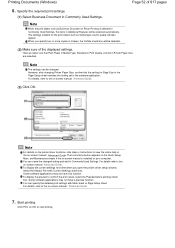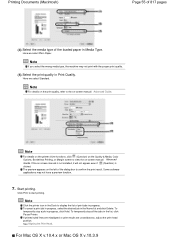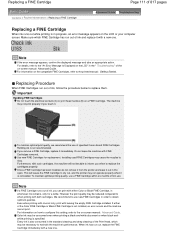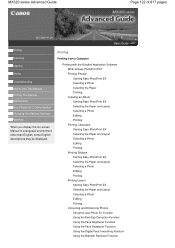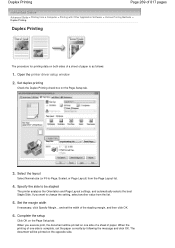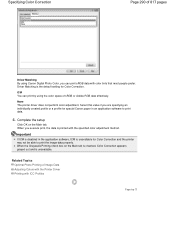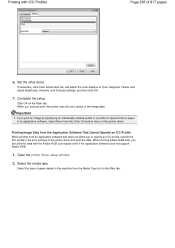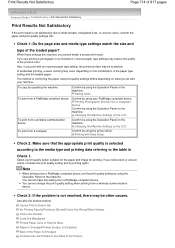Canon PIXMA MX320 Support Question
Find answers below for this question about Canon PIXMA MX320.Need a Canon PIXMA MX320 manual? We have 3 online manuals for this item!
Question posted by billstay on May 29th, 2015
Printer Will Not Recognize Cartriage
The printer quit printing and will not even scan. The error says check black cartridge. The ink pictured it was still half full, I still bought a new one and installed it. I now get the message cartridge not recognized. What can I do?
Current Answers
Answer #1: Posted by Odin on May 29th, 2015 10:42 AM
If the printer does not recognize the cartridge, there are only two (or possibly three) possibilities. Either (a) the cartridge is off-brand and not supported, or just not intended for your MX320; (b) it is defective; or possibly (c) it was inserted incorrectly.
Supported cartridges for your MX320 are listed at http://www.usa.canon.com/cusa/support/consumer/printers_multifunction/pixma_mx_series/pixma_mx320#SuppliesAndAccessories. For insertion instructions, go to this Canon page and link to the article listed first. If the cartridge is defective, ask the merchant for a replacement.
Supported cartridges for your MX320 are listed at http://www.usa.canon.com/cusa/support/consumer/printers_multifunction/pixma_mx_series/pixma_mx320#SuppliesAndAccessories. For insertion instructions, go to this Canon page and link to the article listed first. If the cartridge is defective, ask the merchant for a replacement.
Hope this is useful. Please don't forget to click the Accept This Answer button if you do accept it. My aim is to provide reliable helpful answers, not just a lot of them. See https://www.helpowl.com/profile/Odin.
Related Canon PIXMA MX320 Manual Pages
Similar Questions
Why Does Printer Sometimes Print Only Part Of Full Page Photo.
Printer sometimes prints only part of full page photo. Ink cartridges are full.
Printer sometimes prints only part of full page photo. Ink cartridges are full.
(Posted by georgia1015 9 years ago)
Canon Pixma Mg5320 How To Print Using Only The 226 Black Cartridge
(Posted by unclluver 9 years ago)
Canon Printer Pixma Mx320 Need Help Cannot Receive Faxes
(Posted by krijen 10 years ago)