Canon PIXMA MX320 Support Question
Find answers below for this question about Canon PIXMA MX320.Need a Canon PIXMA MX320 manual? We have 3 online manuals for this item!
Question posted by rgerega on March 16th, 2014
How To Get Paoper Jam Out Of Pixma Mx320 Cannon Printer
The person who posted this question about this Canon product did not include a detailed explanation. Please use the "Request More Information" button to the right if more details would help you to answer this question.
Current Answers
There are currently no answers that have been posted for this question.
Be the first to post an answer! Remember that you can earn up to 1,100 points for every answer you submit. The better the quality of your answer, the better chance it has to be accepted.
Be the first to post an answer! Remember that you can earn up to 1,100 points for every answer you submit. The better the quality of your answer, the better chance it has to be accepted.
Related Canon PIXMA MX320 Manual Pages
MX320 series Getting Started - Page 41


... gsm paper), up to 0.16 inches/4 mm in height Legal size: Max. 5 sheets (20 lb/75 gsm paper), up to date with the Canon inkjet printer. • Macintosh: Hard Disk must be displayed your operating that complies with the Redial/Pause button)
Telephone networking
TTI (Transmit Terminal Identification) ECM transmission Activity...
Getting Started - Page 18
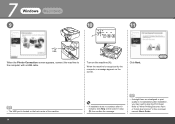
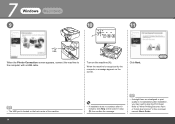
... machine. 16
• If installation does not continue after installation, you may need to the computer with a USB cable. 7
Windows
Macintosh
9
10
11
A
When the Printer Connection screen appears, connect the machine to align the Print Head.
Getting Started - Page 28
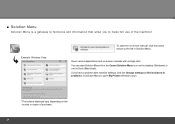
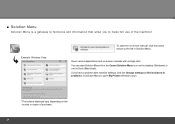
... -screen manual, click the button shown to the left in Solution Menu to make full use of purchase.
26
Example: Windows Vista
To open My Printer (Windows only).
*The buttons displayed vary depending on the Dock (Macintosh).
Getting Started - Page 35


... (Approx. 18.9 lb) * With the FINE Cartridges installed. We
recommend that complies with Hi-Speed USB standard is fully upwardly compatible with the Canon inkjet printer. • Macintosh: Hard Disk must be used at
minimum.
Specifications
General Specifications
Printing resolution (dpi)
Interface
4800* (horizontal) x 2400 (vertical) * Ink droplets can be placed...
On-Screen Manual - Page 2


MX320 series Basic Guide
Page 2 of 817 pages
How to Use This Manual Printing This Manual
MP-...Printing the Notebook or Graph Paper Printing Photos Directly from Your Digital Camera or Mobile Phone Machine Settings Solution Menu and My Printer
Loading Paper / Originals Loading Paper Loading Originals
Routine Maintenance When Printing Becomes Faint or Colors Are
Incorrect Replacing a FINE Cartridge...
On-Screen Manual - Page 88
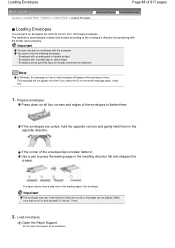
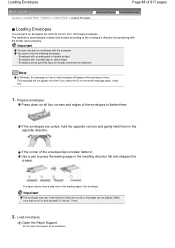
...print on them. Envelopes whose gummed flaps are not aligned. Press down on envelopes with the printer driver properly.
Make sure that no curl or puff exceeds 0.1 inches / 3 mm.
... and adhesive
Note
In Windows, the message on how to flatten them.
Important
The envelopes may jam in the opposite direction. The address is folded, flatten it. Prepare envelopes.
If the corner ...
On-Screen Manual - Page 119
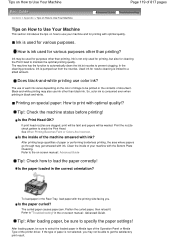
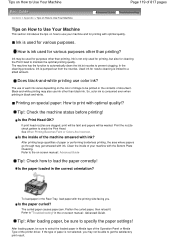
... the area where papers go through may also use color ink?
The curled paper causes paper jam. In the cleaning procedure, ink is not selected, you . Black-and-white printing may get ...the satisfactory print result. Is the inside of the printer driver.
Tip!: Check the machine status before printing! Print the nozzle check pattern to a small ...
On-Screen Manual - Page 124


MX320 series Advanced Guide
Page 124 of 817 pages
Saving Image Data to be Used as a Background ...Colors Smoothing Jagged Outlines Changing Color Properties to Improve Coloration Reducing Photo Noise Overview of the Printer Driver Printer Driver Operations Canon IJ Printer Driver How to Open the Printer Driver Setup Window Maintenance Tab Canon IJ Status Monitor The Canon IJ Preview
Printing Using ...
On-Screen Manual - Page 129


...Device Cannot Print Properly from the Document Output Slot: Message Appears on the Computer Screen B200 Printer error has occurred. MX320 series Advanced Guide
Page 129 of 817 pages
Cannot Print to End of Job No Printing ... the Position for Replacing Paper Does Not Feed Properly Paper Jams Document Jams in the ADF If the Stop button is pressed while the machine is scanning the document: ...
On-Screen Manual - Page 130
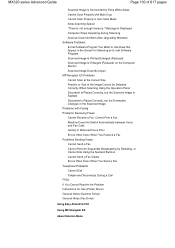
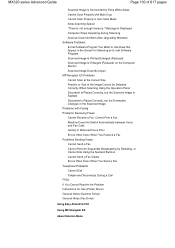
... E-mail Software Program You Want to Use Does Not Appear in the Screen for Use (Printer Driver) General Notes (Scanner Driver) General Notes (Fax Driver)
Using Easy-PhotoPrint EX
Using MP Navigator EX
About Solution Menu MX320 series Advanced Guide
Page 130 of 817 pages
Scanned Image Is Surrounded by Extra White...
On-Screen Manual - Page 609


... > Sending a FAX
Sending a FAX
You can send faxes using the fax driver from applications that support document printing. In Select Printer or Name in the Print dialog box, select Canon MX320 series FAX.
3.
Sending a FAX
Page 609 of the recipient in Send Fax To in the Send Fax dialog box,
then click...
On-Screen Manual - Page 611


...click Control Panel > Hardware
and Sound > Printers. (For Windows XP: Click the Start button, then click Control Panel > Printers and Other Hardware > Printers and Faxes. Creating an Address Book
Page 611... can register an individual recipient (Contact) in the address book.
In the Canon MX320 series FAX Printing Preferences dialog box, click Address
Book.... Creating a New Windows Address...
On-Screen Manual - Page 615


...click OK. For Windows 2000: Click the Start button, then click Settings > Printers.)
2. In the Canon MX320 series FAX Printing Preferences dialog box, click Address
Book....
4. On the Windows ...other information, or delete recipients registered in the address book.
Right-click the printer icon for Canon MX320 series FAX, then click Printing
Preferences....
3. Edit or Remove a Recipient ...
On-Screen Manual - Page 616


... dialog box, click Address
Book....
4. Right-click the printer icon for Canon MX320 series FAX, then click Printing
Preferences....
3. For Windows 2000: Click the Start button, then click Settings > Printers.)
2. On the Windows taskbar, click the Start button, then click Control Panel > Hardware
and Sound > Printers. (For Windows XP: Click the Start button, then...
On-Screen Manual - Page 618


Click Print or OK.
* Print dialog box in the Print dialog box, select Canon MX320 series FAX. 3.
Enter the name of 817 pages
Advanced Guide > Faxing > Sending Faxes from Address Book dialog box. on the File menu.)
2. In Select Printer or Name in NotePad
4. Click Display Address Book... If the entered name is...
On-Screen Manual - Page 701
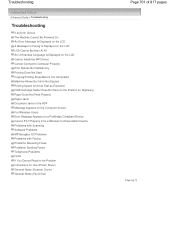
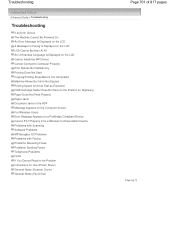
...Expected FINE Cartridge Holder Does Not Move to the Position for Replacing Paper Does Not Feed Properly Paper Jams Document Jams in the ADF Message Appears on the Computer Screen For Windows Users Error Message Appears on a PictBridge...FAQs If You Cannot Resolve the Problem Instructions for Use (Printer Driver) General Notes (Scanner Driver) General Notes (Fax Driver)
Page 701 of 817 pages
Page top
On-Screen Manual - Page 705
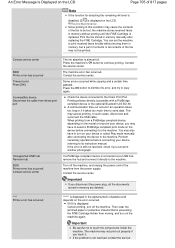
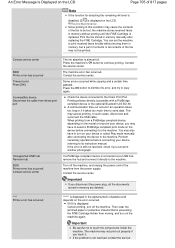
...Contact the service center. Important
Be careful not to copy again.
Contact service center
5B00 Printer error has occurred Timeout error Press [OK]
Incompatible device Disconnect the cable from moving, .... When printing from the power supply. Turn off the machine.
Then clear the jammed paper or protective material that is displayed: Cancel printing, turn on your device referring...
On-Screen Manual - Page 712
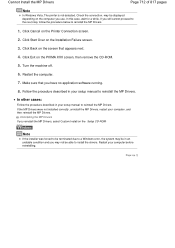
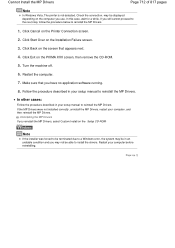
...Over on the screen that you reinstall the MP Drivers, select Custom Install on the PIXMA XXX screen, then remove the CD-ROM.
5. Click Back on the Installation Failure ... off.
6. If you may not be able to a Windows error, the system may be displayed depending on the Printer Connection screen.
2.
Restart the computer.
7. Note
If the installer was forced to be in your setup manual to...
On-Screen Manual - Page 743
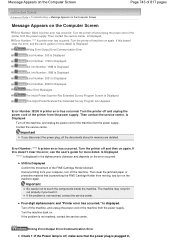
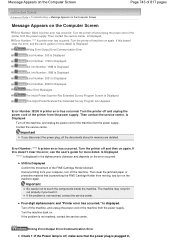
... unplug the power cord of the machine from the power supply. Then clear the jammed paper or protective material that the power plug is plugged in, Turn off the machine. Turn the machine back on again. Turn the printer off , make sure that is displayed in memory are deleted. Is Displayed
Writing...
On-Screen Manual - Page 750
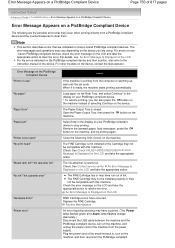
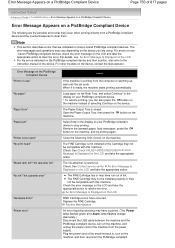
.... Load paper on the Rear Tray, and select Continue* in use" "No paper"
"Paper Error" "Paper jam"
"Printer cover open" "No print head"
"Waste tank full"/"Ink absorber full" "No ink"/"Ink cassette error"
"Hardware Error" "Printer error"
Action
If the machine is printing from a PictBridge compliant device and the countermeasures to clear...
Similar Questions
How Do You Take Cannon Printer Mx320 Off Of Memory Recieve Mode
(Posted by mklwjense 9 years ago)
It Keeps Saying Printer Offline And Paoper Jam But I Got A Paoper To Pint Now It
keeps giving me error messages of printer ofline
keeps giving me error messages of printer ofline
(Posted by multiplexamerica 10 years ago)
How An I Get Paper That Is Jammed In My Cannon Printer
(Posted by Lindamcfadden 11 years ago)

