Canon PIXMA MX320 Support Question
Find answers below for this question about Canon PIXMA MX320.Need a Canon PIXMA MX320 manual? We have 3 online manuals for this item!
Question posted by crazyomanoe on July 15th, 2014
Is My Cannon Printer Mx320 Wireless
The person who posted this question about this Canon product did not include a detailed explanation. Please use the "Request More Information" button to the right if more details would help you to answer this question.
Current Answers
There are currently no answers that have been posted for this question.
Be the first to post an answer! Remember that you can earn up to 1,100 points for every answer you submit. The better the quality of your answer, the better chance it has to be accepted.
Be the first to post an answer! Remember that you can earn up to 1,100 points for every answer you submit. The better the quality of your answer, the better chance it has to be accepted.
Related Canon PIXMA MX320 Manual Pages
MX320 series Getting Started - Page 41


...) or
Mac OS Extended. The on your operating that you keep your system
up to Windows Vista, first uninstall software bundled
with the Canon inkjet printer. • Macintosh: Hard Disk must be displayed your operating system.
We
recommend that complies with Hi-Speed USB standard is for printing only.
8 inches/203...
Getting Started - Page 2
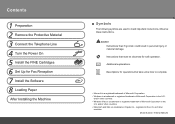
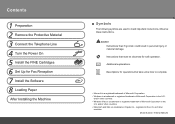
.../or other
countries.
Observe these instructions.
and other countries. • Windows Vista is a trademark or registered trademark of Microsoft Corporation in the U.S. Model Number: K10332 (MX320) Contents
1 Preparation 2 Remove the Protective Material 3 Connect the Telephone Line 4 Turn the Power On 5 Install the FINE Cartridges 6 Set Up for Fax Reception 7 Install the...
Getting Started - Page 18
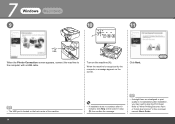
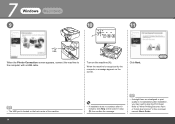
... recognized by the computer, a message appears on -screen manual: Basic Guide. When the machine is located on the machine (A).
7
Windows
Macintosh
9
10
11
A
When the Printer Connection screen appears, connect the machine to "When Printing Becomes Faint or Colors Are Incorrect" in step , then confirm the message.
• If straight lines...
Getting Started - Page 28
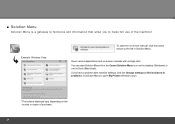
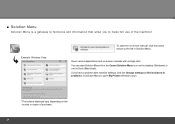
... allow you have a problem with machine settings, click the Change settings or find solutions to problems. in Solution Menu. Example: Windows Vista
To open My Printer (Windows only).
*The buttons displayed vary depending on -screen manuals with a single click. You can start Solution Menu from the Canon Solution Menu icon on...
On-Screen Manual - Page 2


MX320 series Basic Guide
Page 2 of 817 pages
How to Use This Manual Printing This Manual
MP-...Printing the Notebook or Graph Paper Printing Photos Directly from Your Digital Camera or Mobile Phone Machine Settings Solution Menu and My Printer
Loading Paper / Originals Loading Paper Loading Originals
Routine Maintenance When Printing Becomes Faint or Colors Are
Incorrect Replacing a FINE Cartridge...
On-Screen Manual - Page 75
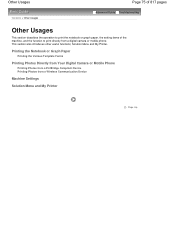
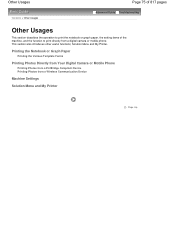
...Photos from a PictBridge Compliant Device Printing Photos from a digital camera or mobile phone. Solution Menu and My Printer.
This section also introduces other useful functions; Other Usages
Contents > Other Usages
Page 75 of 817 pages
Advanced... of the machine, and the function to print directly from a Wireless Communication Device
Machine Settings
Solution Menu and My Printer
Page top
On-Screen Manual - Page 124


MX320 series Advanced Guide
Page 124 of 817 pages
Saving Image Data to be Used as a Background ...Printer Driver Setup Window Maintenance Tab Canon IJ Status Monitor The Canon IJ Preview
Printing Using the Operation Panel of the Machine
Printing Lined Paper or Graph Paper Printing Template Forms Such As Lined Paper or Graph Paper
Printing Photographs Directly from a Compliant Device or a Wireless...
On-Screen Manual - Page 129


...Slot: Message Appears on the Computer Screen B200 Printer error has occurred. Unplug the power cord and contact the service center. MX320 series Advanced Guide
Page 129 of 817 pages
...document: Removing the jammed document from the Document Tray:
Removing the jammed document from a Wireless Communication Device Problems with Scanning Scanner Does Not Work ScanGear (Scanner Driver) Does Not ...
On-Screen Manual - Page 130
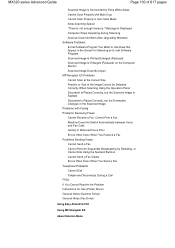
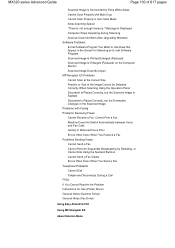
MX320 series Advanced Guide
Page 130 of Received Fax is not enough memory." Message Is Displayed Computer Stops Operating... Fax Telephone Problems Cannot Dial Telephone Disconnects During a Call FAQs If You Cannot Resolve the Problem Instructions for Use (Printer Driver) General Notes (Scanner Driver) General Notes (Fax Driver)
Using Easy-PhotoPrint EX
Using MP Navigator EX
About Solution Menu
On-Screen Manual - Page 609


...you want to fax with an application (such as Word), and then
click the Print command. (The command is supported.
1. In Select Printer or Name in the Send Fax dialog box,
then click Add to two or more recipients in the Print dialog box. Enter the Name ... the fax driver.
4. Sending a FAX
Page 609 of the recipient in Send Fax To in the Print dialog box, select Canon MX320 series FAX.
3.
On-Screen Manual - Page 611


...from it. For Windows 2000: Click the Start button, then click Settings > Printers.)
2. Right-click the printer icon for the first time, the Setup Windows Address Book dialog box will be...Panel > Printers and Other Hardware > Printers and Faxes. Opening the address book for the First Time (Windows XP/Windows 2000) In Windows XP/Windows 2000, when you open the address book for Canon MX320 series ...
On-Screen Manual - Page 615


... a Recipient from Contact Information in the Address Book
dialog box, then click Properties.
5. For Windows 2000: Click the Start button, then click Settings > Printers.)
2. In the Canon MX320 series FAX Printing Preferences dialog box, click Address
Book....
4. Editing Recipients in an address book You can change the recipients' names, fax numbers and...
On-Screen Manual - Page 616


...registered in the Address Book
dialog box, then click Delete. Right-click the printer icon for Canon MX320 series FAX, then click Printing
Preferences....
3. Edit or Remove a Recipient ...of 817 pages
Removing Recipients from Contact Information in the address book.
1. In the Canon MX320 series FAX Printing Preferences dialog box, click Address
Book....
4. On the Windows taskbar, click ...
On-Screen Manual - Page 618


Click Print or OK.
* Print dialog box in the Print dialog box, select Canon MX320 series FAX. 3.
Search for a Recipient in an Address Book
Page 618 of the recipient you want to fax with its name selected. In Select Printer or Name in NotePad
4. Open the document you want to search for recipients...
On-Screen Manual - Page 651
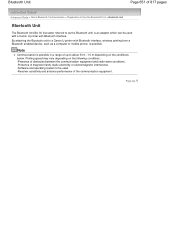
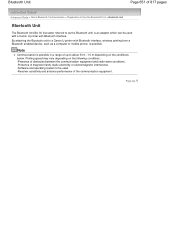
...conditions below.
Note
Communication is possible in a range of up to a Canon IJ printer with Bluetooth interface. Bluetooth Unit
Page 651 of 817 pages
Advanced Guide > About ... computer or mobile phone, is an adaptor which can be used with a Canon IJ printer with Bluetooth interface, wireless printing from a Bluetooth enabled device, such as the Bluetooth unit) is possible. Page top...
On-Screen Manual - Page 657


... with a computer, the MP Drivers have already been installed. Page top In this case, move to the printer for wireless printing, first the USB cable must be connected between the printer and computer, and the MP Drivers must be installed using the Setup CDROM.
Install the MP Drivers according to your setup manual...
On-Screen Manual - Page 701
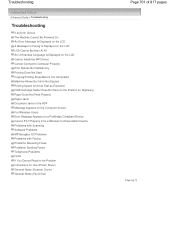
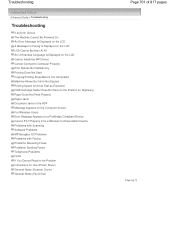
... Document Jams in the ADF Message Appears on the Computer Screen For Windows Users Error Message Appears on a PictBridge Compliant Device Cannot Print Properly from a Wireless Communication Device Problems with Scanning Software Problems MP Navigator EX Problems Problems with Faxing Problems Receiving Faxes Problems Sending Faxes Telephone Problems FAQs If You...
On-Screen Manual - Page 712
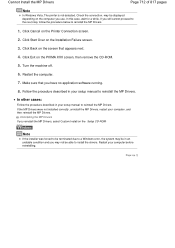
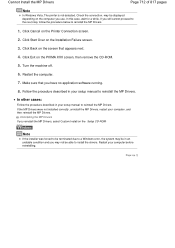
...:
Follow the procedure described in an unstable condition and you may be displayed depending on the PIXMA XXX screen, then remove the CD-ROM.
5. Restart your computer, and then reinstall the .... may not be in your setup manual to install the drivers. Click Start Over on the Printer Connection screen.
2.
Click Exit on the computer you have no application software running.
8. Note...
On-Screen Manual - Page 714
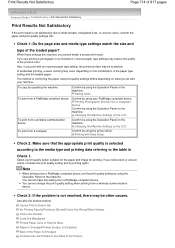
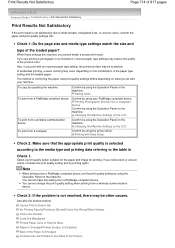
... Operation Panel on the machine. To copy by operating the machine To print from a PictBridge compliant device
To print from a wireless communication device To print from a PictBridge compliant device, set the print quality setting by using your machine. Note
When printing from... Printed on the machine.
Changing the Machine Settings on the LCD
Confirm by using the printer driver.
On-Screen Manual - Page 809
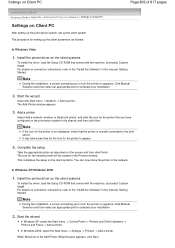
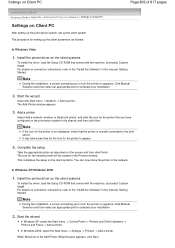
... machine, and select Custom Install. In Windows 2000, select the Start menu -> Settings -> Printers -> Add a printer.
Start the wizard
Select the Start menu -> Network -> Add a printer. Add a printer
Select Add a network, wireless or Bluetooth printer, and click the icon for the printer that the printer is actually connected to the "Install the Software" in the network.
When Welcome...
Similar Questions
How Do You Take Cannon Printer Mx320 Off Of Memory Recieve Mode
(Posted by mklwjense 9 years ago)
How To Get Paoper Jam Out Of Pixma Mx320 Cannon Printer
(Posted by rgerega 10 years ago)
What Is The Wps Button On The Cannon Printer Pixma 430
(Posted by misiralenop 10 years ago)

