Canon PIXMA MX320 Support Question
Find answers below for this question about Canon PIXMA MX320.Need a Canon PIXMA MX320 manual? We have 3 online manuals for this item!
Question posted by tamilto on September 17th, 2014
How To Realign Cannon Printer Pixma Mx432
The person who posted this question about this Canon product did not include a detailed explanation. Please use the "Request More Information" button to the right if more details would help you to answer this question.
Current Answers
There are currently no answers that have been posted for this question.
Be the first to post an answer! Remember that you can earn up to 1,100 points for every answer you submit. The better the quality of your answer, the better chance it has to be accepted.
Be the first to post an answer! Remember that you can earn up to 1,100 points for every answer you submit. The better the quality of your answer, the better chance it has to be accepted.
Related Canon PIXMA MX320 Manual Pages
MX320 series Getting Started - Page 41


... reception by telephone (Default ID: 25) DM Preventive Function etc.
About Consumables Consumables (ink tanks / FINE Cartridges) are subject to date with the Canon inkjet printer. • Macintosh: Hard Disk must be installed.
Approx. 8.6 kg (Approx. 18.9 lb) * With the FINE Cartridges installed.
be displayed properly depending on ITU-T No.1 chart...
Getting Started - Page 18
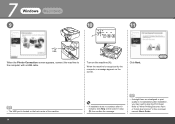
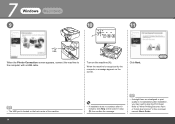
...
• If installation does not continue after 10 minutes, click Help on the screen in the on the machine (A). 7
Windows
Macintosh
9
10
11
A
When the Printer Connection screen appears, connect the machine to align the Print Head.
When the machine is not satisfactory after installation, you may need to the computer...
Getting Started - Page 28
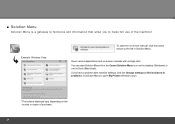
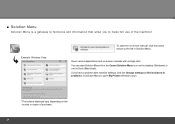
Example: Windows Vista
To open the on-screen manual, click the button shown to the left in Solution Menu to open My Printer (Windows only).
*The buttons displayed vary depending on the country or region of the machine! If you to make full use of purchase.
26 Open ...
Getting Started - Page 35


... inches/4 mm in height Legal size: Max. 5 sheets (20 lb/75 gsm paper), up to Windows Vista, first uninstall software bundled
with the Canon inkjet printer. • Macintosh: Hard Disk must be installed. The on- system or Internet Explorer version.
On-Screen Manual - Page 2


MX320 series Basic Guide
Page 2 of 817 pages
How to Use This Manual Printing This Manual
MP-...Printing the Notebook or Graph Paper Printing Photos Directly from Your Digital Camera or Mobile Phone Machine Settings Solution Menu and My Printer
Loading Paper / Originals Loading Paper Loading Originals
Routine Maintenance When Printing Becomes Faint or Colors Are
Incorrect Replacing a FINE Cartridge...
On-Screen Manual - Page 48
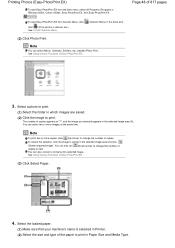
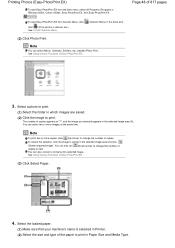
... the selection, click the image to cancel in the selected image area (A).
Select the loaded paper.
(1) Make sure that your machine's name is selected in Printer. (2) Select the size and type of copies to zero. To start Easy-PhotoPrint EX from Solution Menu, click
click (Print photos or albums, etc.). See...
On-Screen Manual - Page 49
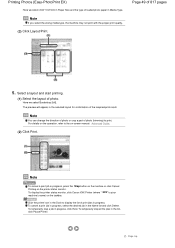
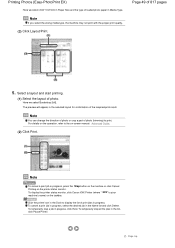
... progress, press the Stop button on the machine or click Cancel Printing on the taskbar. Note
To cancel a print job in the list, click Pause Printer. Note
If you select the wrong media type, the machine may not print with the proper print quality.
(3) Click Layout/Print. Select a layout and start...
On-Screen Manual - Page 51


... manual: Advanced Guide.
For details, refer to print A4 document on plain papers. The screens used in your software application. See Loading Paper.
Open the printer driver setup window.
(1) Select Print on -screen manual: Advanced Guide. Open the Paper Output Tray gently.
4. Note
If another...
On-Screen Manual - Page 52
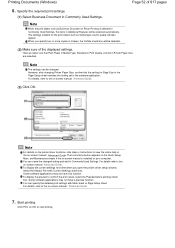
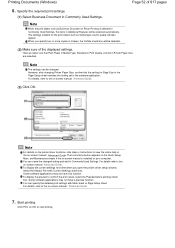
...the current settings next time when you specify two or more copies in Printer Paper Size are selected. However, after changing Printer Paper Size, confirm that Plain Paper in Media Type, Standard in ..., refer to the on -screen manual: Advanced Guide.
(3) Click OK. When you open the printer driver setup window, select the Always Print with Main sheet or Page Setup sheet. Here we make...
On-Screen Manual - Page 53
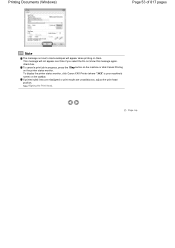
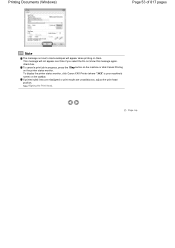
..., press the Stop button on the machine or click Cancel Printing on the taskbar. Page top
To display the printer status monitor, click Canon XXX Printer (where " XXX" is your machine's name) on the printer status monitor. If printed ruled lines are misaligned or print results are unsatisfactory, adjust the print head position...
On-Screen Manual - Page 54


...-screen manual: Advanced Guide. For details, refer to print using an appropriate software application.
5.
Here we make sure that your machine's name is selected in Printer. (2) Select the page size of your application.
Here we select A4.
(3) Select Quality & Media in the Rear Tray.
3. See Loading Paper.
For details on the...
On-Screen Manual - Page 124


MX320 series Advanced Guide
Page 124 of 817 pages
Saving Image Data to be Used as a Background ...Colors Smoothing Jagged Outlines Changing Color Properties to Improve Coloration Reducing Photo Noise Overview of the Printer Driver Printer Driver Operations Canon IJ Printer Driver How to Open the Printer Driver Setup Window Maintenance Tab Canon IJ Status Monitor The Canon IJ Preview
Printing Using ...
On-Screen Manual - Page 129


MX320 series Advanced Guide
Page 129 of 817 pages
Cannot Print to End of Job No Printing Results/...Scan Quality (Image Displayed on the Monitor) Is Poor Turn off power then back on the Computer Screen B200 Printer error has occurred. Is Displayed **** Printer error has occurred. Is Displayed Writing Error/Output Error/Communication Error Error Number: 300 Is Displayed Error Number: 1700...
On-Screen Manual - Page 130
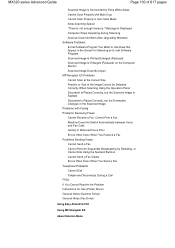
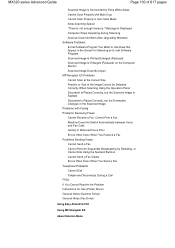
... Does Not Switch Automatically between Voice and Fax Calls Quality of Received Fax is not enough memory." MX320 series Advanced Guide
Page 130 of 817 pages
Scanned Image Is Surrounded by Redialing, or Cannot Dial ... with Multi Crop Cannot Scan Properly in the Screen for Use (Printer Driver) General Notes (Scanner Driver) General Notes (Fax Driver)
Using Easy-PhotoPrint EX
Using MP ...
On-Screen Manual - Page 609


...print orientation by clicking Preferences or Properties (for the fax driver.
4. on the File menu.)
2. In Select Printer or Name in one fax recipient. Enter the Name and Fax of 817 pages
Advanced Guide > Faxing > ...more recipients in the Print dialog box, select Canon MX320 series FAX.
3. Note
You can send faxes using the fax driver from applications that support document printing.
On-Screen Manual - Page 611


You can send a fax by simply specifying a recipient from it.
For Windows 2000: Click the Start button, then click Settings > Printers.)
2.
For details, see
the help for Canon MX320 series FAX, then click Printing
Preferences....
3. Using an Existing Windows Address Book Select this option if you can register the recipient's name, fax number...
On-Screen Manual - Page 615


... the Windows taskbar, click the Start button, then click Control Panel > Hardware
and Sound > Printers. (For Windows XP: Click the Start button, then click Control Panel > Printers and Other Hardware > Printers and Faxes. Right-click the printer icon for Canon MX320 series FAX, then click Printing
Preferences....
3. Edit or Remove a Recipient from an Address Book...
On-Screen Manual - Page 616


... of 817 pages
Removing Recipients from Contact Information in the address book.
1. Right-click the printer icon for Canon MX320 series FAX, then click Printing
Preferences....
3. On the Windows taskbar, click the Start button, then click Control Panel > Hardware
and Sound > Printers. (For Windows XP: Click the Start button, then click Control Panel...
On-Screen Manual - Page 618


... for a Recipient in an Address Book
Page 618 of the recipient you want to fax with its name selected. In Select Printer or Name in the Send Fax dialog box.
5.
in Recipient in the Print dialog box, select Canon MX320 series FAX. 3. Search for recipients registered in the address book by name.
1.
On-Screen Manual - Page 712
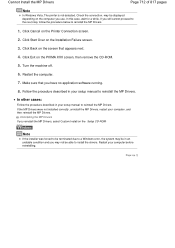
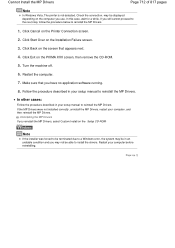
...the computer.
7.
Cannot Install the MP Drivers
Page 712 of 817 pages
Note
In Windows Vista, The printer is not detected. Note
If the installer was forced to be able to install the drivers. In this ...case, wait for a while. Page top may be displayed depending on the PIXMA XXX screen, then remove the CD-ROM.
5. In other cases:
Follow the procedure described in ...
Similar Questions
How Do You Take Cannon Printer Mx320 Off Of Memory Recieve Mode
(Posted by mklwjense 9 years ago)
How To Get Paoper Jam Out Of Pixma Mx320 Cannon Printer
(Posted by rgerega 10 years ago)
What Is The Wps Button On The Cannon Printer Pixma 430
(Posted by misiralenop 10 years ago)

