Canon PIXMA MP960 Support Question
Find answers below for this question about Canon PIXMA MP960.Need a Canon PIXMA MP960 manual? We have 2 online manuals for this item!
Question posted by Anonymous-31744 on June 21st, 2011
What And Where Is The Scanner Lock?
The following error message has been received:
5020
"Release the scanner lock switch and turn the power off and back on."
I don't know where the scanner lock switch is!
Current Answers
There are currently no answers that have been posted for this question.
Be the first to post an answer! Remember that you can earn up to 1,100 points for every answer you submit. The better the quality of your answer, the better chance it has to be accepted.
Be the first to post an answer! Remember that you can earn up to 1,100 points for every answer you submit. The better the quality of your answer, the better chance it has to be accepted.
Related Canon PIXMA MP960 Manual Pages
Quick Start Guide - Page 4
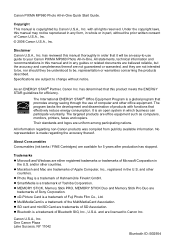
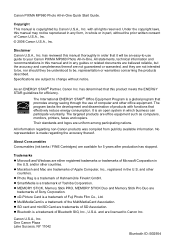
...U.S.A., Inc. © 2006 Canon U.S.A., Inc.
Specifications are subject to your Canon PIXMA MP960 Photo All-in which business can participate voluntarily. has determined that effectively reduce energy ... STICK Duo and Memory Stick Pro Duo are office equipment such as computers, monitors, printers, faxes and copiers. Copyright This manual is a trademark of Microsoft Corporation in -One...
Quick Start Guide - Page 8
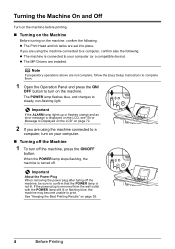
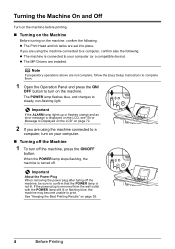
... the Best Printing Results" on the machine, confirm the following . z The MP Drivers are using the machine connected to print. Important
If the ALARM lamp lights up or flashes orange and an error message is not lit. The POWER lamp flashes blue, and changes to turn off the machine, press the ON/OFF
button.
If...
Quick Start Guide - Page 21
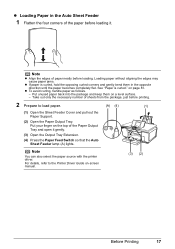
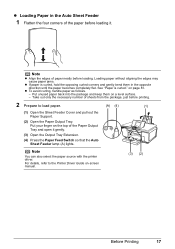
...Auto Sheet Feeder
1 Flatten the four corners of the paper before printing.
2 Prepare to the Printer Driver Guide on the top of the Paper Output Tray and open it . For details, refer ... Extension.
(4) Press the Paper Feed Switch so that the Auto Sheet Feeder lamp (A) lights. z To avoid curling, handle paper as follows. - Note
You can also select the paper source with the printer driver.
Quick Start Guide - Page 31
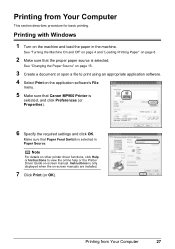
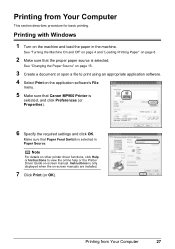
See "Turning the Machine On and Off" on page 4 and "Loading Printing Paper" on -screen manuals are installed.
7 Click Print (or OK). Make sure that Paper Feed Switch is selected in the machine. Instructions is only displayed when the on page 8.
2 Make sure that Canon MP960 Printer is selected. See "Changing the Paper Source" on...
Quick Start Guide - Page 32
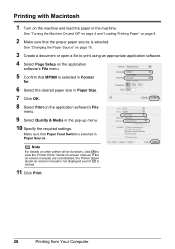
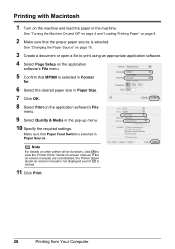
...Printer Driver Guide on-screen manual.
Printing with Macintosh
1 Turn on the application software's File
menu.
9 Select Quality & Media in the pop-up menu. 10 Specify the required settings. See "Turning...Print.
28
Printing from Your Computer
Make sure that MP960 is selected in the machine. Note
For details on other printer driver functions, click to print using an appropriate ...
Quick Start Guide - Page 54
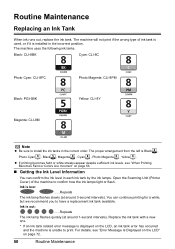
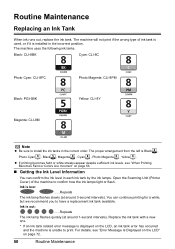
...Printer Cover) of ink tank is used, or if it is installed in the correct order.
Ink is low:
......Repeats
The ink lamp flashes slowly (at around 3-second intervals). Replace the ink tank with a new one.
* If an ink tank related error message...
50
Routine Maintenance
The machine uses the following ink tanks. Routine Maintenance
Replacing an Ink Tank
When ink runs out, replace the ink tank...
Quick Start Guide - Page 56
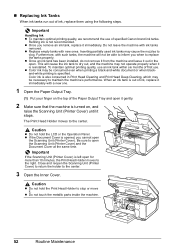
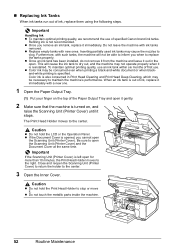
...Tray and open it gently.
2 Make sure that the machine is turned on the top of ink, replace them using the following steps. To maintain optimal printing quality, use an ink tank within six...not be able to inform you when to maintain the machine's performance. Important
If the Scanning Unit (Printer Cover) is reinstalled. The Print Head Holder moves to the center.
3 Open the Inner Cover. ...
Quick Start Guide - Page 57
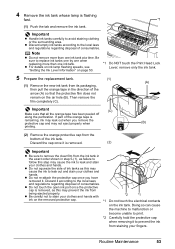
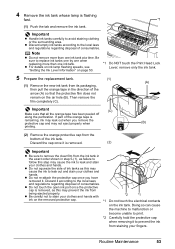
...Remove the new ink tank from its packaging,
then pull the orange tape in step 5-(1), as failure to
follow this may
cause the ink to leak out and stain your clothes and hands with
*2
*1
ink on...the protective film does not
remain on page 50.
*1 Do NOT touch the Print Head Lock Lever;
Important
z Handle ink tanks carefully to avoid staining clothing or the surrounding area.
...
Quick Start Guide - Page 58
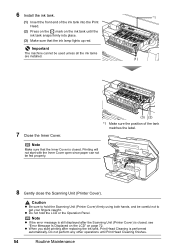
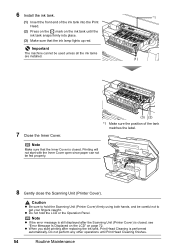
...not start printing after the Scanning Unit (Printer Cover) is closed . Note
z If the error message is still displayed after replacing the ink tank, Print Head Cleaning is closed , see "Error Message Is Displayed on the LCD" on the...can not be fed properly.
8 Gently close the Scanning Unit (Printer Cover). Important
The machine cannot be careful not to get your fingers caught. z Do not hold ...
Quick Start Guide - Page 76
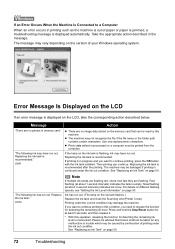
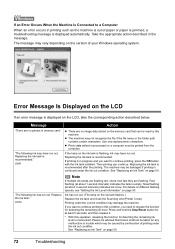
... the ink tank and close the Scanning Unit (Printer Cover).
U163
Note
If multiple ink lamps are ...level.
z Photo data edited or processed on page 50.
"The following ink may have run out. (The lamp on the ink tank ...then release it.
* With this operation, releasing the function for detecting the remaining ink level is continued under the ink out condition. Error Message Is...
Quick Start Guide - Page 77
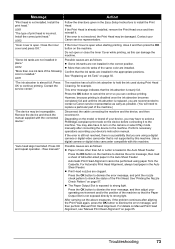
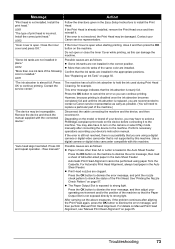
... align has failed. Press OK and repeat operation. If the error is not resolved, the Print Head may have to turn on page 65. If the Inner Cover is replaced, you ...Perform necessary operations according your Canon service representative. Possible causes are as follows: z Some ink tanks are recommended to dismiss the error message, then load a sheet of the Print Head. For Automatic Print...
Quick Start Guide - Page 78
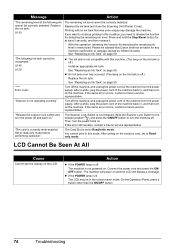
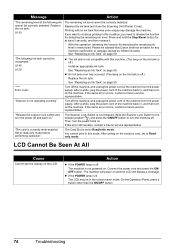
... with this machine. (The lamp on the machine.
See "Replacing an Ink Tank" on ." If the same error occurs, contact a Canon service representative. "Release the scanner lock switch and turn the power back on the LCD. Slide the Scanner Lock Switch to the release position and press the ON/OFF button to read-only mode before performing operation." If this condition...
Quick Start Guide - Page 86
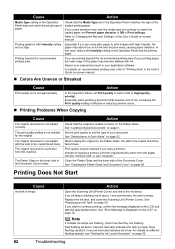
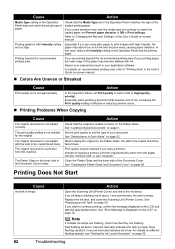
...camera, memory card, or your application software.
See "Replacing an Ink Tank" on page 72. See "Error Message Is Displayed on the LCD" on page 50. For details on different flashing speeds, see "Getting the ...type set correctly to match the loaded paper, set appropriately. Action
Open the Scanning Unit (Printer Cover) and check the ink lamps. If you are using plain paper to suit the type...
Quick Start Guide - Page 92
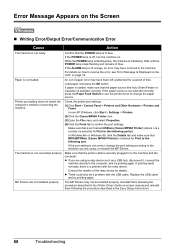
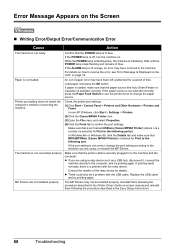
... try printing again. Uninstall them following the procedure described in the Easy Setup Instructions.
88
Troubleshooting
In Windows Me or Windows 98, click the Details tab and make sure that MPUSBPRNnn (Canon MP960 Printer) is selected for Print to change the port setting according to resolve the error, see "Error Message Is Displayed on the LCD...
Quick Start Guide - Page 93
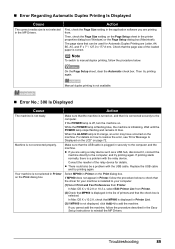
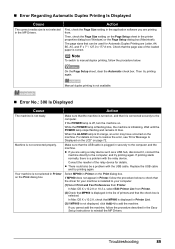
... cannot add the machine, follow the procedure below . If MP960 does not appear in Printer, follow the procedure described in securely to the computer and the machine.
Action
First, check the Page Size setting in the MP Drivers. Wait until the POWER lamp stops flashing and remains lit blue.
„ Error Regarding Automatic Duplex Printing Is...
Quick Start Guide - Page 95
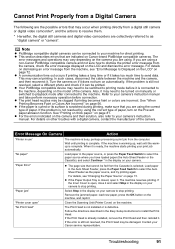
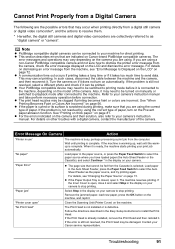
... is closed, open "
Close the Scanning Unit (Printer Cover) on the Prevent paper abrasion function. When it can be turned on manually or switched to playback mode after connected to dismiss the printer error message from the machine, see "Changing the Paper Source" on your camera's instruction manual.
Follow the directions described in the display on page...
Quick Start Guide - Page 96
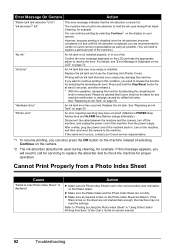
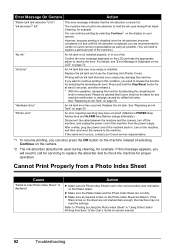
... absorber*2) full"/ "ink absorber*2 full"
This error message indicates that the ink absorber is set in the correct position and orientation on the Platen Glass.
Replace the ink tank and close the Scanning Unit (Printer Cover). Replace the ink tank. If this message appears, you need to release the function for detecting the remaining ink...
Quick Start Guide - Page 97
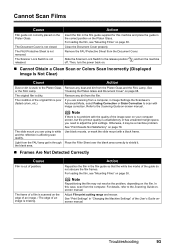
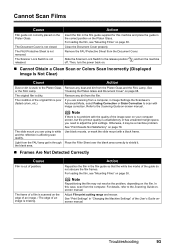
...release position off. The Document Cover is stuck to the Platen Glass Remove any dirt from the Document Cover.
Insert the film in Image Settings the ScanGear's
(faded colors, etc.). For loading the film, see "Mounting Films" on page 38. Slide the Scanner Lock Switch.... Adjust Film print cutting range and rescan.
and turn the power back on -screen manual.
In this machine and ...
Quick Start Guide - Page 98
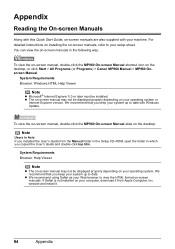
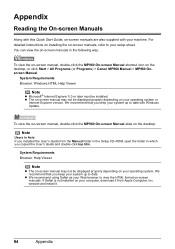
...installed the User's Guide from Apple Computer, Inc. Note
Users in the following way:
To view the on-screen manual, double-click the MP960 On-screen Manual shortcut icon on the desktop, or click Start > All ... is not installed on your setup sheet. To view the on-screen manual, double-click the MP960 On-screen Manual alias on the desktop. We recommend that you keep your system up to date...
Easy Setup Instructions - Page 1
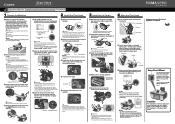
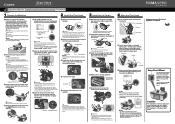
...Error Message is opened, you cannot open the Output Tray Extension. g Open the Inner Cover. Write down the serial number located inside of the tray and open the Scanning Unit (Printer...Scanning Unit (Printer
Cover) before turning the machine on. ● Before transporting the machine, always lock
the Scanning Unit (Printer Cover) by moving the Scanner Lock Switch towards the release mark to ...
Similar Questions
Mp960 Scanner For Mac
What is a Print head and how do I install the correct one the scanner is asking for??
What is a Print head and how do I install the correct one the scanner is asking for??
(Posted by robinssg 10 years ago)
Canon Printer Pixma Mx320 Need Help Cannot Receive Faxes
(Posted by krijen 10 years ago)
How To Stop Canon Pixma Mx410 Ink Error Messages After Refill
(Posted by sae92 10 years ago)
I Have Down Loaded The Drivers For Mp960 On My New Macbook Pro How Do I Install
(Posted by deby 12 years ago)

