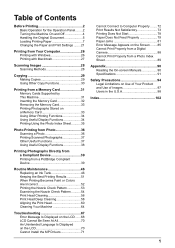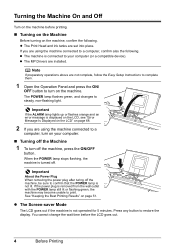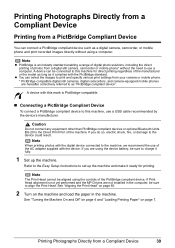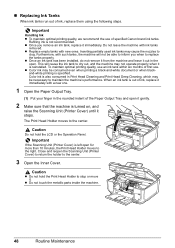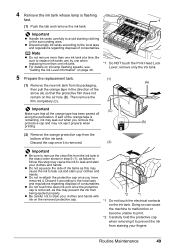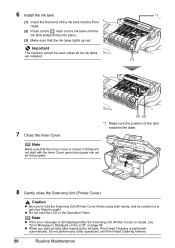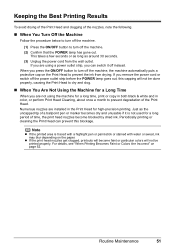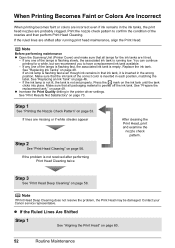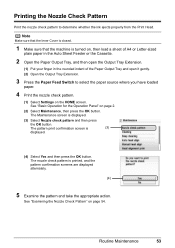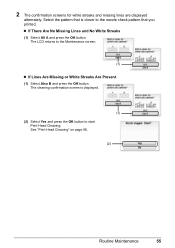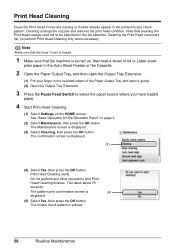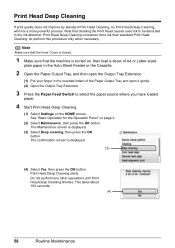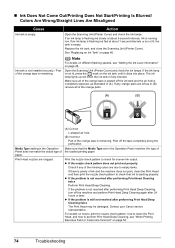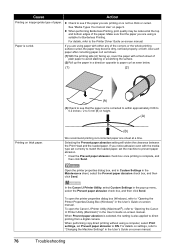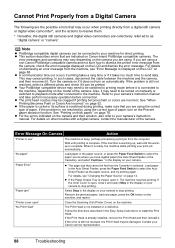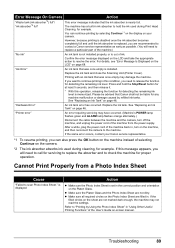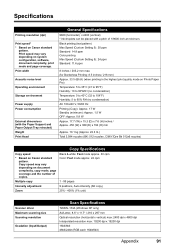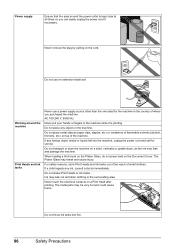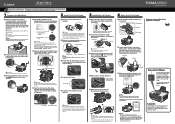Canon PIXMA MP600 Support Question
Find answers below for this question about Canon PIXMA MP600.Need a Canon PIXMA MP600 manual? We have 2 online manuals for this item!
Question posted by Panjo on September 23rd, 2014
How To Move Mp600 Print Head With No Power
The person who posted this question about this Canon product did not include a detailed explanation. Please use the "Request More Information" button to the right if more details would help you to answer this question.
Current Answers
Related Canon PIXMA MP600 Manual Pages
Similar Questions
Print Head Alignment
how do i do this print head alignment on my pixma mp230? I absolutely have no idea and theres nothin...
how do i do this print head alignment on my pixma mp230? I absolutely have no idea and theres nothin...
(Posted by gracetungala 7 years ago)
Type Of Print Head Is Incorrect. Install Correct Print Head Uo52
printer just stopped working and displayed above message
printer just stopped working and displayed above message
(Posted by pete80249 8 years ago)
Incorrect Print Head Error Message,help
Recently moved house, and when re installed MP510 printer I have "Incorrect Print head" message disp...
Recently moved house, and when re installed MP510 printer I have "Incorrect Print head" message disp...
(Posted by chriscarol6192 9 years ago)