Canon PIXMA MP600 Support Question
Find answers below for this question about Canon PIXMA MP600.Need a Canon PIXMA MP600 manual? We have 2 online manuals for this item!
Question posted by ozzy1hartpi on May 5th, 2014
How To Clean A Canon Pixma Mp600 Print Head
The person who posted this question about this Canon product did not include a detailed explanation. Please use the "Request More Information" button to the right if more details would help you to answer this question.
Current Answers
There are currently no answers that have been posted for this question.
Be the first to post an answer! Remember that you can earn up to 1,100 points for every answer you submit. The better the quality of your answer, the better chance it has to be accepted.
Be the first to post an answer! Remember that you can earn up to 1,100 points for every answer you submit. The better the quality of your answer, the better chance it has to be accepted.
Related Canon PIXMA MP600 Manual Pages
Quick Start Guide - Page 4
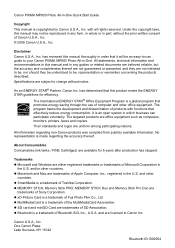
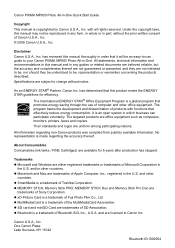
... standards and logos are licensed to your Canon PIXMA MP600 Photo All-in any form, in whole or in
the U.S.
z SmartMedia is a trademark of Bluetooth SIG, Inc., U.S.A. z MEMORY STICK, Memory Stick PRO, MEMORY STICK Duo and Memory Stick Pro Duo are office equipment such as computers, monitors, printers, faxes and copiers. z MultiMediaCard is a trademark...
Quick Start Guide - Page 5
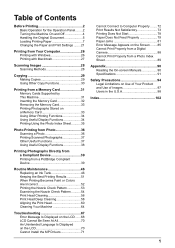
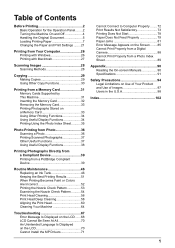
... 39
Routine Maintenance 46 Replacing an Ink Tank 46 Keeping the Best Printing Results 51 When Printing Becomes Faint or Colors Are Incorrect 52 Printing the Nozzle Check Pattern 53 Examining the Nozzle Check Pattern ...........54 Print Head Cleaning 56 Print Head Deep Cleaning 58 Aligning the Print Head 60 Cleaning Your Machine 64
Troubleshooting 67 Error Message Is Displayed on the...
Quick Start Guide - Page 52
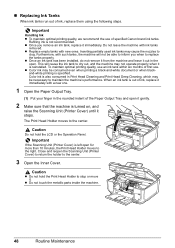
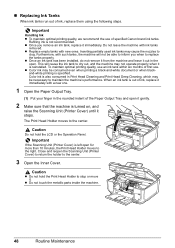
..., and
raise the Scanning Unit (Printer Cover) until it stops. This ....
Close and reopen the Scanning Unit (Printer Cover) to return the holder to
clog...the Print Head Holder to stop or move it out in Print Head Cleaning and Print Head Deep Cleaning, which...Printer Cover) is not recommended.
The Print Head Holder moves to the right. Important
Handling Ink z To maintain optimal printing...
Quick Start Guide - Page 54
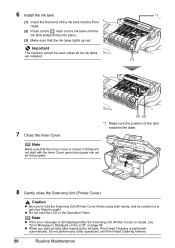
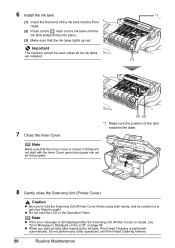
... sure that the Inner Cover is closed , see "Error Message Is Displayed on the LCD" on the ink tank until Print Head Cleaning finishes.
50
Routine Maintenance Printing will not start printing after the Scanning Unit (Printer Cover) is performed automatically.
z When you start with the Inner Cover open since paper can not be careful not...
Quick Start Guide - Page 55
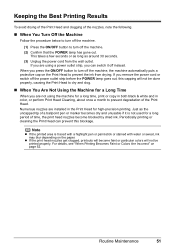
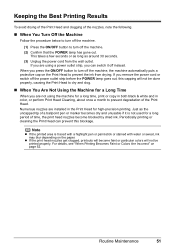
... marker becomes dry and unusable if it off the machine. (2) Confirm that the POWER lamp has gone out. Periodically printing or cleaning the Print Head can prevent this capping will not be done properly, causing the Print Head to dry and clog.
„ When You Are Not Using the Machine for a Long Time
When you can...
Quick Start Guide - Page 56
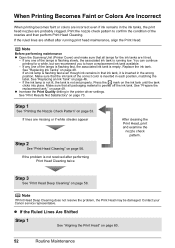
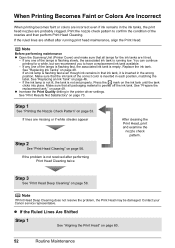
... the correct color is inserted in the printer driver settings. Step 3
See "Print Head Deep Cleaning" on page 53. Contact your Canon service representative. If the ruled lines are probably clogged. Step 1
See "Printing the Nozzle Check Pattern" on page 58.
When Printing Becomes Faint or Colors Are Incorrect
When printing becomes faint or colors are incorrect even...
Quick Start Guide - Page 59
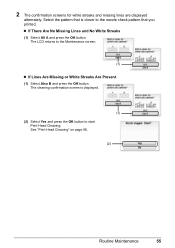
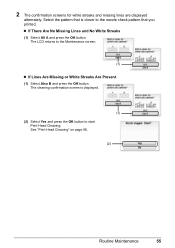
... to the Maintenance screen.
(1)
z If Lines Are Missing or White Streaks Are Present
(1) Select Also B and press the OK button. The LCD returns to start
Print Head Cleaning. See "Print Head Cleaning" on page 56.
(2)
Routine Maintenance
55 Select the pattern that you printed. 2 The confirmation screens for white streaks and missing lines are displayed
alternately.
Quick Start Guide - Page 60
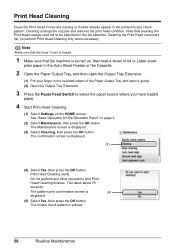
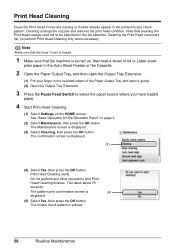
... used ink to select the paper source where you have loaded
paper.
4 Start Print Head Cleaning.
(1) Select Settings on page 2.
(2) Select Maintenance, then press the OK button.
Cleaning unclogs the nozzles and restores the print head condition. Print Head Cleaning starts. Print Head Cleaning
Clean the Print Head if lines are missing or if white streaks appear in the ink absorber.
This...
Quick Start Guide - Page 61
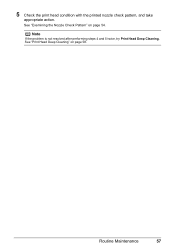
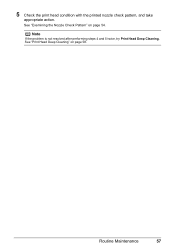
See "Print Head Deep Cleaning" on page 54.
See "Examining the Nozzle Check Pattern" on page 58. Note
If the problem is not resolved after performing steps 4 and 5 twice, try Print Head Deep Cleaning. 5 Check the print head condition with the printed nozzle check pattern, and take
appropriate action. Routine Maintenance
57
Quick Start Guide - Page 62
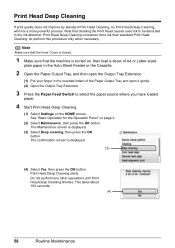
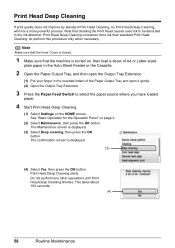
...loaded
paper.
4 Start Print Head Deep Cleaning.
(1) Select Settings on page 2.
(2) Select Maintenance, then press the OK button. See "Basic Operation for the Operation Panel" on the HOME screen. Print Head Deep Cleaning
If print quality does not improve by standard Print Head Cleaning, try Print Head Deep Cleaning, which is a more ink than standard Print Head Cleaning, so perform this procedure...
Quick Start Guide - Page 63
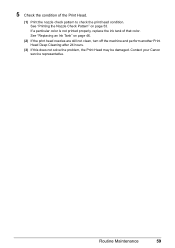
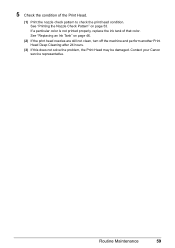
Contact your Canon service representative. Routine Maintenance
59 5 Check the condition of that color. If a particular color is not printed properly, replace the ink tank of the Print Head.
(1) Print the nozzle check pattern to check the print head condition. See "Printing the Nozzle Check Pattern" on page 46.
(2) If the print head nozzles are still not clean, turn off the machine...
Quick Start Guide - Page 68


... from the Auto
Sheet Feeder and Cassette.
2 Press the Paper Feed Switch to select the paper source to clean.
64
Routine Maintenance
z Do not use volatile liquids such as a blocked Print Head and poor printing results. Cleaning the paper feed rollers will wear the rollers, so perform this only when necessary.
Caution
z Be sure to...
Quick Start Guide - Page 73
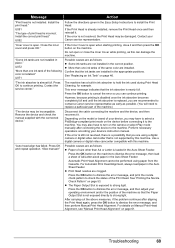
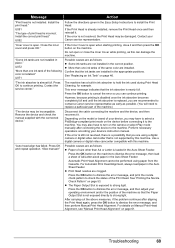
... OK button to hold the ink used during Print Head Cleaning, for example.
See "Replacing an Ink Tank" on the camera or select Play mode manually after aligning the Print Head again, press the OK button to continue printing. This error message indicates that is not resolved, the Print Head may be damaged. Press the OK button to...
Quick Start Guide - Page 78
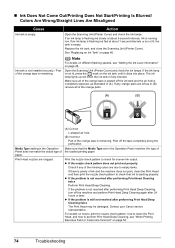
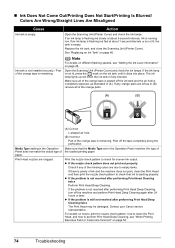
... is empty.
If an ink lamp is flashing red slowly at about 3-second intervals, ink is remaining.
Contact your Canon service representative. Open the Scanning Unit (Printer Cover) and check the ink lamps.
Print Head nozzles are clogged.
(A) Correct L-shaped air hole.
(B) Incorrect Part of the missing colors are left as illustrated in (A). z If...
Quick Start Guide - Page 79
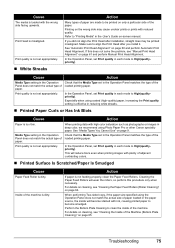
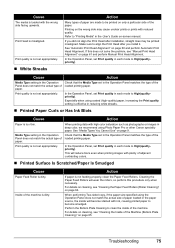
... Paper Pro or other Canon specialty paper.
Printing on the wrong side may be printed on -screen manual. If you did not align the Print Head after you install it.
Print quality is misaligned.
For details on cleaning, see "Manual Print Head Alignment" on cleaning, see "Cleaning the Inside of the machine is dirty. Print Head is not set appropriately. Print quality is not...
Quick Start Guide - Page 80
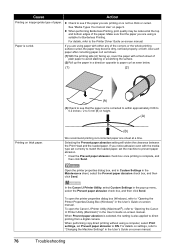
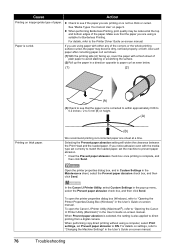
...setting will widen the clearance between the Print Head and the loaded paper. When Prevent paper abrasion is selected, the setting is suitable for Borderless Printing. See "Media Types You Cannot Use...are using is also applied to "Opening the Canon IJ Printer Utility (Macintosh)" in a direction opposite to paper curl as follows.
(1)With the printing side (A) facing up, cover the paper with ...
Quick Start Guide - Page 91
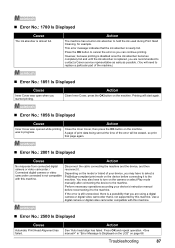
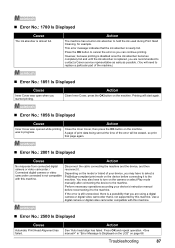
... the error so you are recommended to contact a Canon service representative as early as possible. (You will need to the machine. However, because printing is disabled once the ink absorber becomes completely full...Play mode manually after connecting the device to hold the ink used during Print Head Cleaning, for example. " in ink absorber to the machine. „ Error No.: 1700 Is ...
Quick Start Guide - Page 92
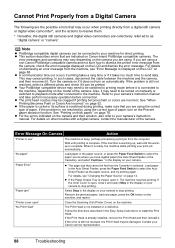
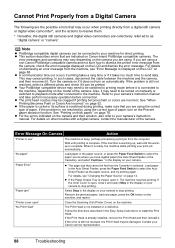
... then reconnect it is selected. Also, it . z The print head nozzles may need to be fed from the computer. For details on other troubles with a digital camera, contact the manufacturer of paper, turn on Canon-brand PictBridge compatible cameras.
Error Message On Camera
Action
"Printer in the Easy Setup Instructions to as the paper...
Quick Start Guide - Page 93
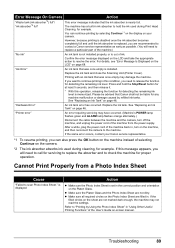
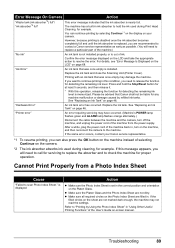
...If the same error occurs, contact your Canon service representative.
*1 To resume printing, you will need to hold the Stop/...Sheet." Troubleshooting
89
Press and hold the ink used during Print Head Cleaning, for example. After a while, plug the power ... error message indicates that the ink absorber is displayed. "Printer error"
An error requiring servicing may not read the settings...
Quick Start Guide - Page 106
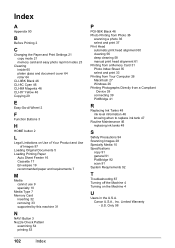
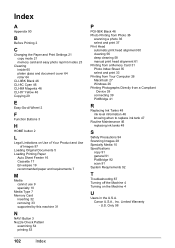
...printing 53
P
PGI-5BK Black 46 Photo Printing from Photo 36
scanning a photo 36 select and print 37 Print Head automatic print head alignment 60 cleaning 56 deep cleaning 58 manual print head alignment 61 Printing from a Memory Card 31 Photo Index Sheet 35 select and print 33 Printing...4 Turning on the Machine 4
U
Users in the U.S.A. Limited Warranty - Canon U.S.A., Inc. U.S. Only 98
102
Index
Similar Questions
Type Of Print Head Is Incorrect. Install Correct Print Head Uo52
printer just stopped working and displayed above message
printer just stopped working and displayed above message
(Posted by pete80249 8 years ago)
Canon Pixma Ip2000-print Head Not Installed
I have a Canon Pixma IP2000 When you want to print appears to me the following message: "Print hea...
I have a Canon Pixma IP2000 When you want to print appears to me the following message: "Print hea...
(Posted by ddreznj1 12 years ago)

