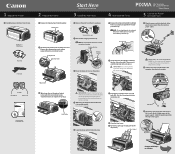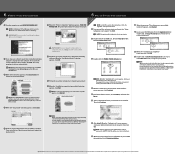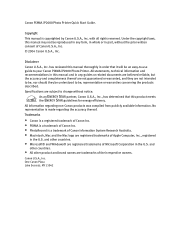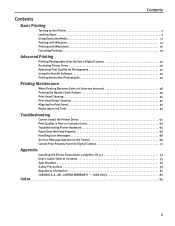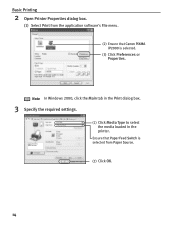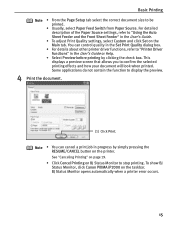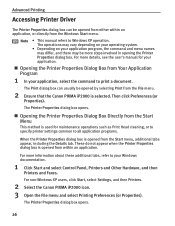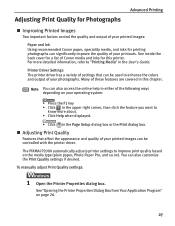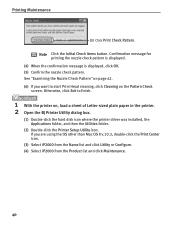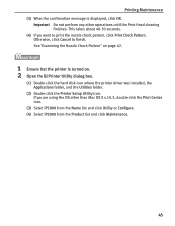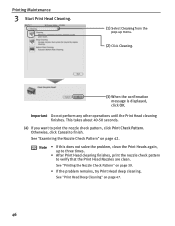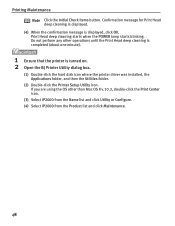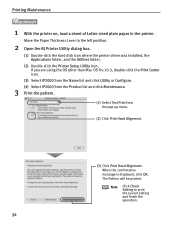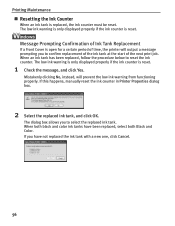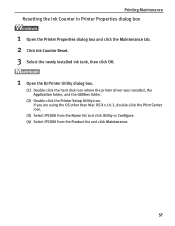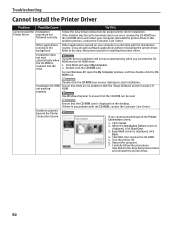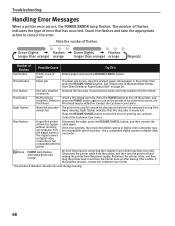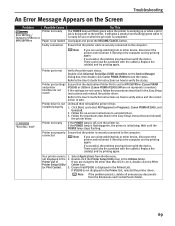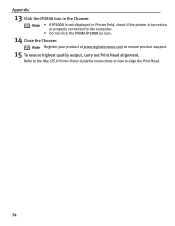Canon PIXMA iP2000 Support Question
Find answers below for this question about Canon PIXMA iP2000.Need a Canon PIXMA iP2000 manual? We have 2 online manuals for this item!
Question posted by ddreznj1 on April 9th, 2012
Canon Pixma Ip2000-print Head Not Installed
I have a Canon Pixma IP2000 When you want to print appears to me the following message: "Print head not installed! Install print head in the printer and click OK. or Click Cancel if no print head available. " Before that I was from another Canon Pixma IP2000 out a faulty head and put in your printer, since then my printer is stuck and no longer appears and prints this message: print head not installed! Please and thank you for the answer.
Current Answers
Related Canon PIXMA iP2000 Manual Pages
Similar Questions
Canon Printer No Longer Printing
Canon printer MP280 worked fine until i loaded bitdefender on my laptop. reloaded the canon and canc...
Canon printer MP280 worked fine until i loaded bitdefender on my laptop. reloaded the canon and canc...
(Posted by Anonymous-143467 9 years ago)
Error Message Is Just 'no Print Head Installed' What Should I Do?
canon ip 2000
canon ip 2000
(Posted by Anonymous-134230 10 years ago)
Why Will My Printer No Longer Copy Documents Properly?
(Posted by yvonneboudreau 10 years ago)
Exploded Diagram And Assembly Instruction For Pixma Ip2000 Printer Head Park Doc
whilst cleaning the overflow tank and absorbent material I inadvertently dismantled the printing hea...
whilst cleaning the overflow tank and absorbent material I inadvertently dismantled the printing hea...
(Posted by hankbresler 11 years ago)
I Need An Assembly Guide For The Printer Heads Park Bay On A Pixma Ip2000 Printe
I cannot assemble the park dock for the prinetr head on a Pixma IP2000 printer. Need schematic diagr...
I cannot assemble the park dock for the prinetr head on a Pixma IP2000 printer. Need schematic diagr...
(Posted by hankbresler 11 years ago)