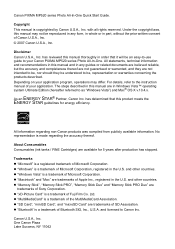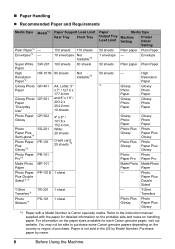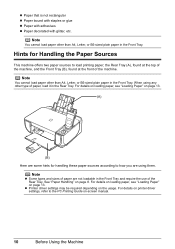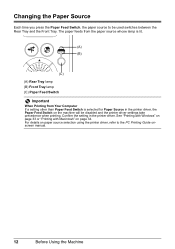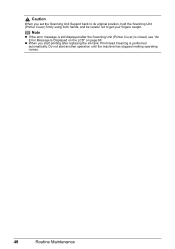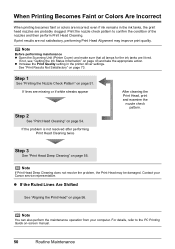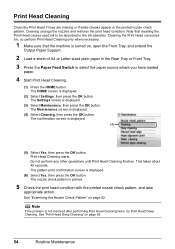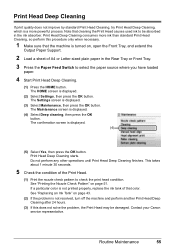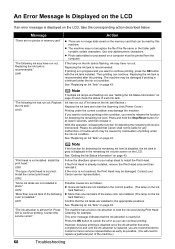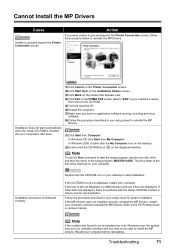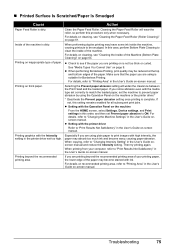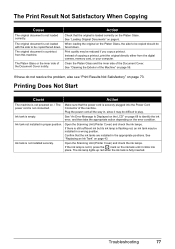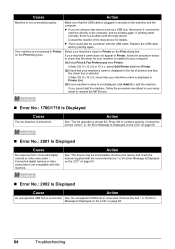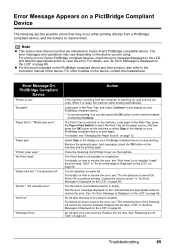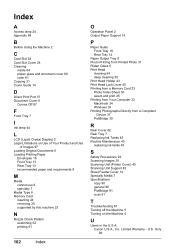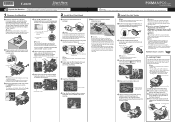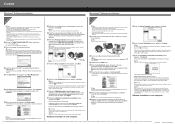Canon PIXMA MP520 Support Question
Find answers below for this question about Canon PIXMA MP520.Need a Canon PIXMA MP520 manual? We have 2 online manuals for this item!
Question posted by davegoodwin13b on March 1st, 2017
Pixma Mp520
How do I clean the ink absorber on my pixma mp520?
Current Answers
Answer #1: Posted by Odin on March 1st, 2017 10:07 AM
It's unfortunately not that simple--you can't simple clean the absorber, but will need to replace part of your printer. Possibly because of the complexity, Canon chooses not to document the procedure to use when the absorber is nearly full. You can temporarily continue printing if you press the OK button--but Canon requires that you consult a "Canon service representative" to resolve. Use the contact information here--https://www.contacthelp.com/canon/customer-service.
Hope this is useful. Please don't forget to click the Accept This Answer button if you do accept it. My aim is to provide reliable helpful answers, not just a lot of them. See https://www.helpowl.com/profile/Odin.
Related Canon PIXMA MP520 Manual Pages
Similar Questions
How Do I Clean The Ink Absorber On A Pixma Mp210
My in absorber is full on my Pixma M210 how do I clean it. I can't find it and it isn't mentioned in...
My in absorber is full on my Pixma M210 how do I clean it. I can't find it and it isn't mentioned in...
(Posted by joanecc36 8 years ago)
Wher Can I Get A Copy Of Set Up Cd-rom For Canon Photo All In One Pixma Mp520
printer
printer
(Posted by GarGVC 9 years ago)
Where Is The Waste Ink Absorber And How Do I Clean It?
Where is the waste ink absorber on my Canon PIXMA 150 and how do I empty/clean it?
Where is the waste ink absorber on my Canon PIXMA 150 and how do I empty/clean it?
(Posted by valstolton 9 years ago)
Black Tint Head Canon Pixma Mp520
What should I do if the black bottle is full but the black color is not PRINT? Is it possible to sep...
What should I do if the black bottle is full but the black color is not PRINT? Is it possible to sep...
(Posted by iwetai 11 years ago)
Canon Pixma Mp520 Sheet Feed Unit
Hi getting error 5700 on the above printer, heard that the only fix is to replace the sheet feed uni...
Hi getting error 5700 on the above printer, heard that the only fix is to replace the sheet feed uni...
(Posted by Anonymous-73456 11 years ago)