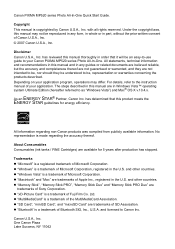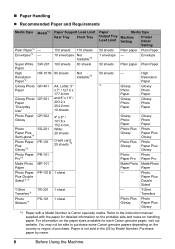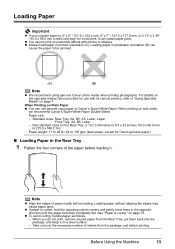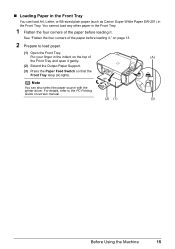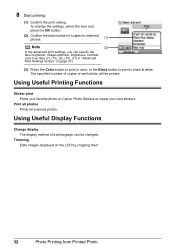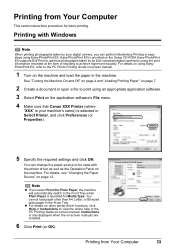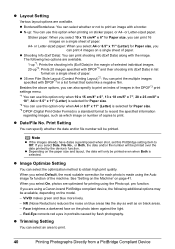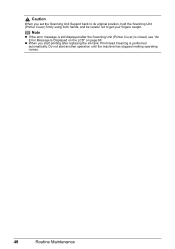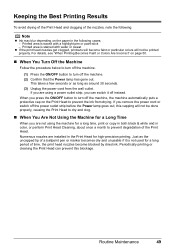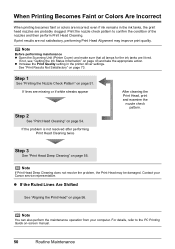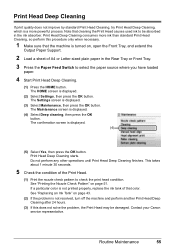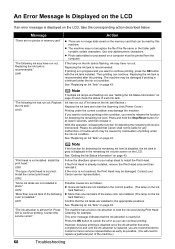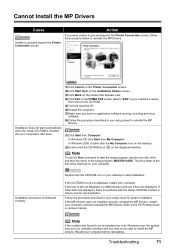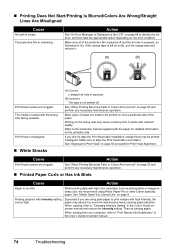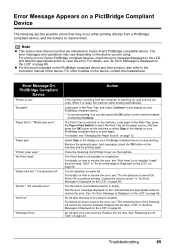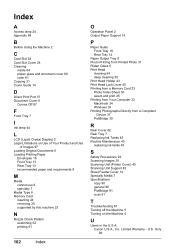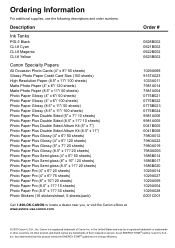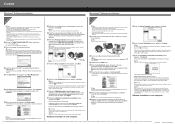Canon PIXMA MP520 Support Question
Find answers below for this question about Canon PIXMA MP520.Need a Canon PIXMA MP520 manual? We have 2 online manuals for this item!
Question posted by iwetai on September 13th, 2012
Black Tint Head Canon Pixma Mp520
What should I do if the black bottle is full but the black color is not PRINT? Is it possible to separately buy a Canon PIXMA MP520 printer heads and what is the price? I live in Latvija
Current Answers
Related Canon PIXMA MP520 Manual Pages
Similar Questions
Wher Can I Get A Copy Of Set Up Cd-rom For Canon Photo All In One Pixma Mp520
printer
printer
(Posted by GarGVC 9 years ago)
How Do I Switch Between Color Print And Black Print?
the choice between Black print or Color print is located above paper size select. I would like to us...
the choice between Black print or Color print is located above paper size select. I would like to us...
(Posted by ingridsheart 9 years ago)
Black & White Printing Vs Colorb
I have changed my ink settings to print only in black and white. Why does the ink in my color cartri...
I have changed my ink settings to print only in black and white. Why does the ink in my color cartri...
(Posted by waynomaria 10 years ago)
Canon Pixma Mp520 Sheet Feed Unit
Hi getting error 5700 on the above printer, heard that the only fix is to replace the sheet feed uni...
Hi getting error 5700 on the above printer, heard that the only fix is to replace the sheet feed uni...
(Posted by Anonymous-73456 11 years ago)