Canon PIXMA MP500 Support Question
Find answers below for this question about Canon PIXMA MP500.Need a Canon PIXMA MP500 manual? We have 2 online manuals for this item!
Question posted by Pattyjoewm on June 16th, 2014
How To I Clean Print Head For Canon Pixma Mp 500
The person who posted this question about this Canon product did not include a detailed explanation. Please use the "Request More Information" button to the right if more details would help you to answer this question.
Current Answers
There are currently no answers that have been posted for this question.
Be the first to post an answer! Remember that you can earn up to 1,100 points for every answer you submit. The better the quality of your answer, the better chance it has to be accepted.
Be the first to post an answer! Remember that you can earn up to 1,100 points for every answer you submit. The better the quality of your answer, the better chance it has to be accepted.
Related Canon PIXMA MP500 Manual Pages
MP500 User's Guide - Page 9
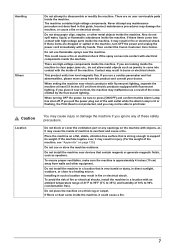
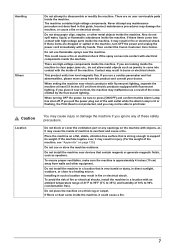
Then contact the Canon Customer Care Center. There are no user serviceable parts inside the machine to clear paper jams etc., do ... Others
Do not attempt to 35°C) and humidity of the wall outlet while the Alarm Lamp is lit or flashing, the Print Head is not protected, and you place it near electric products with fluorescent lighting, separate the machine at least 5.9 inches (15 cm...
MP500 User's Guide - Page 11
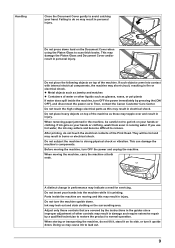
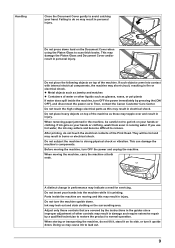
... clothing or the surrounding area. Failing to do not tilt it, stand it on top of the Print Head.
Do not press down . This may result in personal injury. If ink gets on your hands ... those controls that are moving the machine, carry the machine at both ends. Then, contact the Canon Customer Care Center. Do not place heavy objects on the Document Cover when using the Platen Glass ...
MP500 User's Guide - Page 17
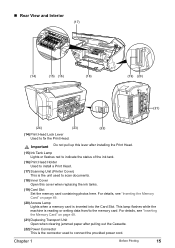
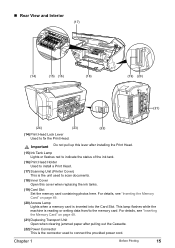
... 49.
(21) Duplexing Transport Unit Open when clearing jammed paper after installing the Print Head.
(15) Ink Tank Lamp Lights or flashes red to indicate the status of the ink tank.
(16) Print Head Holder Used to install a Print Head.
(17) Scanning Unit (Printer Cover) This is the unit used to connect the provided power cord. This...
MP500 User's Guide - Page 24
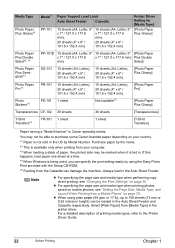
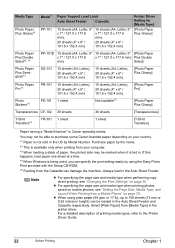
... a detailed description of paper, the printed side may be able to purchase some Canon branded paper depending on your computer. *3 When loading a stack of printing media types, refer to 150 sheets ...64 gsm or 17 lb), up to the Printer Driver Guide.
22
Before Printing
Chapter 1 Always load in the printer driver. z When using the Easy-Photo Print provided with the Setup CD-ROM. *5 Feeding...
MP500 User's Guide - Page 92
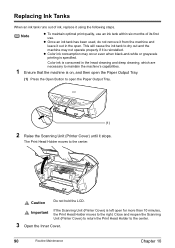
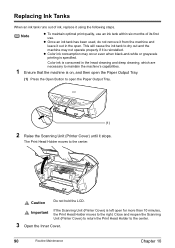
....
(1)
2 Raise the Scanning Unit (Printer Cover) until it out in the head cleaning and deep cleaning, which are necessary to open the Paper Output Tray.
(1) Press the Open Button to maintain the machine's capabilities.
1 Ensure that the machine is specified.
Close and reopen the Scanning Unit (Printer Cover) to return the Print Head Holder to the center...
MP500 User's Guide - Page 95
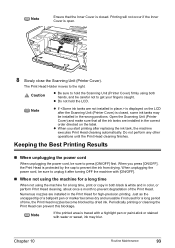
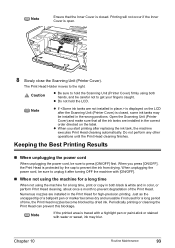
... using the machine for a long period of the Print Head.
When you start printing after the Scanning Unit (Printer Cover) is open.
8 Slowly close the Scanning Unit (Printer Cover). Do not perform any other operations until the Print Head cleaning finishes.
Numerous nozzles are installed in color, or perform Print Head cleaning, about once a month to prevent degradation of time...
MP500 User's Guide - Page 96
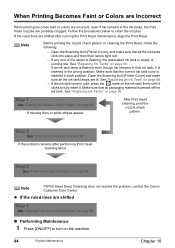
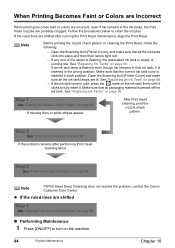
...after performing Print Head cleaning twice
Step 3
See "Print Head Deep Cleaning" on page 90. Step 1
See "Printing the Nozzle Check Pattern" on page 88.
-
Open the Scanning Unit (Printer Cover), ...clean the nozzles. Follow the procedures below to fully insert it.
See "Replacing Ink Tanks" on page 98
Note
If [Print Head Deep Cleaning] does not resolve the problem, contact the Canon...
MP500 User's Guide - Page 101
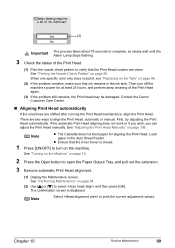
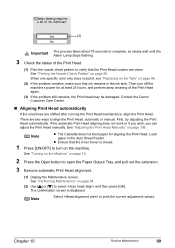
... [OK]. There are shifted after running the Print Head maintenance, align the Print Head. If the automatic Print Head aligning does not work or if you wish, you can adjust the Print Head manually. Note
z The Cassette does not feed paper for at least 24 hours, and perform deep cleaning of the Print Head.
(1) Print the nozzle check pattern to verify that...
MP500 User's Guide - Page 108
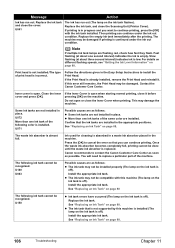
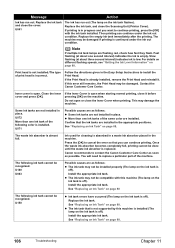
... the ink tank, and close the cover.
Contact the Canon Customer Care Center. If the Inner Cover is replaced.
See...cleaning is almost full.
If printing is open or close it .
See "Replacing an Ink Tank" on page 88. Replace the ink tank and close the Scanning Unit (Printer Cover).
Then printing can continue printing. Note
If multiple ink tank lamps are installed. Print head...
MP500 User's Guide - Page 109
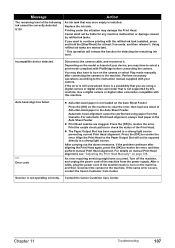
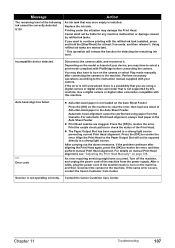
... the same error occurs, contact the Canon Customer Care Center.
If you are clogged. Disconnect the camera cable, and reconnect it . Press the [OK] on the camera or select Play mode manually after aligning the Print Head again, press the [OK] to the machine. Align the Print Head so the Paper Output Slot will release...
MP500 User's Guide - Page 112
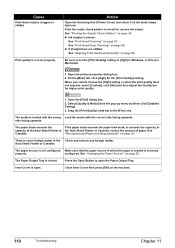
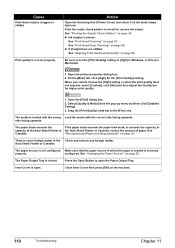
... correctly
properly. Open the printer properties dialog box.
2.
The paper source is not configured Make sure that the paper source in which the paper is loaded is uneven. configured. The Paper Output Tray is loaded with the wrong Load the media with the correct side facing upwards.
See "Print Head Cleaning" on page 25...
MP500 User's Guide - Page 113
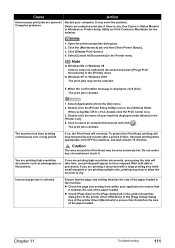
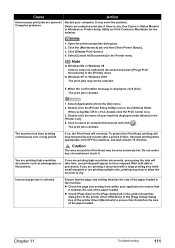
....
Select [Applications] from within your computer. The print job is selected. Caution
The area around the Print Head may not be selected.
5. Ensure that the page size setting matches the size of your machine displayed under any . Use Canon IJ Status Monitor in Windows or Printer Setup Utility (or Print Center) in the machine:
z Check the...
MP500 User's Guide - Page 117
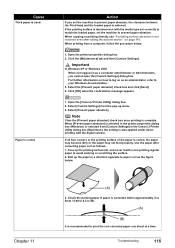
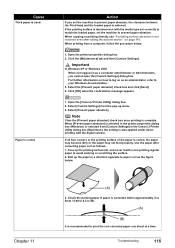
... figure below .
1. Select [Prevent paper abrasion]. Open the [Canon IJ Printer Utility] dialog box. 2. Select [Custom Settings] from the pop-up the printing surface (A), and cover it with the digital camera.
Open the printer properties dialog box. 2.
When [Prevent paper abrasion] is selected in the Canon IJ Printer Utility dialog box (Macintosh), the setting is complete...
MP500 User's Guide - Page 123
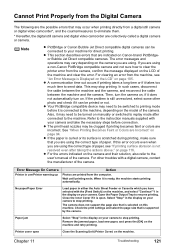
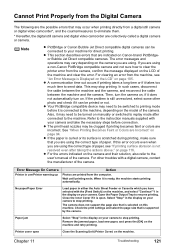
... it is ready, the machine starts printing automatically.
z The print head nozzles may need to be connected to the machine, depending on your machine for direct printing. No paper/Paper Error
Load paper in the display on the model of the camera.
Printer cover open . Note
z PictBridge or Canon Bubble Jet Direct compatible digital cameras can...
MP500 User's Guide - Page 124
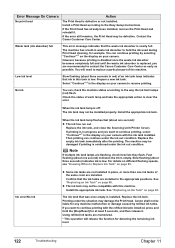
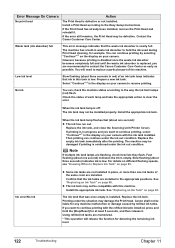
... be compatible with the refilled ink tank installed, press and hold the ink used during Print Head cleaning, for at least 5 seconds, and then release it . Contact the Canon Customer Care Center. Install the appropriate ink tank. However, because printing is disabled once the waste ink absorber becomes completely full and until the waste ink...
MP500 User's Guide - Page 132
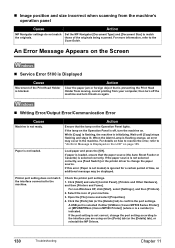
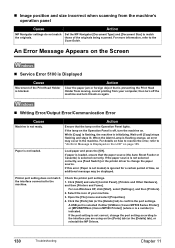
...is preventing the Print Head Holder from moving, cancel printing from the machine's operation panel
Cause
Action
MP Navigator settings do not match Set the MP Navigator [Document...An Error Message is not ready.
A USB port is selected if either [USBnnn (Canon MP500 Series Printer)] or [MPUSBPRNnn (Canon MP500 Printer)] (where n is a number) is initializing. „ Image position and size ...
MP500 User's Guide - Page 140
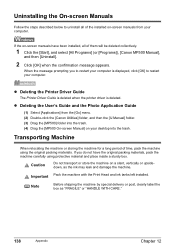
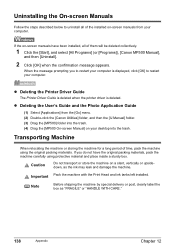
...Click the [Start], and select [All Programs] (or [Programs]), [Canon MP500 Manual],
and then [Uninstall].
2 Click [OK] when the confirmation ...Print Head and ink tanks left installed. z Deleting the Printer Driver Guide
The Printer Driver Guide is deleted when the printer driver is displayed, click [OK] to uninstall all of the installed on your desktop into the trash. (4) Drag the [MP500...
MP500 User's Guide - Page 151
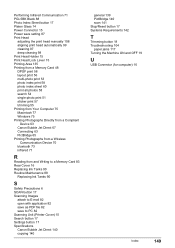
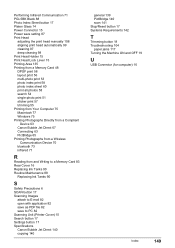
... save setting 87 Print Head
adjusting the print head manually 108 aligning print head automatically 99 cleaning 97 deep cleaning 98 Print Head Holder 15 Print Head Lock Lever 15 Printing Area 135 Printing from a Memory Card 48 DPOF print 58 layout print 56 multi-photo print 53 photo index print 58 photo index sheet 60 print all photos 58 search 54 single-photo print 51 sticker print 57 trimming 55...
MP500 Easy Setup Instructions - Page 1
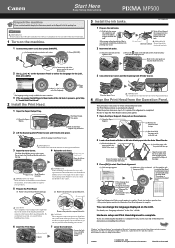
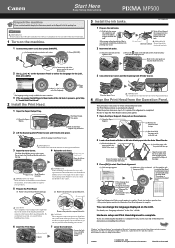
... the Operation Panel.
4 Align the Print Head from the ink tank. print the Print Head
position pattern and
automatically align
the Print Head.
If you are subject to change the language displayed on the print head lock lever.
3 Close the Inner Cover and the Scanning Unit (Printer Cover).
(1) Press [ ] or [ ] to the center.
xx2005A
© CANON INC. 2005 © ArcSoft, Inc...
MP500 Easy Setup Instructions - Page 2
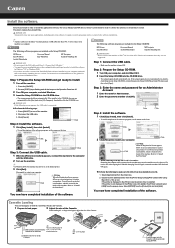
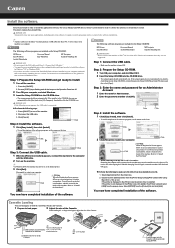
... cable.
• Make sure the machine is connected.
Select [MP500] from Mac OS X v.10.3.3 or earlier: Restarting the computer while connected to turn the machine OFF then back ON again. or larger sized paper, adjust the size of the Cassette. Click [Cancel]. z Perform the following to "2 Install the Print Head." Install the software.
Similar Questions
I Have Pixma Mp 500 Printer. How Do I Convert It To Wireless?
(Posted by Anonymous-56728 12 years ago)

