Canon PIXMA MG8120 Support Question
Find answers below for this question about Canon PIXMA MG8120.Need a Canon PIXMA MG8120 manual? We have 2 online manuals for this item!
Question posted by mmStev on March 18th, 2014
How To Clean Print Head Of Canon Mg8120 Printer
The person who posted this question about this Canon product did not include a detailed explanation. Please use the "Request More Information" button to the right if more details would help you to answer this question.
Current Answers
There are currently no answers that have been posted for this question.
Be the first to post an answer! Remember that you can earn up to 1,100 points for every answer you submit. The better the quality of your answer, the better chance it has to be accepted.
Be the first to post an answer! Remember that you can earn up to 1,100 points for every answer you submit. The better the quality of your answer, the better chance it has to be accepted.
Related Canon PIXMA MG8120 Manual Pages
Network Setup Troubleshooting - Page 3


...; Stealth mode A function to prevent the SSID of specific wireless devices (computers, printers, etc.) to block access from unauthorized wireless devices by saving the MAC addresses of...settings again. • For details on the machine to "Wireless Setup Using Easy Setup" in the printed manual: Getting Started.
"WPA/WPA2 Enterprise" is Not Displayed (Detected)
Check
Check 1 Make sure that...
Network Setup Troubleshooting - Page 10


... A function to automatically assign required information (IP address, etc.) to computers, printers or other devices connected to the network.
• Privacy separator feature A function to prevent communication...following the procedures in "Wireless Setup" and onward or "Wired Setup" and onward in the printed manual: Getting Started. Activate the DHCP function of the network device, then click Back (A).
...
Network Setup Troubleshooting - Page 17


Check 6 When using a router, are the Ethernet cables of the printer and computer connected to the LAN side of the router? • For ...Perform setup by following the procedures in "Wired Setup" and onward in the printed manual: Getting Started. A message may appear on the computer monitor warning that Canon software is connected to access the network. If the Ethernet cable is attempting...
MG8120 series Getting Started - Page 2
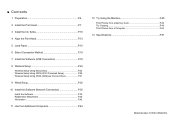
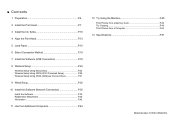
■ Contents
1 Preparation P.4
2 Install the Print Head P.7
3 Install the Ink Tanks P.10
4 Align the Print Head P.13
5 Load Paper P.15
6 Select Connection Method P.18
7 Install the Software... from Additional Computers P.44
12 Try Using the Machine P.45 Print Photos from a Memory Card P.46 Try Copying P.49 Print Photos from a Computer P.50
13 Specifications P.51
Model Number: K10361...
MG8120 series Getting Started - Page 6
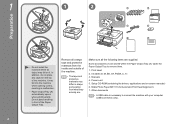
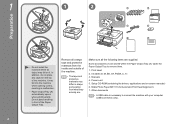
Remove all the following items are supplied. Print Head 2. Other documents
• A USB cable is necessary to remove them.
1. 1
1
2
Preparation... Setup CD-ROM (containing the drivers, applications and on it. Some accessories (1) are . Matte Photo Paper MP-101 (for Automatic Print Head Alignment) 7. Ink tanks (6: M, BK, GY, PGBK, C, Y) 3. In addition, do not place any object on the top...
MG8120 series Getting Started - Page 8
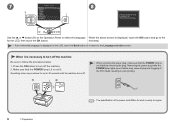
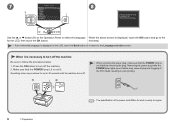
When it is not lit before removing the plug. Operating noise may cause drying and clogging of the Print Head, resulting in poor printing.
1 Preparation
• The specification of the power cord differs for each country or region.
Make sure that the POWER lamp is necessary to turn off ...
MG8120 series Getting Started - Page 9
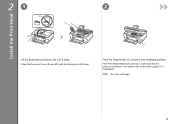
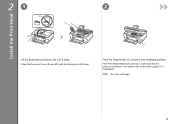
... (C) moves to the next page.
For details, refer to to on .
21
2
B
Install the Print Head
B A C
Lift the Scanning Unit (Cover) (A) until it with the Scanning Unit (Cover). Close the Document Cover (B) and lift it stops. If the Print Head Holder does not move, make sure that the machine is turned on page 5 in...
MG8120 series Getting Started - Page 10
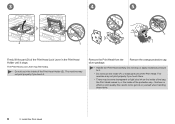
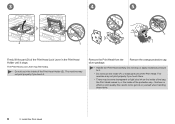
... excessive pressure to get ink on yourself when handling these items.
2 Install the Print Head The Print Head Lock Lever may not print properly if you touch them.
• There may be some transparent or light blue ink on print quality.
Remove the Print Head from the silver package.
this has no effect on the inside of the...
MG8120 series Getting Started - Page 11
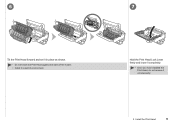
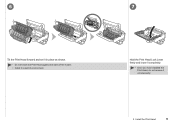
6
Tilt the Print Head forward and set it in place as shown. • Do not knock the Print Head against the sides of the holder. • Install in a well-lit environment.
7
Hold the Print Head Lock Lever firmly and lower it completely.
• Once you have installed the Print Head, do not remove it unnecessarily.
2 Install the Print Head
MG8120 series Getting Started - Page 13
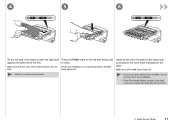
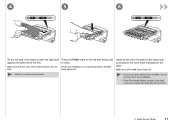
... the label.
Install all the Ink lamps light red.
• Once you have installed the ink tanks, do not remove them unnecessarily.
• If the Print Head Holder moves to the color order indicated on the ink tank firmly until it under the label and against the back end of the label...
MG8120 series Getting Started - Page 14
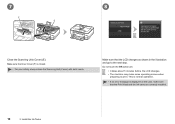
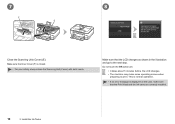
...If an error message is closed.
• For your safety, always close the Scanning Unit (Cover) with both hands. Make sure that the Print Head and the ink tanks are correctly installed.
12
3 Install the Ink Tanks Make sure the Inner Cover (F) is displayed on the LCD, make ... LCD changes. • The machine may make sure that the LCD changes as shown in the illustration and go to print.
MG8120 series Getting Started - Page 15
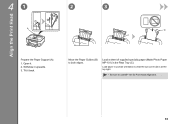
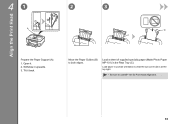
... Paper MP-101) in portrait orientation so that the cut corner (D) is at the top right.
• Be sure to both edges. 41
2
3
Align the Print Head
A
Prepare the Paper Support (A). 1. Tilt it . 2. Load paper in the Rear Tray (C). Open it back. Withdraw it upwards. 3. D C
B
Move the Paper Guides (B) to use MP...
MG8120 series Getting Started - Page 16
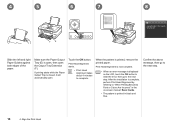
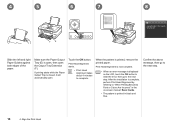
....
Confirm the above message, then go to the next step.
14
4 Align the Print Head
Touch the OK button. Print Head Alignment starts.
• Print Head Alignment takes about 4 minutes to "When Printing Becomes Faint or Colors Are Incorrect" in black and blue. Print Head Alignment is now complete.
• When an error message is displayed on -screen manual...
MG8120 series Getting Started - Page 17
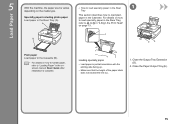
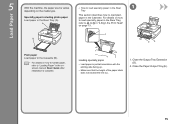
...to load specialty paper in the Rear
1
Tray
This section describes how to in "4 Align the Print Head" on how to handle paper, refer to "Loading Paper" in the Cassette. Specialty paper including photo ...paper Load paper in portrait orientation with the printing side facing up.
• Make sure that the height of the paper stack does not...
MG8120 series Getting Started - Page 24
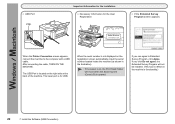
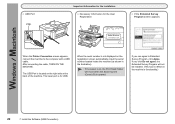
... appears
When the Printer Connection screen appears, connect the machine to Extended Survey Program, click Agree. When the serial number is not displayed on the registration screen automatically, input the serial number located inside the machine (as shown in the illustration).
• If the power is on, the Print Head Holder will not...
MG8120 series Getting Started - Page 25
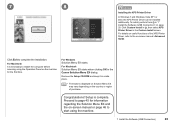
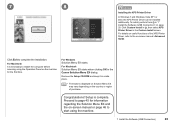
...Printer Driver in the Canon Solution Menu EX dialog.
For Windows Solution Menu EX starts.
Congratulations! Proceed to page 45 for the first time. 7
8
Installing the XPS Printer Driver
In Windows 7 and Windows Vista SP1 or later, the XPS Printer... EX and the on the country or region of the XPS Printer Driver, refer to restart the computer before scanning using the machine...
MG8120 series Getting Started - Page 40
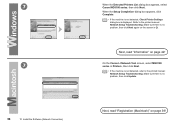
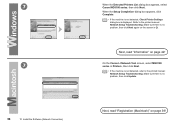
...: Network Setup Troubleshooting. Make sure there is not detected, refer to the printed manual: Network Setup Troubleshooting. Next, read "Information" on page 39! 7
7
38
10 Install the Software (Network Connection)
When the Detected Printers List dialog box appears, select Canon MG8100 series, then click Next.
Next, read "Registration (Macintosh)" on page 42!
When...
MG8120 series Getting Started - Page 41
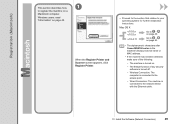
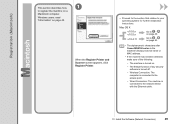
...11
Go to on page 40.
• The alphanumeric characters after Canon MG8100 series is the machine's Bonjour service name or MAC address....network device with the Ethernet cable.
10 Install the Software (Network Connection)
39
When the Register Printer and Scanner screen appears, click Register Printer.
□ Proceed to the section that relates to register the machine on page 42. Windows ...
MG8120 series Getting Started - Page 44
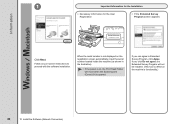
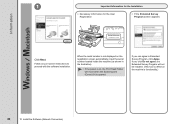
...; If the power is opened. If you click Do not agree, the Extended Survey Program will move when the Scanning Unit (Cover) (A) is on, the Print Head Holder will not be installed. (This has no effect on -screen instructions to Extended Survey Program, click Agree. Information
1
Important Information for the Installation
□...
MG8120 series Getting Started - Page 53
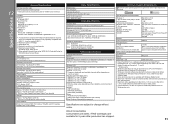
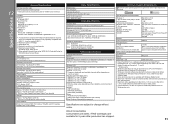
...can be used at minimum. Weight
Approx. 10.7 kg (Approx. 23.6 lb) * With the Print Head and ink tanks installed. Operating System/Processor/RAM
Windows 7 1 GHz or faster 32-bit (x86...IEEE802.11n/IEEE802.11g/IEEE802.11b *6
*1 A computer that complies with the Canon inkjet printer. • Internet Explorer 7 or later is for printing only. *5 Maximum speed: 4 Mbps
Operating range: within 20 cm *6 ...
Similar Questions
How To Adjust Color On Canon Pixma Mg8120 Printer
(Posted by wilsosteven 9 years ago)
What Do I Do If The Print Head Alignment Fails Repeated Attempts?
during initial set up, the printer has an error message saying "Auto head align has failed. Press [o...
during initial set up, the printer has an error message saying "Auto head align has failed. Press [o...
(Posted by jaysonst 12 years ago)

