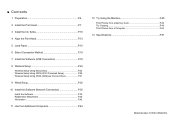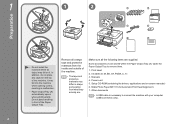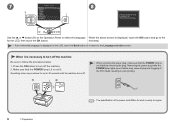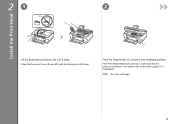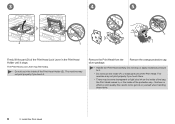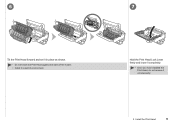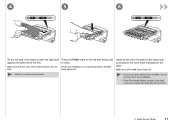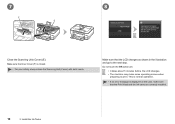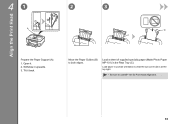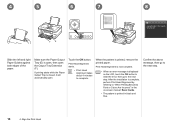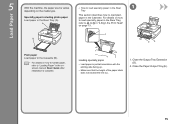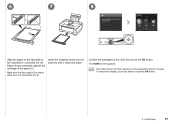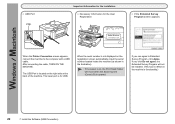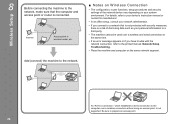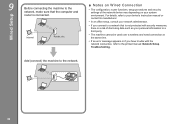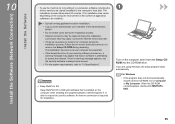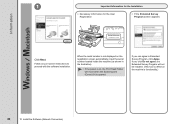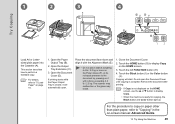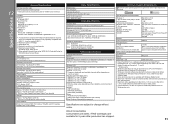Canon PIXMA MG8120 Support Question
Find answers below for this question about Canon PIXMA MG8120.Need a Canon PIXMA MG8120 manual? We have 2 online manuals for this item!
Question posted by jaysonst on July 9th, 2011
What Do I Do If The Print Head Alignment Fails Repeated Attempts?
during initial set up, the printer has an error message saying "Auto head align has failed. Press [ok] and repeat operation. <See manual>"
When i press ok it tries the process over. I have repeted this process about 15 times and it is still not working.
Current Answers
Related Canon PIXMA MG8120 Manual Pages
Similar Questions
Cannon Mg8120 Printer Error
says 5100 on printer screen (printer error)printing from Mac OSX 10.9.5to mg8120 Cannon printer
says 5100 on printer screen (printer error)printing from Mac OSX 10.9.5to mg8120 Cannon printer
(Posted by tmorris142 9 years ago)
Printer Error Message.
My printer is displaying the message "printer error occurred" then it displays the number 5100. How ...
My printer is displaying the message "printer error occurred" then it displays the number 5100. How ...
(Posted by byzredsox 10 years ago)
Canon Pixma Mx892 How To Set Up Error Message Says No Paper
(Posted by michgt 10 years ago)