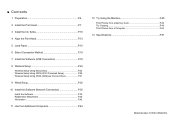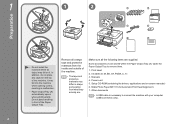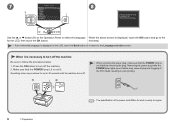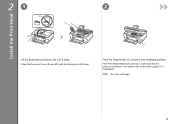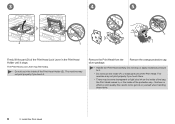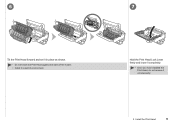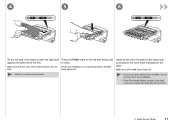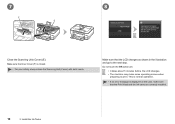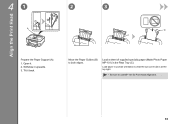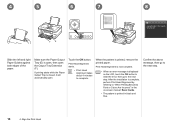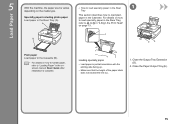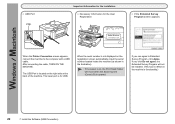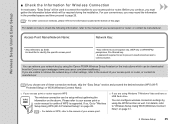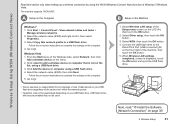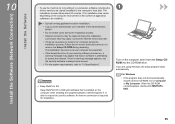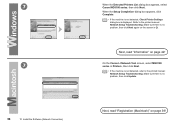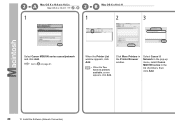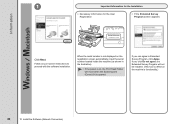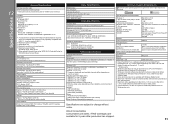Canon PIXMA MG8120 Support Question
Find answers below for this question about Canon PIXMA MG8120.Need a Canon PIXMA MG8120 manual? We have 2 online manuals for this item!
Question posted by cbarnDavid on February 24th, 2014
Canon Pixma Mp 3120 Print Heads Will Not Align
The person who posted this question about this Canon product did not include a detailed explanation. Please use the "Request More Information" button to the right if more details would help you to answer this question.
Current Answers
Related Canon PIXMA MG8120 Manual Pages
Similar Questions
Print Head Alignment
how do i do this print head alignment on my pixma mp230? I absolutely have no idea and theres nothin...
how do i do this print head alignment on my pixma mp230? I absolutely have no idea and theres nothin...
(Posted by gracetungala 7 years ago)
How To Close Printer Canon Mg8120 After Replacing Cartridges
(Posted by fudhbe 9 years ago)
Print Head Alignment?
how do i do a print head alignment? i just bought this printer, but the box didn't have a manual
how do i do a print head alignment? i just bought this printer, but the box didn't have a manual
(Posted by lauraelisabeth88 12 years ago)
What Do I Do If The Print Head Alignment Fails Repeated Attempts?
during initial set up, the printer has an error message saying "Auto head align has failed. Press [o...
during initial set up, the printer has an error message saying "Auto head align has failed. Press [o...
(Posted by jaysonst 12 years ago)