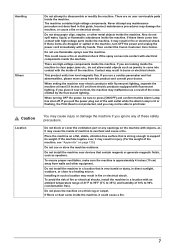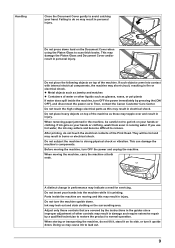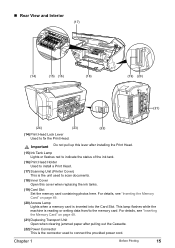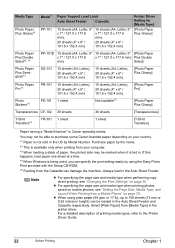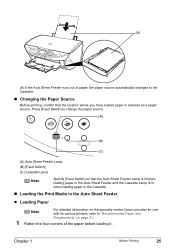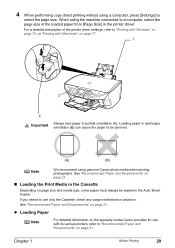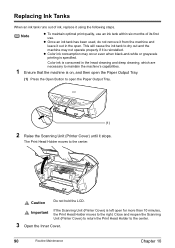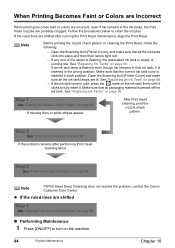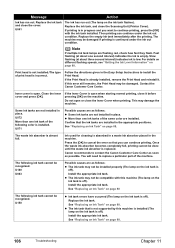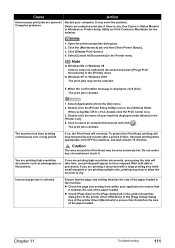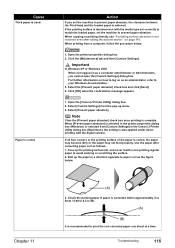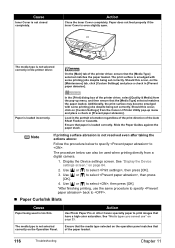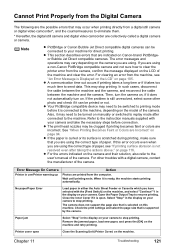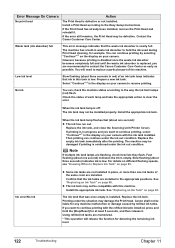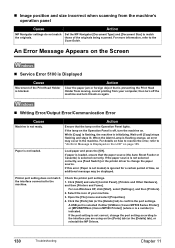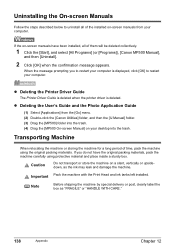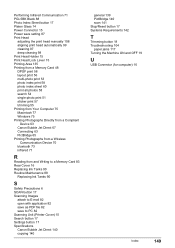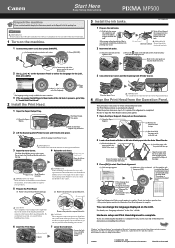Canon PIXMA MP500 Support Question
Find answers below for this question about Canon PIXMA MP500.Need a Canon PIXMA MP500 manual? We have 2 online manuals for this item!
Question posted by 1cosrb on July 25th, 2014
Canon Pixma Mg5320 The Type Of Print Head Is Incorrect What Should I Do
The person who posted this question about this Canon product did not include a detailed explanation. Please use the "Request More Information" button to the right if more details would help you to answer this question.
Current Answers
Related Canon PIXMA MP500 Manual Pages
Similar Questions
Incorrect Print Head Error Message,help
Recently moved house, and when re installed MP510 printer I have "Incorrect Print head" message disp...
Recently moved house, and when re installed MP510 printer I have "Incorrect Print head" message disp...
(Posted by chriscarol6192 9 years ago)
How To Reset Canon Pixma Mp500 Printer Print Head Error
(Posted by dpbhayw 10 years ago)
I Ordered And Received A Refurbished Pixma Mx892.need Print Head Install Help.
The instructions do not mention how to install the print head. Please advise
The instructions do not mention how to install the print head. Please advise
(Posted by virginia35881 11 years ago)