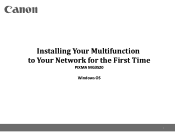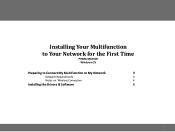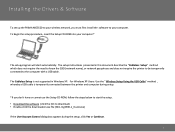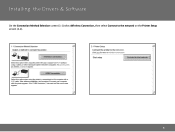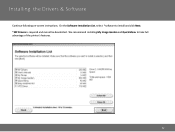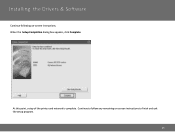Canon PIXMA MG3520 Support Question
Find answers below for this question about Canon PIXMA MG3520.Need a Canon PIXMA MG3520 manual? We have 2 online manuals for this item!
Question posted by bkisercohen on August 13th, 2014
Scanning - How Can I Get This Printer To Scan To Computer?
How to get PIXMA MG3520 to scan to computer?
Current Answers
Answer #1: Posted by Odin on August 13th, 2014 5:26 PM
Use the IJ Scan utility. Complete illustrated instructions are at this Canon page.
Hope this is useful. Please don't forget to click the Accept This Answer button if you do accept it. My aim is to provide reliable helpful answers, not just a lot of them. See https://www.helpowl.com/profile/Odin.
Related Canon PIXMA MG3520 Manual Pages
Similar Questions
How Do I Connect My Pixma Mg3520 Printer To My Chromebook?
(Posted by zorrilla281 8 years ago)
Scanning With This Printer
Printer is networked using wifi. How do I scan a document.
Printer is networked using wifi. How do I scan a document.
(Posted by dfeer 9 years ago)
How Do I Scan To Email? I Have A Canon Mg 3520 Printer
(Posted by Karachrist 9 years ago)
Canon Printer Pixma 2120 Series - Told Cd Not Necessary For Install?
purchased canon printer pixma 2120 last night at walmarts. i toldkid working there my laptop didn't ...
purchased canon printer pixma 2120 last night at walmarts. i toldkid working there my laptop didn't ...
(Posted by safrn5 11 years ago)