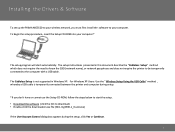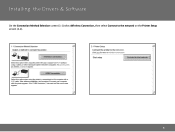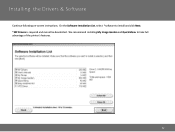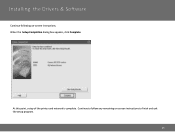Canon PIXMA MG3520 Support Question
Find answers below for this question about Canon PIXMA MG3520.Need a Canon PIXMA MG3520 manual? We have 2 online manuals for this item!
Question posted by Karachrist on October 21st, 2014
How Do I Scan To Email? I Have A Canon Mg 3520 Printer
The person who posted this question about this Canon product did not include a detailed explanation. Please use the "Request More Information" button to the right if more details would help you to answer this question.
Current Answers
Answer #1: Posted by Odin on October 21st, 2014 9:39 AM
Scan to a file and copy the contents into your email message. Go to this Canon page and link to the article that suits your operating system and your preference.
Hope this is useful. Please don't forget to click the Accept This Answer button if you do accept it. My aim is to provide reliable helpful answers, not just a lot of them. See https://www.helpowl.com/profile/Odin.
Related Canon PIXMA MG3520 Manual Pages
Similar Questions
Light Display On Pixma Mg3520
Steady yellow light displayed next to "BK" on printer.What does that mean?
Steady yellow light displayed next to "BK" on printer.What does that mean?
(Posted by garoticm 8 years ago)
Scanning With This Printer
Printer is networked using wifi. How do I scan a document.
Printer is networked using wifi. How do I scan a document.
(Posted by dfeer 9 years ago)
Scanning - How Can I Get This Printer To Scan To Computer?
How to get PIXMA MG3520 to scan to computer?
How to get PIXMA MG3520 to scan to computer?
(Posted by bkisercohen 9 years ago)
Tutorial Instructions On How To Scan With The Cannon Printer Pixma Mg2120
series?
series?
(Posted by rog123456 10 years ago)
How Do You Scan On A Canon Printer Pixma Mg2120 Series
(Posted by nitCar 10 years ago)